how to use ocr in google docs
Using OCR (Optical Character Recognition) in Google Docs allows you to extract text from images or scanned documents. Here’s how you can use it:

Steps to Use OCR in Google Docs:
- Upload the Image or PDF to Google Drive:
- Go to Google Drive.
- Click on the + New button and select File upload.
- Upload the image or scanned PDF file you want to extract text from.
- Open the File in Google Docs:
- Locate the uploaded file in your Google Drive.
- Right-click on the file and choose Open with > Google Docs.
- Google Docs will automatically run OCR on the file and open it as a new document.
- Check the Extracted Text:
- The extracted text will appear below the image in the newly created Google Docs file.
- You can edit, format, or copy the text as needed.
Tips for Better OCR Results:
- Use clear, high-quality images or scans.
- Ensure the text in the image is horizontal and not blurry.
- For non-English text, set the document’s language in Google Docs to improve accuracy:
- Go to File > Language and select the correct language.
Google’s OCR works best for standard fonts and layouts. Complex designs or handwritten text might not yield perfect results.
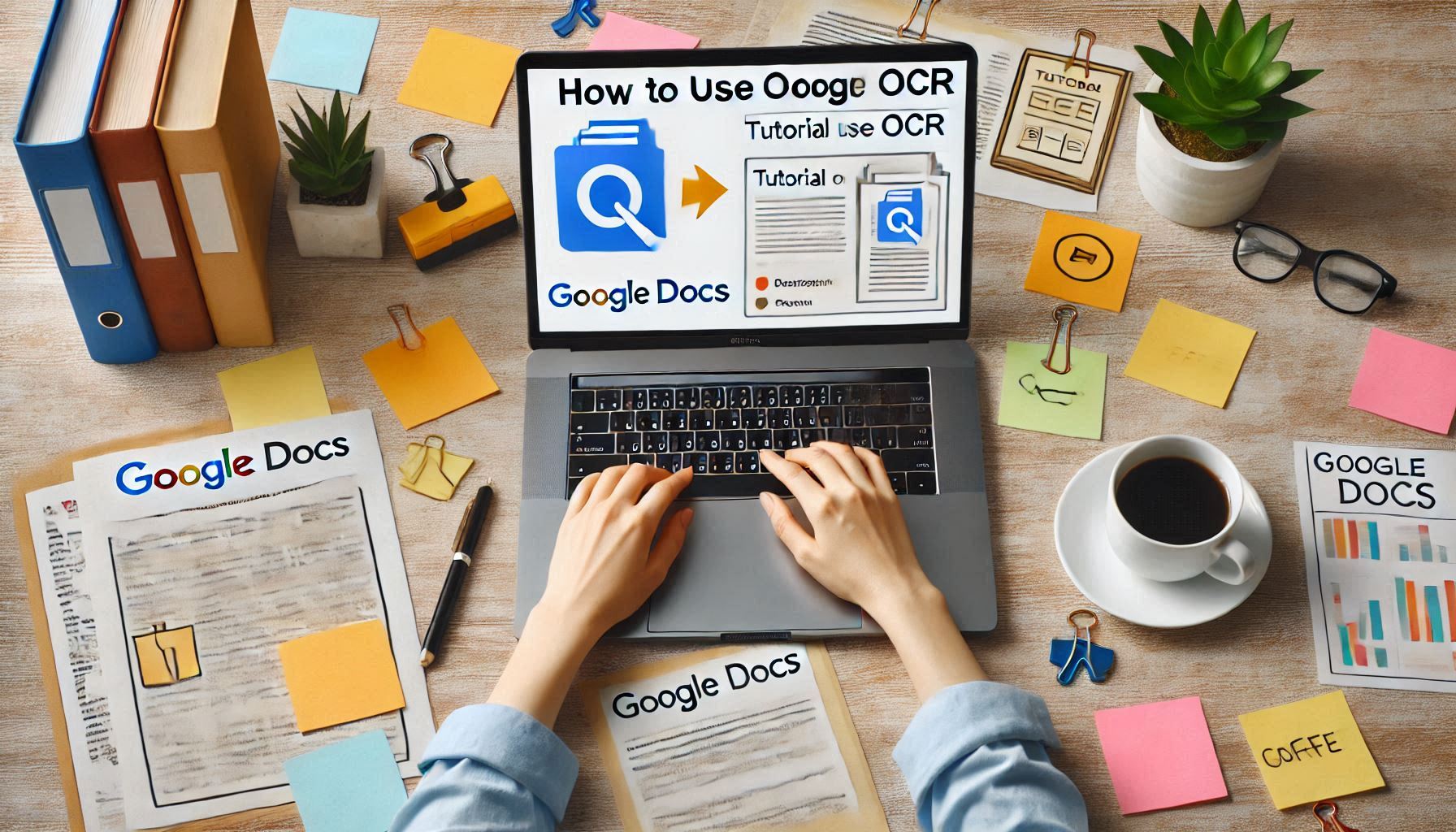
how to use google ocr
Google offers OCR (Optical Character Recognition) capabilities through various tools like Google Drive, Google Docs, and the Google Vision API. Here’s how to use OCR in different scenarios:
1. Using Google Drive and Google Docs for OCR
This is a simple, free method for basic OCR tasks.
Steps:
- Upload the File to Google Drive:
- Go to Google Drive.
- Click + New > File Upload to upload your image or scanned PDF.
- Open with Google Docs:
- Locate your uploaded file in Google Drive.
- Right-click on the file and choose Open with > Google Docs.
- Google Docs will automatically extract the text from the image or PDF and display it in a new document.
- Edit or Save the Text:
- The extracted text will appear below the original image.
- Edit, format, or copy the text as needed.
2. Using the Google Lens App (Mobile)
This is great for quick OCR tasks on your phone.
Steps:
- Open the Google Lens app (pre-installed on most Android devices or available on iOS).
- Point your camera at the text or upload an image from your gallery.
- Tap Text or Select All to highlight the recognized text.
- Copy, translate, or save the text directly from the app.
3. Using Google Vision API for Advanced OCR
This is for developers needing programmatic OCR.
Steps:
- Enable Google Vision API:
- Visit the Google Cloud Console.
- Create a project and enable the Vision API.
- Prepare Your File:
- Convert the image to a supported format (JPEG, PNG, etc.).
- Use the API:
- Send the image to the Vision API endpoint using a programming language like Python.
- The API will return the extracted text in JSON format.
- Analyze and Use the Data:
- Process the JSON response to extract and utilize the text.
Example Using Python:
from google.cloud import vision
client = vision.ImageAnnotatorClient()
with open('image.jpg', 'rb') as image_file:
content = image_file.read()
image = vision.Image(content=content)
response = client.text_detection(image=image)
for text in response.text_annotations:
print(text.description)
Use Cases
- Digitizing printed documents.
- Extracting text from images for editing or translation.
- Automating text extraction tasks for large datasets.
Let me know if you’d like more detailed instructions for any specific method!
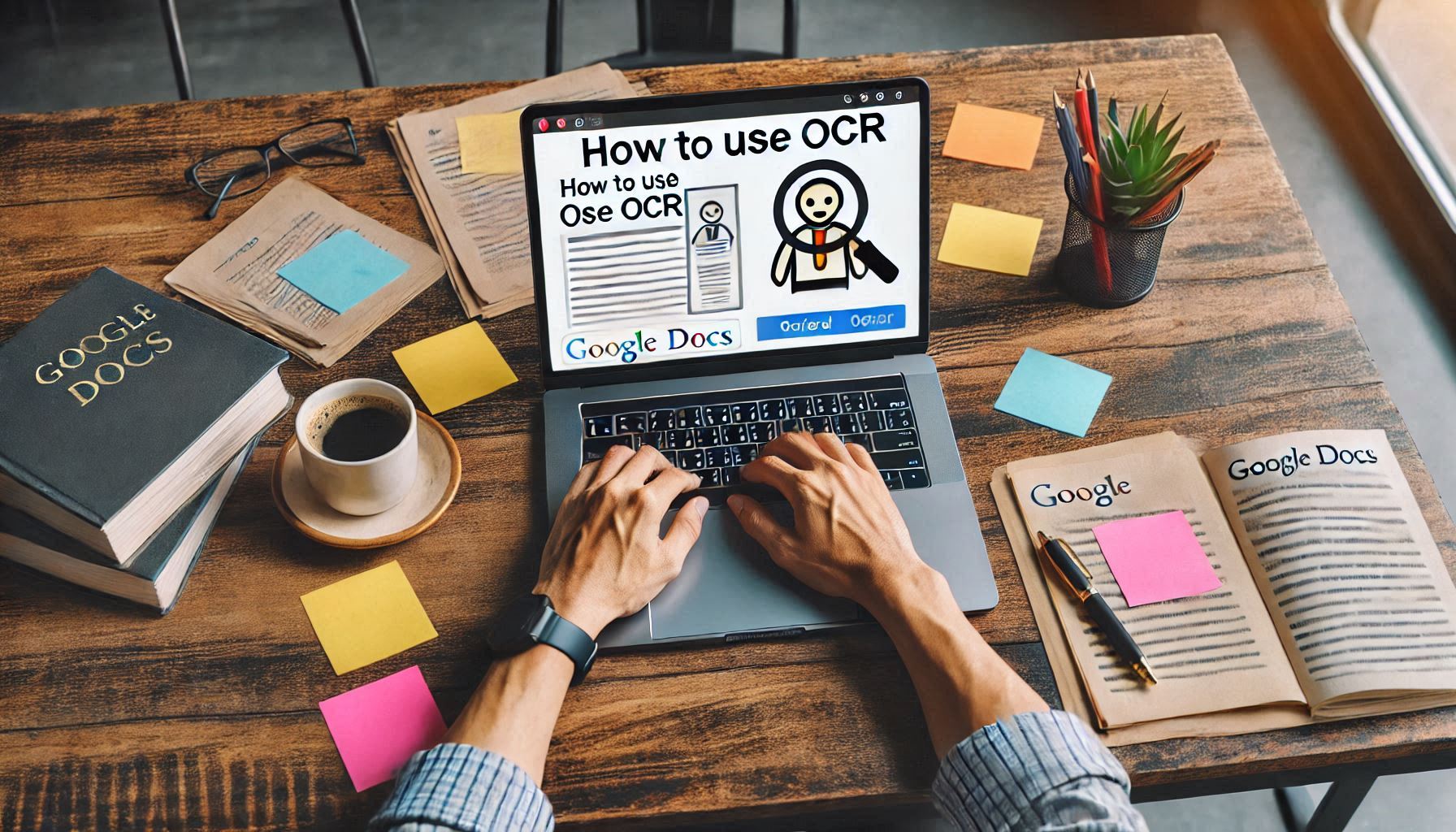
how to use google ocr in python
To use Google OCR in Python, you can integrate the Google Cloud Vision API, which provides OCR capabilities to detect and extract text from images. Here’s a step-by-step guide:
1. Set Up Google Cloud Vision API
Step 1: Create a Google Cloud Project
- Go to the Google Cloud Console.
- Create a new project or select an existing one.
Step 2: Enable the Vision API
- Navigate to the API & Services section.
- Click + Enable APIs and Services.
- Search for Vision API and enable it.
Step 3: Set Up Authentication
- Go to IAM & Admin > Service Accounts.
- Create a service account with the Editor role.
- Generate a JSON key file for the service account.
- Download the JSON file and save it securely.
Step 4: Install the Google Cloud Vision Library
Install the Vision API Python client library:
pip install google-cloud-vision
2. Write Python Code for OCR
Here’s a Python script to use the Vision API for OCR:
Script:
from google.cloud import vision
import io
# Set the path to your service account key JSON file
import os
os.environ["GOOGLE_APPLICATION_CREDENTIALS"] = "path/to/your-service-account-key.json"
def detect_text(image_path):
"""Detects text in the file."""
# Initialize the Vision API client
client = vision.ImageAnnotatorClient()
# Load the image file
with io.open(image_path, 'rb') as image_file:
content = image_file.read()
# Create an image object
image = vision.Image(content=content)
# Perform text detection
response = client.text_detection(image=image)
texts = response.text_annotations
print("Detected text:")
for text in texts:
print(f"'{text.description}'")
if response.error.message:
raise Exception(f'{response.error.message}')
# Example usage
detect_text("path/to/your-image.jpg")
3. Explanation of the Code
- Authentication: The
os.environline sets the environment variable to your JSON credentials file. - Image Loading: The image is read as binary and passed to the API.
- Text Detection: The
text_detection()function processes the image and returns detected text. - Output: Extracted text is printed to the console.
4. Run the Script
- Replace
"path/to/your-service-account-key.json"with the path to your downloaded JSON key file. - Replace
"path/to/your-image.jpg"with the path to the image file. - Run the script in your Python environment.
5. Additional Notes
- Supported image formats: JPEG, PNG, GIF, BMP, PDF, and TIFF.
- Ensure the Google Vision API is enabled in your project.
- Use the
response.error.messageto debug any errors.
Let me know if you need further assistance!
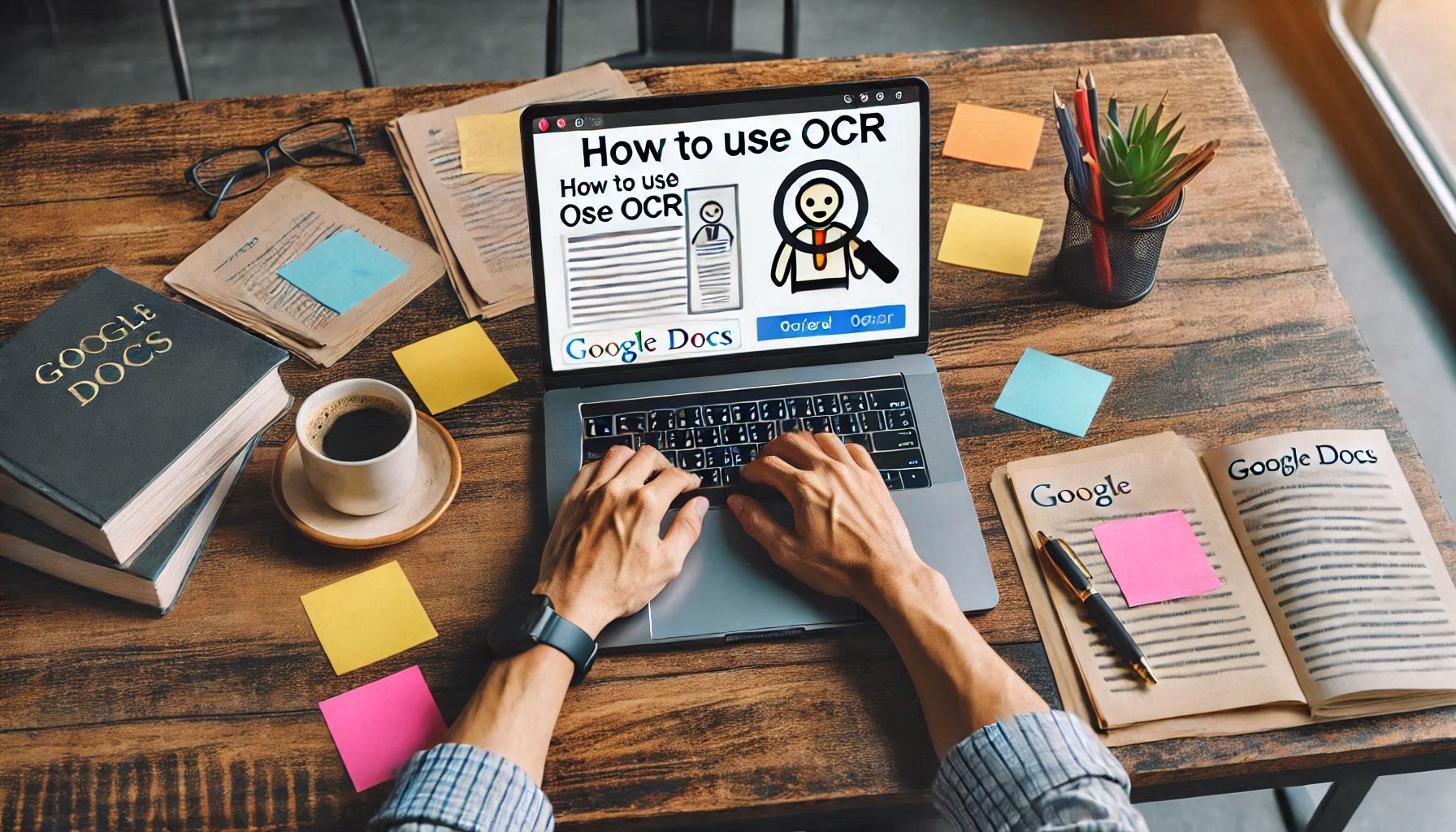
how to enable ocr in google drive
OCR (Optical Character Recognition) is automatically enabled in Google Drive through Google Docs. Here’s how you can use and ensure it’s functioning:
Steps to Enable and Use OCR in Google Drive
- Upload the File to Google Drive:
- Go to Google Drive.
- Click on + New > File Upload.
- Select the image (JPEG/PNG) or scanned PDF file you want to extract text from.
- Open with Google Docs:
- Locate the uploaded file in your Google Drive.
- Right-click on the file and choose Open with > Google Docs.
- Google Docs will automatically run OCR and display the extracted text below the image in the new document.
- Check for Extracted Text:
- Once the file opens in Google Docs, review the text that appears beneath the image or document.
- You can edit, format, or copy this text as needed.
Ensure OCR is Enabled in Google Drive
- By default, Google Drive automatically applies OCR when you open an image or PDF in Google Docs.
- If it doesn’t work, ensure the document’s language matches the text in the file:
- Open the document.
- Go to File > Language and select the appropriate language.
Tips for Better OCR Results
- Use high-quality images or scans with clear, readable text.
- Avoid blurry or skewed images.
- For non-English text, set the document language to improve recognition.
Let me know if you face any specific issues!
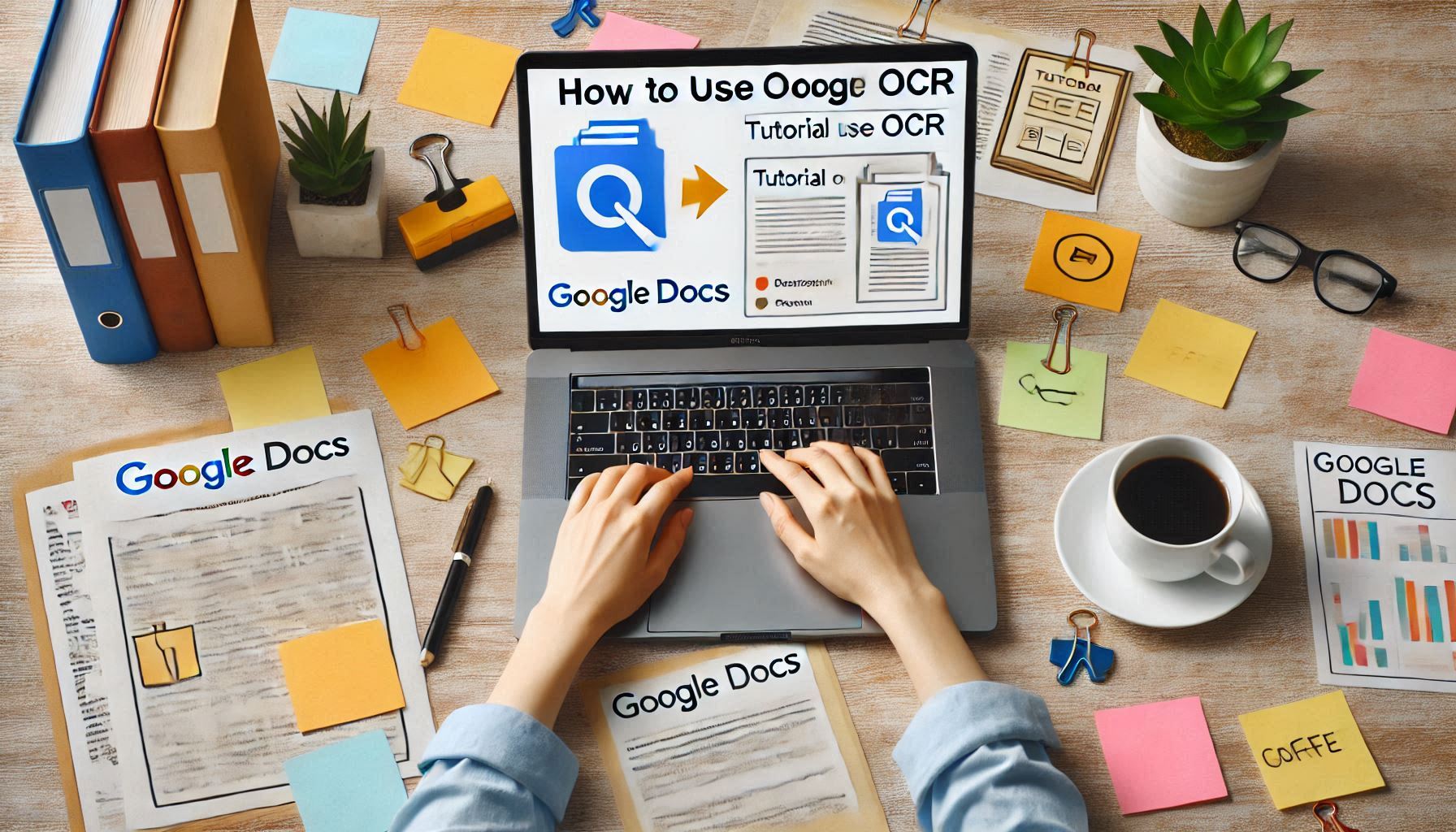
what is google ocr
Google OCR refers to Google’s Optical Character Recognition technology, which is used to extract text from images, PDFs, or scanned documents. This technology can identify and convert printed or handwritten text into editable and searchable digital text.
Key Features of Google OCR
- Text Extraction:
- Converts images or scanned documents into text.
- Works with various file formats like JPEG, PNG, PDF, etc.
- Multilingual Support:
- Supports recognition of text in multiple languages.
- Integration Options:
- Available through Google Drive and Google Docs for basic use.
- Accessible via the Google Cloud Vision API for advanced and programmatic use.
- Cloud-Based:
- Processes text extraction in the cloud, ensuring efficiency and accuracy.
Uses of Google OCR
- Digitizing Documents: Converts scanned documents or old printed papers into editable digital files.
- Data Extraction: Extracts information from forms, receipts, or invoices.
- Accessibility: Helps visually impaired users access text from images or handwritten notes.
- Translation: Enables extracting text from images for translation purposes.
How to Access Google OCR
- Google Drive and Docs:
- Upload an image or PDF to Google Drive.
- Open it with Google Docs to extract the text.
- Google Lens:
- Use the Lens app on your smartphone to extract text from images in real-time.
- Google Cloud Vision API:
- Use it in development projects to integrate OCR capabilities programmatically.
Advantages of Google OCR
- Free and easy to use via Google Drive.
- Accurate and reliable for high-quality text.
- Supports multiple languages and complex document layouts.
Let me know if you’d like detailed instructions on how to use it!
How to Adsense Approval
- what is seo | On-Page SEO | Off-Page SEO | Technical SEO | Local SEO
- What do you use now that Raven and Ahrefs stop scraping google?
- How do I use VidIQ for keyword research?
- How to jow.to delete facebook account | Yes delete facebook account how
- How to Move WordPress site to new host
- Why are my CPCs higher than expected on Bing Ads? 2025
- Which keyword research tool is better than Ahrefs, SemRush, or the most commonly used ones? 2025
- PJSU2 Pyhton Library RTP packet capturing
- How to sitemap for wordpress own website
- how to exclude by no index tag fix BEST 2025
- how To Check speed of a website 2025
- how do speed increase own Website step by step Guide 2025
- how to get detail of Bank of America
- how to get USA Bank list
- how to social media settings own website
- how do fix 404 error Google search Console error
- What is CRM | crm stock 2025
- How to use amp theme and amp free theme list Best Tips 2025
- How to increasing followers on reddit best Tips 2025
- Get traffic with jetpack own Website free 2025
- How to create app with notepad ++ free
- 9 free Chrome extension You Need For SEO | free Chrome extension for SEO
- How to add domain to Cloudflare
- How to check dns records | Check Domen full detail 9Job
- How to Best 9 Cache Plugin
- Gemini V/S ChatGPT Full Details
- Best 9 Amp Free Theme
- Top worldwide niche categories
- How to Use Rank Math Redirection
- How do backlinks affect SEO?
- How to redirect posts WordPress
- What is Fidelity Investments and bestTrading platform
- Charles Schwab Trading Platform | BEST Trading Platform
- Top 9 Best Trading Platforms in the USA
- Best 7 free bulk internal keyword linking Platform
- How to internal linking seo in Rank Math SEO 9
- How to website posts get discovered Own Website
- How to build backlinks free own website 9
- How to Creat Free Domain and free Hosting and Free Email
- what is wordpress seo
- How to mass delete emails on Gmail
- Top 5 Search Engines
- Google Pay Per Click Cost
- How to Block a Website on Chrome
- What is Marburg virus
- How to Block Email on Yahoo
- How to Search for a Word on a Page
- how to add keywords to your website
- create bootable usb from iso | create bootable usb from iso linux
- Epson L380 Driver Downlods
- How to Delete a Blog on Blogger
- 3 best seo plugins for wordpress 2025
- What is the best free keyword research tool for a lifetime | Free SEO Tools for Keyword Research
- How to Make Money from Google
- How to Draw a Spider Web
- 11 जरूरी स्टेप ब्लॉग वेबसाइट को रनिंग में लाने के लिए
- Best 3 SEO Plugin | Rank Math SEO V/S Yoast SEO V/S All in One SEO
- what is ssl certificate | what is ssl and tls | Best no 1
- how to submit website to search engines | best 6 search engines
- how to find long tail keywords
- Top 10 best trading platform in India
- What is the “Scameter” Search Engine, and How Can It Protect Me from Online Scams in Hong Kong?
- How to create bootable windows 10 pendrive
- How to Make Money with 9 best reseller programs
- 9 Best WordPress SEO Plugin
- Which is the best hosting provider for website creating And Pricing full detail
- How to start a travel blog in 2025
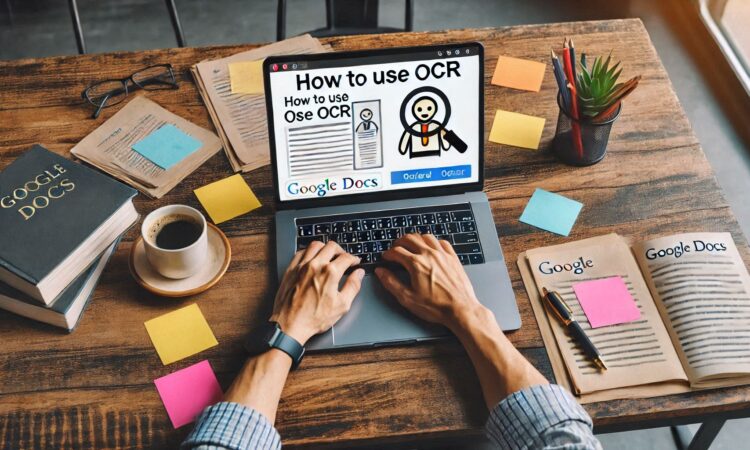

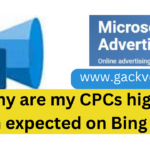
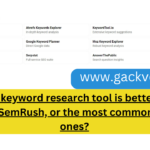
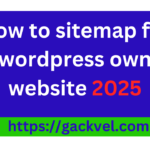
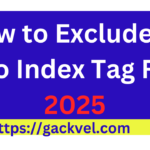
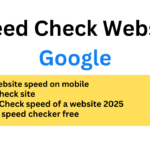
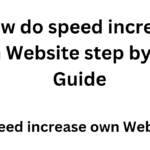
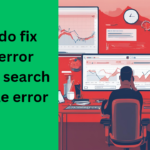


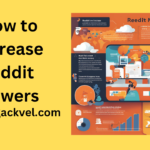
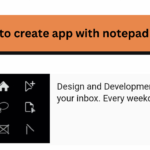



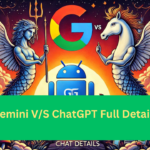













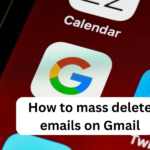
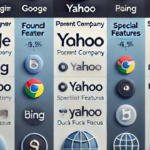
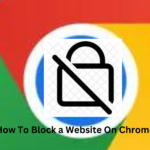




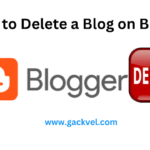






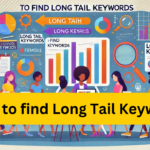




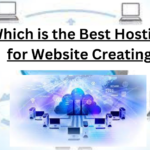


One comment
Comments are closed.