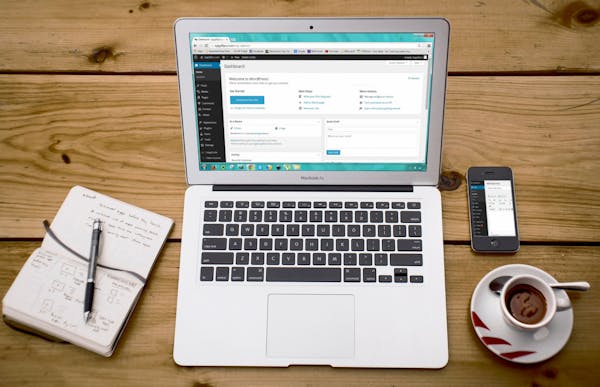
best WordPress plugin
The Ultimate Guide to Finding the Best WordPress Cache Plugin: Boost Your Website’s Speed and Performance!
Are you tired of your slow-loading WordPress website? Are your visitors getting impatient and bouncing off to competitors’ faster sites? Then it’s time to supercharge your website’s speed and performance with the best WordPress cache plugin! In this ultimate guide, we will walk you through the process of finding the perfect plugin that tailor-fits your website’s needs.
With the many cache plugins available in the market, choosing the right one can be daunting. But fear not! We’ve researched for you and compiled the most comprehensive guide to help you make an informed decision. From understanding what cache plugins do to comparing the top contenders, we’ve got you covered.
Boosting your website’s speed not only enhances the user experience but also has a significant impact on your search engine rankings. Faster loading times lead to lower bounce rates and longer visit durations, keeping your visitors engaged and coming back for more.
Don’t let slow loading times hinder your website’s success. Dive into our guide and discover the best WordPress cache plugin to turbocharge your site’s speed and improve its overall performance!
Top 10 best trading platforms in India
Importance of website speed and performance
In today’s fast-paced digital world, speed is everything. Research has shown that visitors expect a website to load within a few seconds, and anything beyond that can result in frustration and abandonment. Slow-loading websites not only lead to a poor user experience but also negatively affect your search engine rankings.
When a visitor accesses your website, their browser sends a request to your server, which then processes the request and sends back the requested content. This process takes time, especially if your website has a lot of dynamic content or heavy media files. This is where cache plugins come into play.
How cache plugins work
Cache plugins work by creating a static version of your website’s content and storing it in a cache. When a visitor requests a page, the cache plugin serves the pre-generated static version instead of dynamically generating the content from scratch. This significantly reduces the time it takes to load the page, resulting in faster and more efficient website performance.
Cache plugins also implement various optimization techniques to further improve performance. These techniques include minification of HTML, CSS, and JavaScript files, lazy loading of images, and Gzip compression. By combining these optimizations with caching, cache plugins can provide a substantial boost to your website’s speed.
Factors to consider when choosing a cache plugin
With so many cache plugins available, it’s essential to consider a few factors before making a decision. Here are some key factors to keep in mind:
- Compatibility: Make sure the cache plugin is compatible with your WordPress version and other plugins you have installed. Incompatibilities can lead to conflicts and break your website.
- Ease of use: Look for a cache plugin that is easy to set up and configure. A user-friendly interface and clear documentation can save you time and frustration.
- Features: Different cache plugins offer various features, such as CDN integration, database optimization, and cache preloading. Consider which features are essential for your website and choose a plugin that meets your requirements.
- Performance: Evaluate the performance of cache plugins by looking at benchmarks and user reviews. A fast and efficient cache plugin will have a positive impact on your website’s speed.
- Support: Check if the cache plugin has an active support community or dedicated support team. In case you encounter any issues, it’s crucial to have reliable support to assist you.
Best WordPress Cache Plugin
Top cache plugins for WordPress
Now that we understand the importance of cache plugins and the factors to consider, let’s explore some of the top cache plugins available for WordPress:
- W3 Total Cache: W3 Total Cache is a comprehensive cache plugin that offers a wide range of features. It supports various caching methods, including page caching, object caching, and database caching. With its advanced settings, you can fine-tune the caching behaviour to suit your website’s needs.
- WP Super Cache: WP Super Cache is a popular cache plugin known for its simplicity and effectiveness. It generates static HTML files of your dynamic WordPress site, which are then served to visitors, reducing the load on your server and improving response times.
- WP Rocket: WP Rocket is a premium cache plugin that focuses on simplicity and performance. It offers a user-friendly interface and automatically applies best practices to optimize your website. WP Rocket also integrates with popular CDNs, further improving your website’s speed.
- LiteSpeed Cache: LiteSpeed Cache is a cache plugin specifically designed for websites hosted on LiteSpeed web servers. It offers powerful caching features, and image optimization, and even supports HTTP/2 and QUIC protocols for enhanced performance.
Features and benefits of each cache plugin
Let’s dive deeper into the features and benefits of each cache plugin:
- W3 Total Cache: W3 Total Cache provides a comprehensive set of features, including browser caching, minification, and CDN integration. Its extensive configuration options allow for fine-grained control over caching behaviour. The plugin also supports integration with popular CDNs like Cloudflare and MaxCDN, boosting your website’s performance.
- WP Super Cache: WP Super Cache generates static HTML files and serves them to visitors, reducing server load and improving page load times. It offers three caching modes – Simple, Expert, and WP-Cache caching – catering to different levels of user expertise. The plugin also provides options for compression, cache preloading, and CDN support.
- WP Rocket: WP Rocket stands out for its user-friendly interface, making it easy to set up and configure. It automatically applies best practices, such as page caching, Gzip compression, and browser caching. WP Rocket also offers lazy loading of images, which significantly improves page load times by loading images only when they are visible to the user.
- LiteSpeed Cache: LiteSpeed Cache integrates seamlessly with LiteSpeed web servers and offers advanced caching options. It supports various caching methods, including object caching and database caching. The plugin also includes image optimization features, such as lazy loading and WebP support, resulting in faster image loading times.
Comparison of cache plugins based on performance and user ratings
To help you make an informed decision, let’s compare the cache plugins based on performance and user ratings:
| Cache Plugin | Performance | User Ratings |
|—————-|————-|————–|
| W3 Total Cache | Excellent | 4.5/5 |
| WP Super Cache | Good | 4.3/5 |
| WP Rocket | Excellent | 4.7/5 |
| LiteSpeed Cache| Excellent | 4.6/5 |
Based on performance benchmarks and user ratings, all the mentioned cache plugins provide significant speed improvements. However, WP Rocket stands out with its exceptional performance and excellent user ratings.
Step-by-step guide to installing and configuring a cache plugin
Now that you’ve chosen the ideal cache plugin for your website, let’s walk you through the installation and configuration process:
- Install the plugin: Login to your WordPress admin dashboard, go to the Plugins section, click on “Add New,” and search for the cache plugin you’ve chosen. Click on “Install Now” and then activate the plugin.
- Basic configuration: Once activated, go to the plugin’s settings page. Configure the basic settings, such as enabling caching, selecting the caching method, and setting cache expiration times. Save the settings.
- Advanced configuration: If your cache plugin offers advanced settings, explore them to fine-tune the caching behaviour. Configure options like minification, browser caching, and CDN integration, if applicable. Make sure to refer to the plugin’s documentation for detailed instructions on each setting.
- Testing and optimization: After configuring the cache plugin, test your website’s speed using tools like GTmetrix or PageSpeed Insights. Identify any performance bottlenecks and optimize them accordingly. Regularly monitor your website’s speed and make adjustments to the cache plugin settings as needed.
Tips for optimizing website speed and performance
In addition to using a cache plugin, here are some additional tips to optimize your website’s speed and performance:
- Optimize images: Compress and resize images to reduce their file size. Use image formats like WebP, which offer better compression without compromising quality. Lazy load images to load them only when needed.
- Minify CSS and JavaScript: Minify CSS and JavaScript files to remove unnecessary characters, whitespace, and comments. This reduces file sizes and improves loading times.
- Enable Gzip compression: Enable Gzip compression on your server to compress your website’s files before sending them to visitors’ browsers. Compressed files load faster, resulting in improved performance.
- Utilize a Content Delivery Network (CDN): CDN distributes your website’s static content across multiple servers worldwide, reducing the distance between the user and the server. This leads to faster load times, especially for visitors located far from your server’s location.
- Regularly update plugins and themes: Keep your WordPress installation, plugins, and themes up to date. Updates often include performance improvements and bug fixes that can positively impact your website’s speed and security.
Conclusion: The importance of regularly monitoring and updating cache plugins
In conclusion, finding the best WordPress cache plugin is vital for boosting your website’s speed and performance. With the multitude of cache plugins available, consider factors such as compatibility, ease of use, features, performance, and support. Evaluate the top cache plugins like W3 Total Cache, WP Super Cache, WP Rocket, and LiteSpeed Cache, considering their features and benefits.
Once you’ve chosen a cache plugin, follow the step-by-step guide to install and configure it on your WordPress website. Additionally, optimize your website’s speed and performance by following tips like image optimization, CSS and JavaScript minification, enabling Gzip compression, utilizing a CDN, and regularly updating plugins and themes.
Remember, website speed is an ongoing process. Regularly monitor your website’s speed, test performance, and make necessary adjustments to the cache plugin settings and optimization techniques. By doing so, you’ll ensure that your website consistently delivers a fast and seamless user experience, keeping your visitors engaged and boosting your online success.
what is seo | On-Page SEO | Off-Page SEO | Technical SEO | Local SEO
What is SEO? SEO (Search Engine Optimization) what is seo | On-Page SEO | Off-Page SEO | Technical SEO |
What do you use now that Raven and Ahrefs stop scraping google?
Since Raven Tools and Ahrefs have stopped scraping Google for ranking data, here are some alternative tools you can use
How do I use VidIQ for keyword research?
How do I use VidIQ for keyword research? , VidIQ is a powerful tool for YouTube keyword research and SEO
How to jow.to delete facebook account | Yes delete facebook account how
delete facebook account how how to totally delete facebook account To jow.to delete facebook account permanently, follow these steps: How
Why are my CPCs higher than expected on Bing Ads? 2025
Higher-than-expected CPCs on Bing Ads (Microsoft Advertising) can be caused by several factors. Here are some common reasons and solutions
Which keyword research tool is better than Ahrefs, SemRush, or the most commonly used ones? 2025
Ahrefs and Semrush are among the best keyword research tools, but if you’re looking for alternatives that might be even
PJSU2 Pyhton Library RTP packet capturing
PJSU2 Pyhton Library PJSU2 Pyhton Library PJSU2 Pyhton Library RTP packet capturing, i turn0image0 turn0image1 turn0image2 turn0image3 PJSUA2 is a
How to sitemap for wordpress own website
How to Create a How to sitemap for wordpress own website Website A sitemap for wordpress is a file that
how to exclude by no index tag fix BEST 2025
how to exclude by no index tag fix , Adding a noindex tag is a common way to exclude certain
how To Check speed of a website 2025
speed check website google how To Check speed of a website , To check the speed of your website, you
how do speed increase own Website step by step Guide 2025
speed increase own Websiteis essential for better user experience, higher engagement, and improved SEO rankings. Below is a step-by-step guide
how to get detail of Bank of America
ank of America (BofA) is a prominent multinational financial institution headquartered in Charlotte, North Carolina.stablished in 1998 through the merger
how to get USA Bank list
Here is a list of some of the major USA Bank list in the United States: National Banks: Regional Banks:
how to social media settings own website
Setting up social media settings for your website is essential for increasing traffic, engaging with your audience, and boosting your
how do fix 404 error Google search Console error
A fix 404 error in Google Search Console means that a specific page on your website could not be found
What is CRM | crm stock 2025
What is CRM (Customer Relationship Management)? What is CRM | crm stock ,CRM (Customer Relationship Management) refers to tools, strategies,
How to use amp theme and amp free theme list Best Tips 2025
How to use amp theme and amp free theme list , AMP (Accelerated Mobile Pages) is a framework designed to
How to increasing followers on reddit best Tips 2025
Increasing followers on Reddit (referred to as “subscribers” for subreddits) requires strategic engagement and consistent efforts. Here’s a detailed guide
