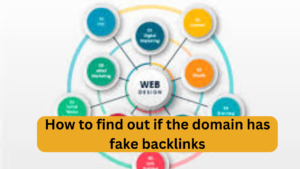Title: “Cannot Modify Header Information – Headers Already Sent” in PHP: Causes and Fixes
Meta Description:
Getting the “Cannot modify header information – headers already sent” error in PHP or WordPress? Learn what causes it, how to fix it, and how to prevent it in the future.
Introduction
If you’ve worked with PHP or WordPress, you might have encountered the error:
“Warning: Cannot modify header information – headers already sent by (output started at…)”
This warning often confuses beginners, but it’s a common issue related to how headers and output are handled in PHP.
In this article, we’ll explain:
- What does this error mean
- Why it occurs
- How to fix it
- Best practices to avoid it
What Does “Cannot Modify Header Information – Headers Already Sent” Mean?
In PHP, headers (like redirection or setting cookies) must be sent before any actual output (HTML, whitespace, or even an extra line).
If your code sends output before a header() A function or similar command, PHP throws this error, because headers must come first in the response.
- Whitespace Before
<?phpor After?>- Even a blank space before
<?phpor after?>can trigger the error.
- Even a blank space before
- Echo/Print Statements Before Headers
- Outputting content before using
header("Location: ...")will cause this warning.
- Outputting content before using
- Included Files with Output
- Files included via
includeorrequiremight output whitespace or text accidentally.
- Files included via
- UTF-8 BOM
- Some text editors (like Notepad) add a Byte Order Mark (BOM) that’s invisible but treated as output.
- HTML Before Header Call
- Any direct HTML before your
header()function causes this issue.
- Any direct HTML before your
Common Causes
Example Error
Warning: Cannot modify header information - headers already sent by (output started at /path/to/file.php:10)
This means output started on line 10 of file.php, and a header() function was attempted afterward.
How to Fix “Headers Already Sent” Error
✅ 1. Remove Whitespace
- Make sure there’s no space before
<?phpand after?>
<?php
// Correct
header("Location: login.php");
exit;
?>
Avoid this:
?> // <- whitespace here will cause an error
✅ 2. Use Output Buffering (Optional)
Enable output buffering so PHP stores output before sending it:
ob_start();
header("Location: login.php");
exit;
ob_end_flush();
✅ 3. Check Included Files
Inspect include, require, require_once files to ensure no output is present.
✅ 4. Remove UTF-8 BOM
Use a proper editor (like VS Code, Sublime Text, or Notepad++) and save files without BOM.
✅ 5. Move Header Before Output
Ensure header() calls appear before any echo, HTML, or print:
header("Location: dashboard.php");
exit;
echo "Redirecting..."; // This will now work fine
How to Prevent This Error in the Future
- Always start files with
<?php(no whitespace before it). - Avoid using
?>at the end of PHP-only files. - Use tools like PHP Code Sniffer to catch formatting issues.
- Use IDEs or editors that highlight whitespace and BOM issues.
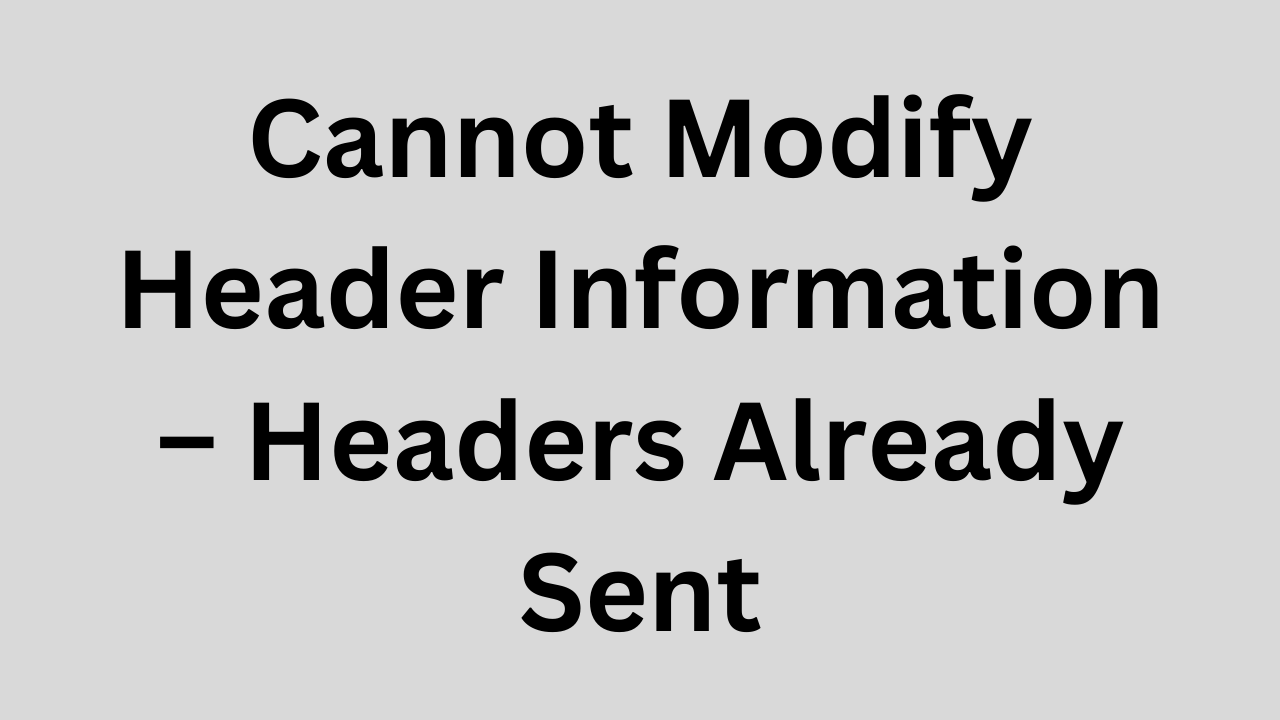
In WordPress?
You might see this in WordPress if a plugin or theme has unwanted output before modifying headers. Look for:
- Extra spaces in
functions.php echostatements beforewp_redirect()orsetcookie()
Final Thoughts
The “Cannot modify header information – headers already sent” error is frustrating, but easy to fix once you understand PHP’s output rules. Check for whitespace, output before headers, or BOM characters, and follow good development practices to prevent it from occurring.
Target SEO Keywords:
- Cannot modify header information, headers already sent
- PHP headers already sent error
- How to fix header already sent error
- WordPress headers already sent solution
- PHP header location error fix
How to Open Control Panel
- Best investment apps 2025Here’s a detailed list of the Best Investment Apps, based on ease of use, returns, features, and user reviews, suitable for both beginners and serious investors. Best Investment Apps 2025 (Global + India) App Name Best For Features Platform Groww (India) Beginners in mutual funds Stocks, Mutual Funds, SIP, US Stocks Android, iOS, Web Upstox… Read more: Best investment apps 2025
- Make Money online high-paying survey websitesMake Money online with high-paying online survey websites that are trusted, legit, and offer better payouts than typical platforms. These can be great for earning extra money if you’re consistent and live in countries like the US, UK, Canada, Australia, or India. Make Money online with Top High-Paying Paid Online Survey Sites (2025) Survey Site… Read more: Make Money online high-paying survey websites
- Best 9 Ways to Fix Slow Internet Speed on Windows 11why my internet speed so slow Windows 11 Full Guide: 9 Ways to Fix Slow Internet Speed on Windows 11 (Step-by-Step) how to increase traffic in your website How to redirect posts WordPress how to fix a slow internet speed 1. Restart Your Router and PC Why: Temporary glitches in the router or Windows network… Read more: Best 9 Ways to Fix Slow Internet Speed on Windows 11
- Best 8 way fix slow upload speed on both mobile and PC/laptopSure! Here’s a complete English guide on how to fix slow upload speed on both mobile and PC/laptop, written clearly and without using icons: Full Guide: How to Fix Slow Upload Speed on Mobile and PC/Laptop On Mobile (Android and iPhone) 1. Restart Your Mobile Phone Sometimes, simply restarting your phone can refresh your network… Read more: Best 8 way fix slow upload speed on both mobile and PC/laptop
- How to redirect posts WordPressTo redirect posts WordPress, you can use different methods, including plugins or manual code changes. Here’s how you can do it: 1. Using the “Redirection” Plugin The “Redirection” plugin is one of the most popular ways to manage redirects in WordPress. Steps: 2. Using .htaccess for Redirects If you have access to the .htaccess file… Read more: How to redirect posts WordPress