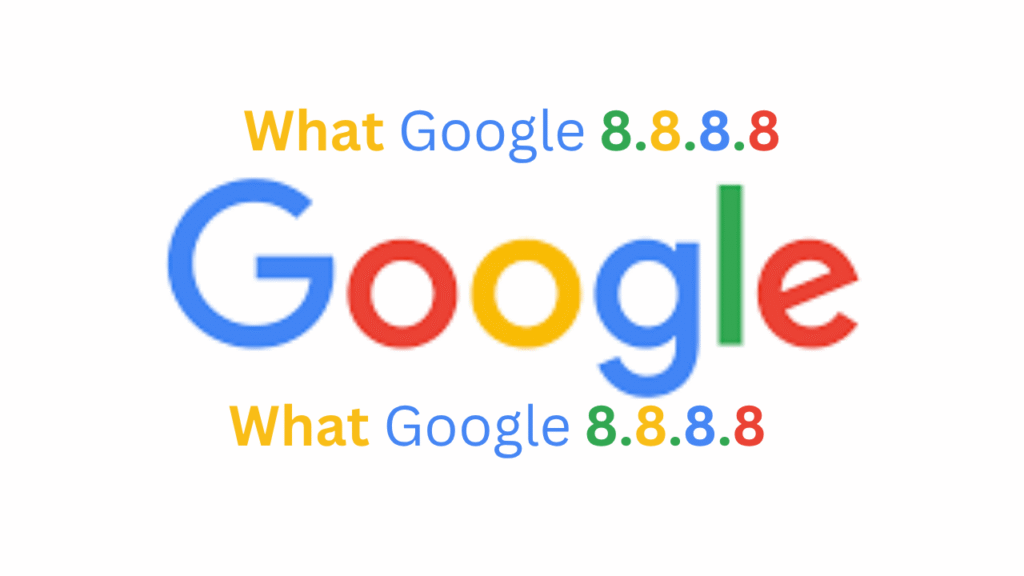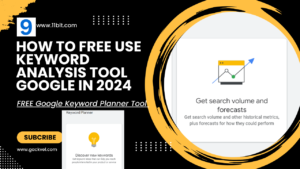Title: What Does “Connection Timed Out” Mean? Causes, Fixes, and Prevention
Meta Description:
Getting a “Connection Timed Out” error? Learn what it means, why it happens, and how to fix it on websites, apps, WordPress, and more. Simple solutions included.
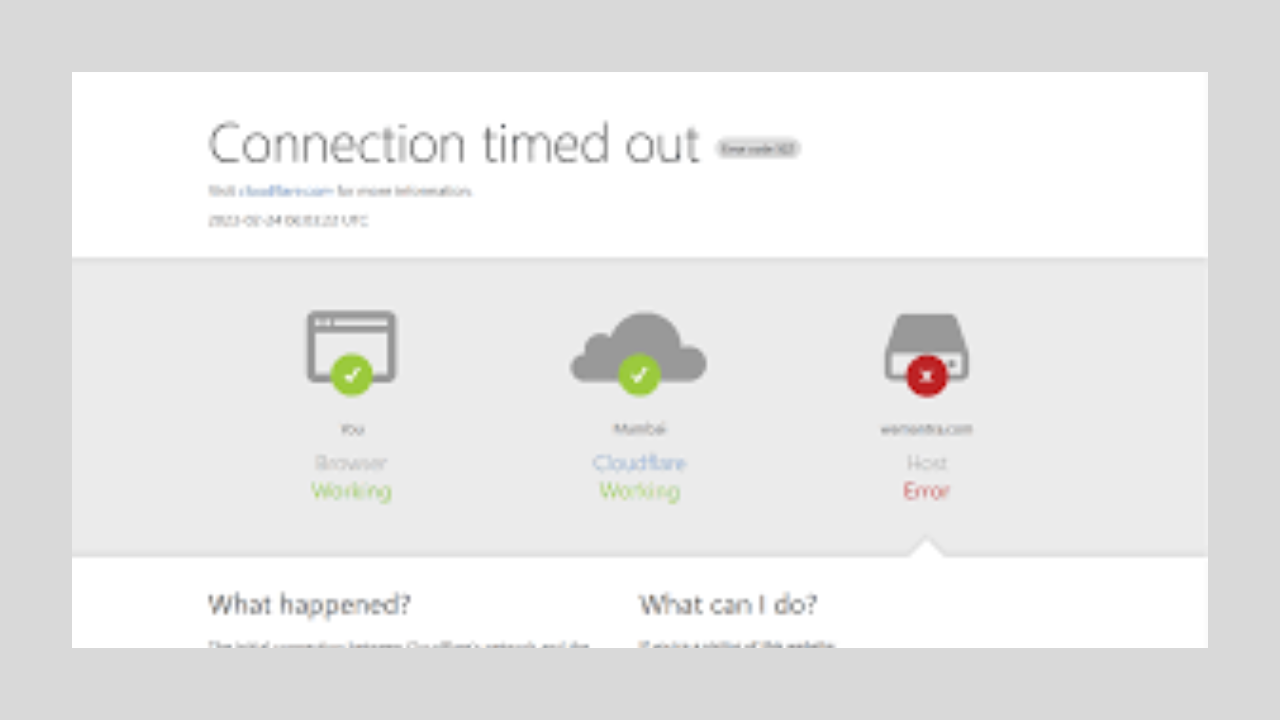
Introduction
The “Connection Timed Out” error is a common issue faced by internet users, website owners, and developers. Whether you’re browsing a website, running a WordPress site, or configuring a server, this error can disrupt access and user experience.
In this article, we’ll explain:
- What does “Connection Timed Out” mean
- Why it happens
- How to fix it
- How to prevent it in the future
What Does “Connection Timed Out” Mean?
A connection timed out error occurs when your browser or device tries to connect to a server, but the server takes too long to respond. As a result, the request is cancelled.
This is typically shown as:
“ERR_CONNECTION_TIMED_OUT” or “The connection has timed out”
Common Causes of “Connection Timed Out”
- Slow Server Response
The server is overloaded or has low performance, leading to delayed responses. - Poor Internet Connection
Weak or unstable connections can interrupt requests before they complete. - Firewall or Security Settings
Local firewalls, antivirus software, or server firewalls might block communication. - Incorrect DNS Settings
DNS resolution problems can delay or block connections. - Large Requests or Scripts
Heavy scripts or plugins (especially in WordPress) can exceed timeout limits. - Hosting Issues
Shared hosting servers with limited resources can often cause timeouts.
How to Fix “Connection Timed Out” (General Users)
✅ 1. Check Your Internet Connection
- Restart your router or switch to a stable network.
✅ 2. Clear Your Browser Cache
- Cached data may cause connection issues.
- Clear cookies and cache via browser settings.
✅ 3. Disable Antivirus or Firewall Temporarily
- Check if these are blocking access to a site or app.
✅ 4. Change DNS Servers
- Use Google DNS:
8.8.8.8and8.8.4.4
Fixing “Connection Timed Out” in WordPress
✅ 1. Increase PHP Time Limit
Edit wp-config.php:
set_time_limit(300);
✅ 2. Deactivate Plugins
- A faulty plugin may slow down or block connections.
- Use FTP to rename
/wp-content/plugins/and test.
✅ 3. Switch to a Faster Theme
Heavy themes slow down server responses. Use lightweight themes like Astra or GeneratePress.
✅ 4. Upgrade Hosting Plan
- Shared hosting limits can cause timeouts. Consider VPS or cloud hosting for better performance.
Server-Side Fixes for Developers
- Optimise database queries
- Enable gzip compression
- Use a CDN (Content Delivery Network)
- Check Apache/Nginx timeout settings:
Timeout 300
proxy_read_timeout 300;
Preventing Future Timeouts
- Monitor website uptime using tools like UptimeRobot or Pingdom.
- Regularly optimize your website’s speed.
- Use caching plugins and image optimization.
- Keep all CMS, plugins, and themes updated.
- Avoid using too many external scripts or ads.
Final Thoughts
The “Connection Timed Out” error is often caused by slow responses, network issues, or heavy server loads. Whether you’re a user or website owner, the fixes are usually simple. Identifying the root cause quickly can save time and improve overall performance.
SEO Keywords to Target:
- connection timed out error
- err_connection_timed_out fix
- fix website connection timed out
- WordPress site connection timed out
- server connection timeout solution
Would you like this article exported in HTML or WordPress format?