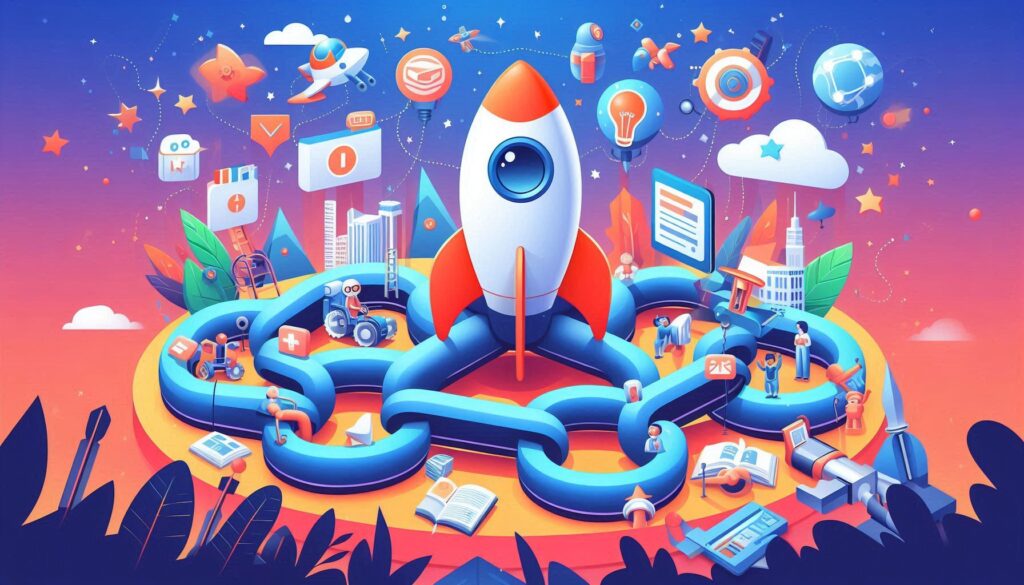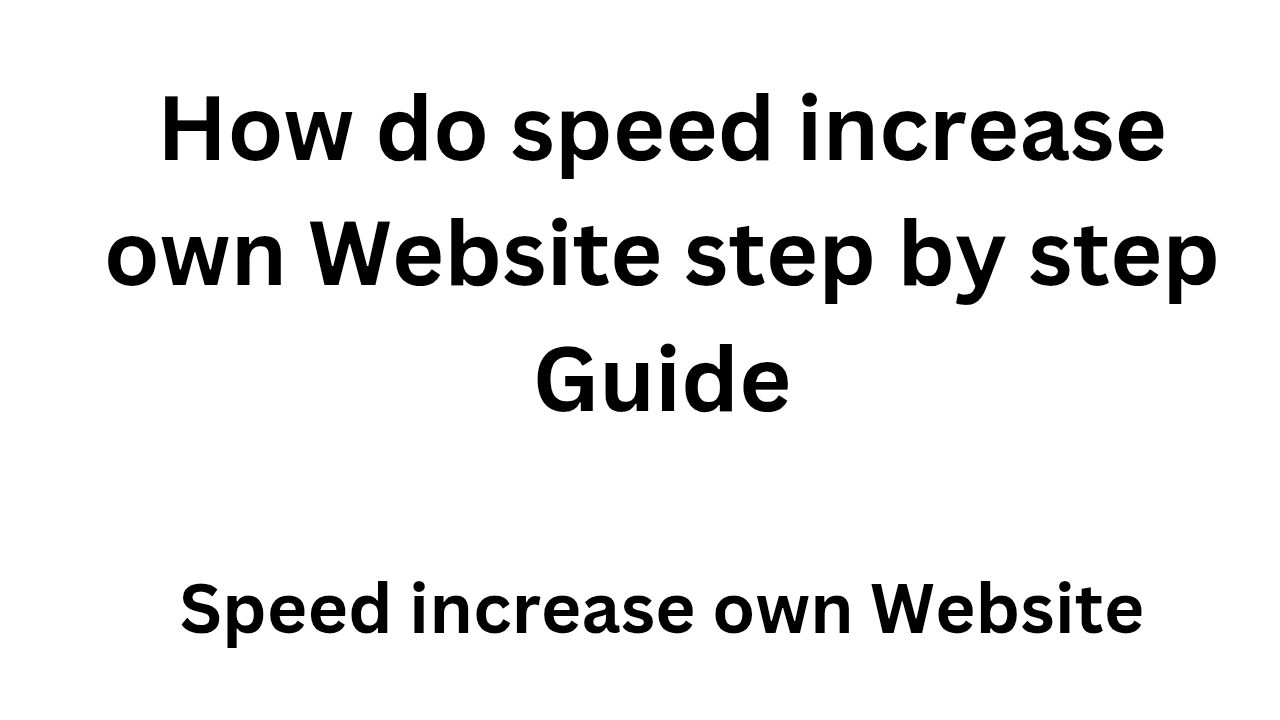
speed increase own Websiteis essential for better user experience, higher engagement, and improved SEO rankings. Below is a step-by-step guide to increase the speed of your website:
speed increase own Website
Step 1: Test Your Current Website Speed
Before making any changes, it’s important to know your website’s current speed performance.
- Use Speed Testing Tools:
- Use tools like Google PageSpeed Insights, GTmetrix, Pingdom, or WebPageTest to check the current load time and performance.
- Get the metrics like Page Load Time, First Contentful Paint (FCP), Time to Interactive (TTI), Total Page Size, and Requests.
Step 2: Optimize Images
Images are often the largest files on a website and can significantly slow down loading times. Here’s how to optimize them:
- Resize Images:
- Resize images to the appropriate dimensions. Avoid using oversized images that are much larger than they need to be.
- Compress Images:
- Use tools like TinyPNG or ImageOptim to compress your images without losing quality. For WordPress, you can use plugins like Smush or ShortPixel.
- Use WebP Format:
- Consider converting images to the WebP format, which offers better compression and quality than traditional formats (JPG, PNG).
- Enable Lazy Loading:
- Implement lazy loading to load images only when they appear in the user’s viewport. This reduces the initial page load time.
Step 3: Minify and Combine CSS, JavaScript, and HTML
Excessive or poorly structured code can slow down a website. Minifying and combining files reduces their size and the number of HTTP requests.
- Minify CSS, JavaScript, and HTML:
- Minification removes unnecessary characters like spaces, comments, and line breaks from code. Use tools like CSS Minifier or HTML Minifier.
- For JavaScript, use tools like UglifyJS.
- Combine CSS and JavaScript Files:
- Combine multiple CSS or JavaScript files into one to reduce HTTP requests. However, don’t combine too many files, as it can negatively affect caching and browser rendering.
- Plugins like Autoptimize or WP Rocket can help with minification and file combination.
Step 4: Enable Browser Caching
Caching helps reduce loading times for repeat visitors by storing static files (e.g., images, CSS, JS) in the user’s browser.
- Set Expiry Dates for Resources:
- Set expiration dates for static resources like images, CSS, and JavaScript so that they don’t need to be downloaded each time a user visits the site.
- Plugins like W3 Total Cache or WP Super Cache allow you to enable browser caching easily.
- Leverage Cache-Control Headers:
- Use cache-control headers to define how long browsers should cache resources.
Step 5: Optimize Server and Hosting
A slow server can greatly impact your site speed. Optimizing your server or upgrading hosting can lead to significant improvements.
- Choose a Fast Hosting Provider:
- Use a reputable and fast web hosting provider. Managed WordPress hosting (e.g., Kinsta, SiteGround, WP Engine) often provides faster performance.
- Enable GZIP Compression:
- Enable GZIP compression on your server to reduce the size of your text-based resources (CSS, JavaScript, HTML).
- Add the following code to your
.htaccessfile:AddOutputFilterByType DEFLATE text/plain text/html text/css application/javascript
- Use a Content Delivery Network (CDN):
- A CDN caches your website’s content on multiple servers across the world, allowing users to download data from the nearest server, improving loading speed.
- Popular CDNs include Cloudflare, KeyCDN, and MaxCDN.
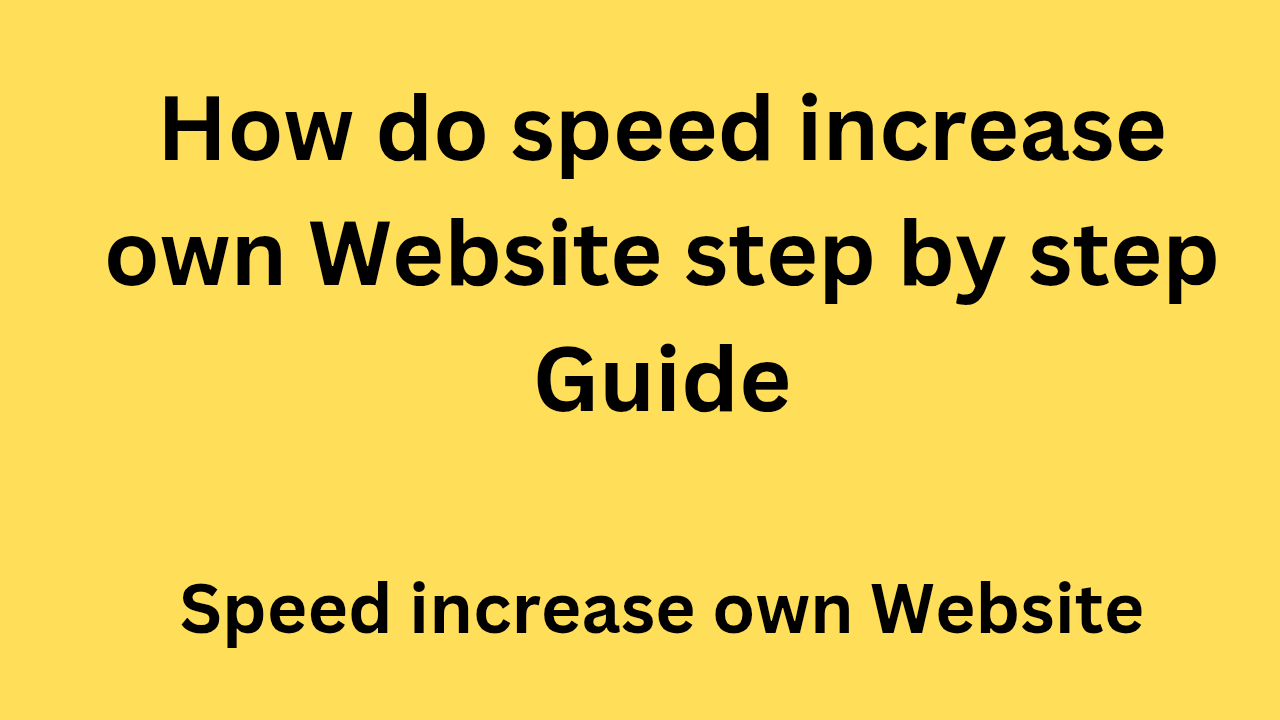
Step 6: Optimize Database Performance
A cluttered or inefficient database can slow down dynamic websites (like WordPress).
- Clean Up the Database:
- Remove unnecessary data like post revisions, drafts, and spam comments. Use plugins like WP-Optimize to clean the database.
- Use Database Caching:
- Enable object caching to store database query results and reduce server load. Use tools like Redis or Memcached for caching database queries.
- Optimize Database Tables:
- Regularly optimize your database tables by running SQL queries or using plugins like WP-DBManager.
Step 7: Reduce HTTP Requests
Reducing the number of requests made by your website can speed up loading times.
- Minimize Plugins:
- Deactivate and delete unnecessary plugins that may generate extra HTTP requests. Keep only essential plugins active.
- Limit External Requests:
- Avoid too many external requests like third-party scripts, font files, or ads that can slow down the website. Use these sparingly.
- Optimize Web Fonts:
- Limit the number of web fonts you use and consider using system fonts for faster loading.
Step 8: Optimize Mobile Performance
More users access websites on mobile devices, so it’s important to optimize for mobile performance.
- Responsive Design:
- Ensure your website is mobile-friendly and adjusts to different screen sizes without affecting speed.
- Use Accelerated Mobile Pages (AMP):
- AMP is a framework designed to create ultra-fast mobile pages. If applicable, implement AMP for better mobile performance.
- Mobile-First Optimization:
- Focus on mobile optimizations first, as Google uses mobile-first indexing. Optimize images, minimize scripts, and prioritize critical content for faster loading on mobile devices.
Step 9: Implement HTTP/2
HTTP/2 is the latest version of HTTP and offers significant speed improvements over HTTP/1.1 by allowing multiplexing (the ability to send multiple requests in parallel over a single connection).
- Enable HTTP/2:
- Ensure your server supports HTTP/2. Most modern hosting providers and CDN services like Cloudflare support it.
Step 10: Monitor and Maintain Website Speed
Regular monitoring of your website’s performance is essential to ensure it remains optimized.
- Use Performance Monitoring Tools:
- Set up continuous monitoring tools like Pingdom or GTmetrix to get alerts whenever performance drops below a certain threshold.
- Perform Regular Audits:
- Conduct regular performance audits (e.g., every 3-6 months) to ensure that speed optimizations are up to date.
- Stay Updated:
- Keep all your website plugins, themes, and code up to date to avoid performance issues caused by outdated software.
Step 11: Test After Making Changes
After implementing optimizations, re-test your website to measure improvements.
- Test with Speed Tools:
- Use Google PageSpeed Insights, GTmetrix, and other tools to compare performance before and after optimizations.
- Track Key Metrics:
- Look at key performance indicators like Page Load Time, Time to Interactive, Total Page Size, and First Contentful Paint to ensure improvements.
Conclusion
By following these steps, you can significantly improve the speed of your website, enhancing both user experience and SEO performance. Prioritize optimizations that will have the biggest impact, and regularly monitor and test your site to ensure it stays fast.
Let me know if you need assistance with any specific optimization or step!
Certainly! Here are additional tips and advanced techniques to further enhance the speed of your website:
Step 12: Use Image Sprites
An image sprite is a collection of images combined into a single image file, which reduces the number of HTTP requests when loading multiple small images (e.g., icons, buttons).
- Create Image Sprites:
- Use tools like SpriteMe, CSS Sprites Generator, or SpritePad to create a sprite image.
- CSS for Sprites:
- Use CSS to display different parts of the sprite image, depending on what’s needed at any moment (e.g., showing different icons or buttons).
Step 13: Enable Keep-Alive
Enabling Keep-Alive on your server allows multiple requests to use the same TCP connection instead of opening a new one each time. This reduces the time spent establishing new connections.
- Enable Keep-Alive on Apache or Nginx:
- For Apache: Add the following to your
.htaccessfile:KeepAlive On MaxKeepAliveRequests 100 KeepAliveTimeout 5 - For Nginx: Add this to your configuration file:
keepalive_timeout 65;
- For Apache: Add the following to your
Step 14: Use DNS Prefetching
DNS Prefetching speeds up the process of resolving domain names. This technique helps browsers resolve domain names in advance, reducing the time it takes to make HTTP requests for external resources.
- Add DNS Prefetching to Your Site:
- Use the following link tag in your website’s
<head>section to prefetch DNS for external resources:
<link rel="dns-prefetch" href="https://example.com"> - Use the following link tag in your website’s
Step 15: Reduce Redirects
Each time your website performs a redirect (e.g., from HTTP to HTTPS), it adds additional time to the page load. Minimize redirects wherever possible.
- Eliminate Unnecessary Redirects:
- Check your website for any unnecessary 301 or 302 redirects using tools like Screaming Frog.
- If redirects are necessary (e.g., for SEO reasons), ensure they are properly implemented.
Step 16: Use Brotli Compression
Brotli is a compression algorithm supported by most modern browsers that provides better compression rates than GZIP.
- Enable Brotli on Your Server:
- For Nginx:
brotli on; brotli_comp_level 6; brotli_static on; - For Apache: Install Brotli module and enable it in your
.htaccessfile:AddOutputFilterByType BROTLI_COMPRESS text/html text/css application/javascript application/json
- For Nginx:
Step 17: Use Server-Side Caching
Server-side caching stores the final HTML of a page so that it doesn’t need to be generated from scratch each time a user visits.
- Enable Object Caching:
- Use Redis or Memcached for object caching, reducing database load by storing frequent queries in memory.
- Use Full Page Caching:
- Enable Full Page Caching to cache an entire page (HTML) rather than individual elements like images or scripts.
- Use plugins like WP Rocket or W3 Total Cache for full-page caching.
Step 18: Optimize JavaScript Execution
JavaScript can delay the loading of a website if not optimized. Here’s how you can improve JavaScript loading:
- Asynchronous Loading:
- Load JavaScript files asynchronously so that they don’t block the rendering of the page. Use the
asyncordeferattributes in the<script>tag.<script async src="script.js"></script>or<script defer src="script.js"></script>
- Load JavaScript files asynchronously so that they don’t block the rendering of the page. Use the
- Minimize JavaScript Execution:
- Minimize JavaScript files and remove any unused or unnecessary scripts that aren’t required for page rendering.
- Use JavaScript Libraries Efficiently:
- Load libraries like jQuery and Bootstrap from CDNs (Content Delivery Networks), as they are often cached by users’ browsers from previous visits to other sites.
Step 19: Reduce Render-Blocking Resources
Render-blocking resources (CSS and JavaScript) prevent the page from displaying content until they are fully loaded. To improve the render time, consider:
- Inline Critical CSS:
- Inline the critical CSS for above-the-fold content directly in the
<head>section. This allows the browser to render the page faster.
- Inline the critical CSS for above-the-fold content directly in the
- Defer Non-Essential CSS and JS:
- Use the
deferorasyncattributes for external JavaScript files to allow the page to load while the scripts are being fetched.
- Use the
- Use Critical Path CSS Tools:
- Tools like Critical or PurgeCSS can help generate critical CSS and inline it in the
<head>section of your page.
- Tools like Critical or PurgeCSS can help generate critical CSS and inline it in the
Step 20: Implement AMP (Accelerated Mobile Pages)
AMP is an open-source framework that aims to make mobile websites faster by stripping down unnecessary elements. It’s especially useful for blogs and content-heavy websites.
- Set Up AMP:
- For WordPress, install an AMP Plugin (like AMP for WP or Official AMP Plugin).
- For custom websites, use the official AMP Project framework to create AMP-compatible pages.
- Ensure AMP Validity:
- Ensure that your AMP pages are properly configured and valid by checking them in the AMP Validator.
Step 21: Monitor and Improve Core Web Vitals
Core Web Vitals are a set of performance metrics that measure the real-world user experience of your website.
- Track Core Web Vitals:
- Use Google Search Console to monitor Core Web Vitals metrics (Largest Contentful Paint, First Input Delay, and Cumulative Layout Shift).
- Optimize for Core Web Vitals:
- Largest Contentful Paint (LCP): Ensure that the largest visible element on your page (e.g., image or text) loads within 2.5 seconds.
- First Input Delay (FID): Ensure that interactive elements (buttons, forms) respond within 100 milliseconds.
- Cumulative Layout Shift (CLS): Avoid unexpected shifts in layout by ensuring elements have defined sizes and dimensions.
Step 22: Optimize for SEO
While not directly related to speed, SEO optimizations can improve how Google evaluates your website, indirectly affecting speed and rankings.
- Fix Crawl Errors:
- Use Google Search Console to identify and fix crawl errors.
- Ensure that your robots.txt and sitemap.xml files are configured correctly to prevent unnecessary URLs from being crawled.
- Enable Structured Data:
- Use structured data (JSON-LD or Microdata) to help search engines better understand your content and improve your visibility in search results.
- Mobile-First Indexing:
- Ensure that your website is fully optimized for mobile devices as Google uses mobile-first indexing.
Conclusion
Website speed is critical for user experience, SEO, and overall site success. By following these advanced optimization steps, you can further enhance the speed of your website and provide a seamless experience to your users.
Always keep testing and iterating to ensure that your site remains fast, especially as you add new features or content.
Let me know if you’d like to dive deeper into any specific optimization or tool!