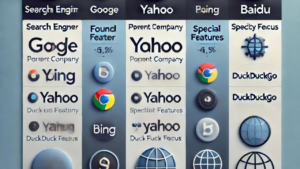A fix 404 error in Google Search Console means that a specific page on your website could not be found by Google. This typically happens when the page has been removed, renamed, or the URL is incorrectly linked. Here’s a step-by-step guide to fix 404 errors in Google Search Console:
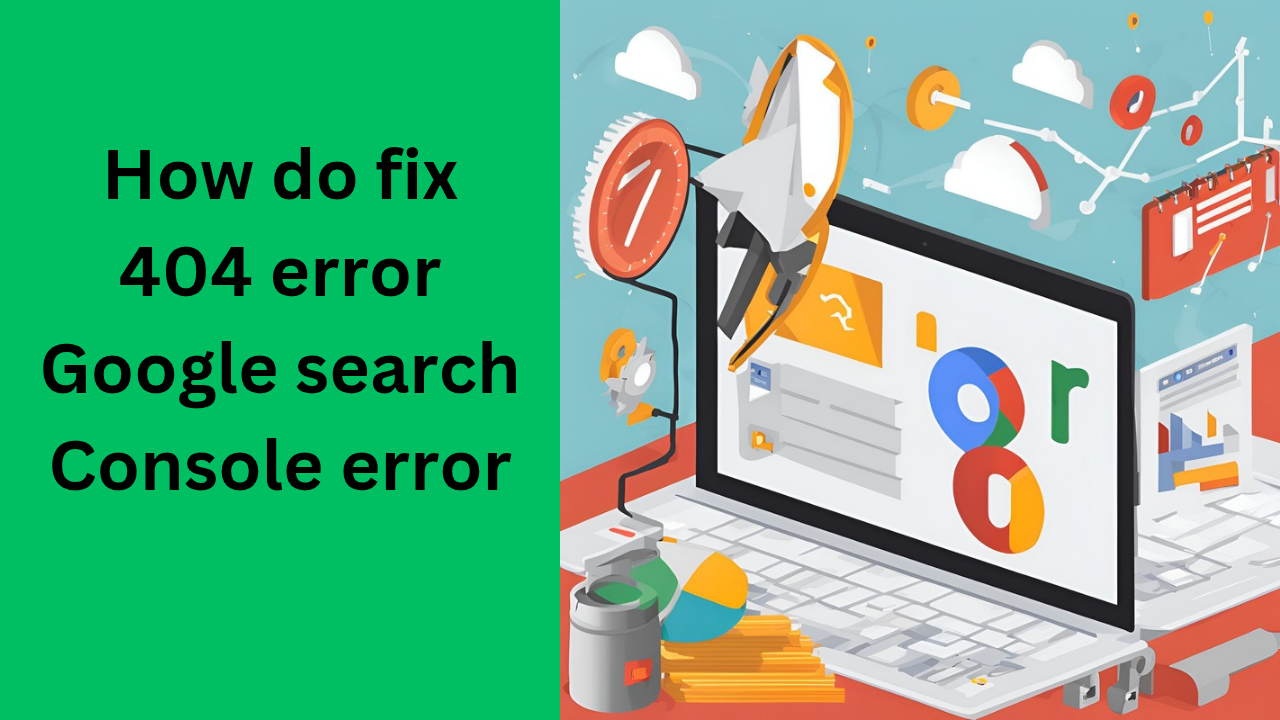
how do fix 404 error Google search Console error
Step 1: Identify the 404 Errors in Google Search Console
- Login to Google Search Console:
- Go to Google Search Console.
- Select your website property.
- Navigate to Coverage Report:
- In the left-hand menu, go to “Coverage” under the Index section.
- Look for any pages with the “404” error, which will be listed under Excluded.
- Check the URL:
- Click on the error to see the list of URLs that are returning a 404 status.
- These URLs are either not available or the links on your site are broken.
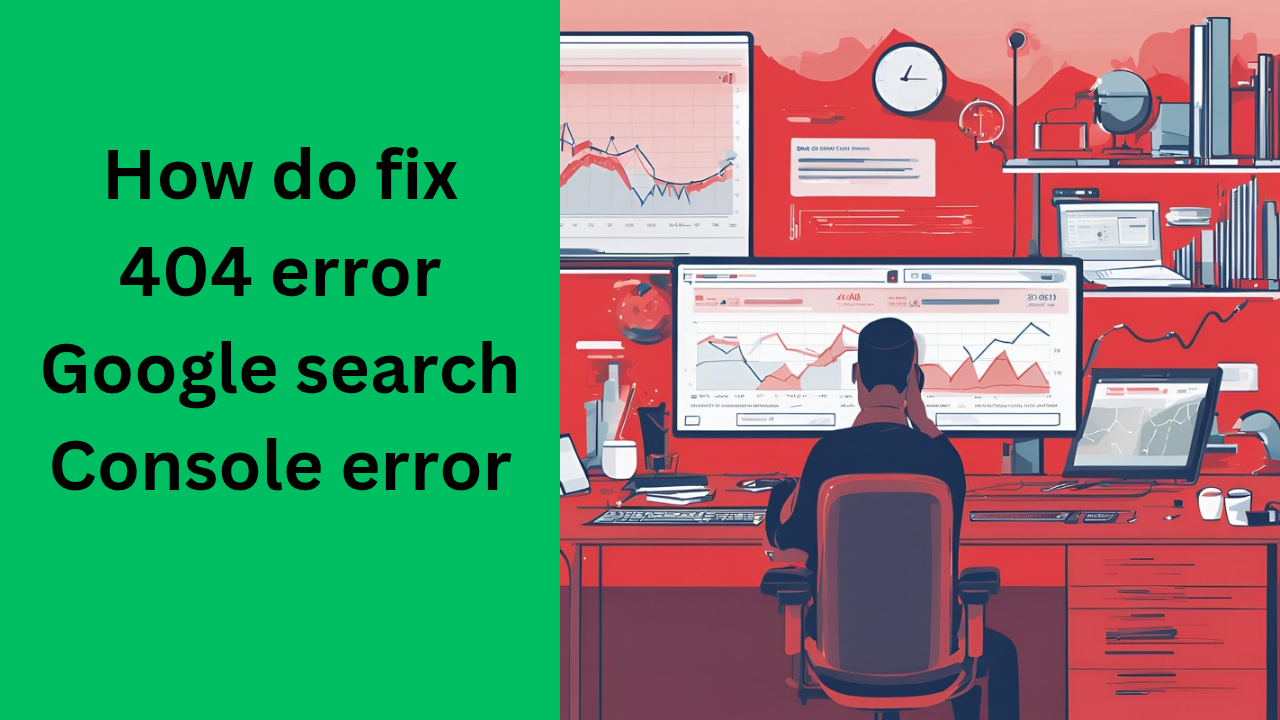
Step 2: Determine the Cause of the 404 Error
- Check If the Page Was Moved or Deleted:
- If the page was deleted or its URL was changed, that will cause a 404 error.
- If the page was accidentally deleted, you can restore it or redirect it.
- Broken Links:
- Check internal and external links pointing to the 404 page. If any links are outdated, fix them by updating or removing them.
- URL Typos:
- Sometimes, the 404 error is caused by a typo in the URL. Verify if the URL has any misspellings or incorrect formatting.
Step 3: Fixing the 404 Errors
Here are several ways to fix the errors depending on the cause:
Option 1: Redirect the Broken URL (Recommended for Deleted or Moved Pages)
- Use 301 Redirects:
- Redirect the broken URL to an existing relevant page using a 301 Redirect. This informs search engines that the page has permanently moved.
- For WordPress: Use a plugin like Redirection or Yoast SEO to create redirects.
- For .htaccess (for Apache servers): Add the following code to the
.htaccessfile:Redirect 301 /old-page-url https://yourwebsite.com/new-page-url - For Nginx servers: Add the following rule in the Nginx configuration:
rewrite ^/old-page-url$ https://yourwebsite.com/new-page-url permanent;
Option 2: Restore the Page
- Restore a Deleted Page:
- If the page was deleted by mistake, restore it from a backup or recreate the content and publish it again.
- Ensure the Correct URL Path:
- If the page URL was changed, make sure the page is still accessible with the correct URL.
How do backlinks affect SEO?
Option 3: Remove Broken Links
- Fix Internal Links:
- Check your website for any internal links pointing to the 404 page and update them to point to the correct page.
- Fix External Links:
- If external websites link to a 404 page, contact the website owner and request they update the link.
Step 4: Verify the Fix
- URL Inspection Tool:
- In Google Search Console, go to URL Inspection.
- Enter the corrected or redirected URL.
- Click Test Live URL to check if the 404 error is resolved.
- Re-submit the URL:
- After fixing the issue, click Request Indexing to prompt Google to re-crawl the page.
Step 5: Monitor in Google Search Console
- Check Coverage Report:
- Continue monitoring the Coverage report in Google Search Console to ensure the 404 errors are resolved.
- Keep Track of Future Errors:
- Set up alerts in Google Search Console to monitor future 404 errors.
Step 6: Prevent Future 404 Errors
- Avoid Broken Links:
- Regularly check your website for broken links using tools like Screaming Frog or Broken Link Checker.
- Use 301 Redirects for Deleted Pages:
- Always set up 301 redirects for deleted pages to avoid 404 errors.
- Update Sitemap:
- If you’ve deleted pages, remove them from your sitemap and submit the updated version to Google Search Console.
Here are additional steps and best practices to effectively handle 404 errors and improve your website’s SEO:
Step 7: Advanced Fixes for 404 Errors
Option 1: Use a Custom 404 Page
A custom 404 page helps visitors understand that the page they are looking for doesn’t exist, and provides them with options to navigate the site.
- Design a User-Friendly 404 Page:
- Include a search bar, a link to the homepage, and possibly links to popular or relevant content.
- Example of what a custom 404 page could include:
- A clear message like: “Oops! We can’t find the page you’re looking for.”
- Navigation options such as a search bar and links to top pages.
- How to Create a Custom 404 Page:
- For WordPress: Most themes come with a built-in 404 template. You can also edit it via Appearance > Editor and customize the 404 page.
- For HTML Sites: Create a custom 404.html page and link it to your site’s
.htaccessfile or server settings.
Option 2: Use Google Search Console to Disavow Links (For External Broken Links)
If you have external sites linking to a non-existent page on your site, it’s essential to disavow bad backlinks:
- Check for Bad Backlinks:
- Use tools like Ahrefs, SEMrush, or Google Search Console to identify external links pointing to 404 pages.
- Disavow Links:
- Once you’ve identified harmful backlinks, you can disavow them via Google Search Console to prevent them from affecting your site’s SEO.
- Go to Google Search Console > Disavow Links section and upload a text file containing the URLs to disavow.
- Example:
# Disavow links pointing to non-existent pages domain:example.com
Option 3: Use Canonical Tags
For pages that have similar or duplicate content, instead of letting a page return a 404 error, consider using canonical tags to point Google to the correct page.
- How to Implement Canonical Tags:
- Add the following code in the
<head>section of the HTML of the duplicate or broken page:<link rel="canonical" href="https://yourwebsite.com/correct-page-url/"> - This informs Google which page should be prioritized and indexed, even if the original page is returning a 404.
- Add the following code in the
Step 8: Re-check the HTTP Status Code
Ensure that the HTTP status code is correct when handling 404 errors:
- 404 Not Found: If a page doesn’t exist and is not redirected, it should return a 404 status code.
- 410 Gone: If the page has permanently disappeared, you can use the 410 Gone status code to tell Google the page is gone and should not be re-crawled.
- 301 Redirect: If the page has moved permanently, use a 301 Redirect to point it to a new page.
Use tools like Screaming Frog, Ahrefs, or SEMrush to check and validate HTTP status codes.
Step 9: Fixing 404 Errors Caused by External Resources
Sometimes, 404 errors occur because external resources like images, scripts, or stylesheets are missing or broken.
- Check External Resources:
- Go to Google Search Console and look at the Crawl Errors report to identify missing resources.
- You can use a tool like Screaming Frog to find out which external links (images, JS, CSS files) are broken.
- Fix Missing Resources:
- Either re-upload the missing resources, replace them with new ones, or remove the references to the broken resources.
Step 10: Use a Sitewide Redirect (for Large-Scale Site Overhaul)
If you’re migrating your website, updating a large number of pages, or deleting outdated content, a sitewide redirect may be necessary.
- Sitewide 301 Redirects:
- If you’re moving to a new domain or structure, set up redirects for the old URLs to ensure visitors and search engines are directed to the correct pages.
RedirectMatch 301 ^/old-page-url$ https://newsite.com/new-page-url - Bulk Redirects:
- For large websites, use tools like Redirection Plugin (for WordPress) or 301 Redirects Plugin to manage bulk redirects.
Step 11: Keep a Check on Your Internal Linking
- Monitor Internal Links:
- Regularly audit your internal links to ensure they’re pointing to valid pages. Broken internal links can lead to 404 errors.
- Use tools like Screaming Frog or Broken Link Checker to identify internal links that point to non-existent pages.
- Fix Internal Links:
- If an internal link is pointing to a page that is returning a 404 error, update or remove the link.
Step 12: Use Google Analytics to Track 404 Pages
- Set Up Google Analytics to Track 404 Errors:
- In Google Analytics, you can track 404 error pages by setting up a Custom 404 Error Page Tracking event.
- Example of tracking via Google Tag Manager:
- Create a trigger for 404 errors by monitoring the page path.
- Set up a tag to send the 404 error data to Google Analytics.
- Monitor Bounce Rates:
- High bounce rates on 404 pages can indicate that users are landing on broken pages. Monitor this metric to identify and fix errors quickly.
Step 13: Communicate with Your Users
If users are encountering 404 errors on your website, it’s important to offer them a clear path forward.
- Offer Helpful Links:
- On your 404 page, provide links to your homepage, top categories, or popular content.
- Use a Search Box:
- Allow users to search for the content they’re looking for directly from the 404 page.
- Provide an Option to Report a Broken Link:
- You could give users a way to report broken links directly on the 404 page, so you can address issues quickly.
By following these steps and best practices, you’ll be able to fix 404 errors efficiently and improve your website’s SEO and user experience. Regularly monitor Google Search Console and perform site audits to avoid future 404 issues. Let me know if you need assistance with any specific part!
By fixing the 404 errors, you’ll improve your site’s user experience and avoid losing valuable traffic. Let me know if you need help with any specific steps!
Top worldwide niche categories
How to redirect posts WordPress
How do backlinks affect SEO?
- Best investment apps 2025Here’s a detailed list of the Best Investment Apps, based on ease of use, returns, features, and user reviews, suitable for both beginners and serious investors. Best Investment Apps 2025 (Global + India) App Name Best For Features Platform Groww (India) Beginners in mutual funds Stocks, Mutual Funds, SIP, US Stocks Android, iOS, Web Upstox… Read more: Best investment apps 2025
- Make Money online high-paying survey websitesMake Money online with high-paying online survey websites that are trusted, legit, and offer better payouts than typical platforms. These can be great for earning extra money if you’re consistent and live in countries like the US, UK, Canada, Australia, or India. Make Money online with Top High-Paying Paid Online Survey Sites (2025) Survey Site… Read more: Make Money online high-paying survey websites
- Best 9 Ways to Fix Slow Internet Speed on Windows 11why my internet speed so slow Windows 11 Full Guide: 9 Ways to Fix Slow Internet Speed on Windows 11 (Step-by-Step) how to increase traffic in your website How to redirect posts WordPress how to fix a slow internet speed 1. Restart Your Router and PC Why: Temporary glitches in the router or Windows network… Read more: Best 9 Ways to Fix Slow Internet Speed on Windows 11
- Best 8 way fix slow upload speed on both mobile and PC/laptopSure! Here’s a complete English guide on how to fix slow upload speed on both mobile and PC/laptop, written clearly and without using icons: Full Guide: How to Fix Slow Upload Speed on Mobile and PC/Laptop On Mobile (Android and iPhone) 1. Restart Your Mobile Phone Sometimes, simply restarting your phone can refresh your network… Read more: Best 8 way fix slow upload speed on both mobile and PC/laptop
- How to redirect posts WordPressTo redirect posts WordPress, you can use different methods, including plugins or manual code changes. Here’s how you can do it: 1. Using the “Redirection” Plugin The “Redirection” plugin is one of the most popular ways to manage redirects in WordPress. Steps: 2. Using .htaccess for Redirects If you have access to the .htaccess file… Read more: How to redirect posts WordPress
- (no title)By Baljeet Yadav
- Top Summer Nails Ideas 2025Here’s a complete guide on “Summer Nails Ideas 2025” with trends, colour tips, designs, and nail care suggestions to keep your nails fresh, trendy, and healthy all season long! Top Summer Nails Ideas 2025 1. Pastel French Tips 2. Aura Nails 3. Jelly Nails 4. 3D Nail Art (Pearls, Flowers, Charms) 5. Fruit-Themed Nails 6.… Read more: Top Summer Nails Ideas 2025
- How to Download Songs from YouTubeDownloading songs from YouTube without proper authorization from the content creators or copyright holders is typically against YouTube’s terms of service and may also violate copyright laws. However, if you have permission or are downloading content that is not copyrighted, here are some general steps to download a song from YouTube: Google Metronome App: Rhythm… Read more: How to Download Songs from YouTube
- improve seo on website | How can I improve my SEO strategy for my website?Here are some key areas to consider for improve seo on website strategy: Content Optimization: Earn Money with ClickBank | 100 $ per day Technical SEO: seo how to improve strategy for my website? Off-page SEO: Analytics and Tracking: Additional Tips: Remember, SEO is an ongoing process. By consistently implementing these strategies and monitoring your… Read more: improve seo on website | How can I improve my SEO strategy for my website?
- What is Somatic Yoga | Is Yoga a Sin | Is Yoga DemonicHere’s a full, detailed explanation What is Somatic Yoga of the following topics with a comparative table: 1. What is Somatic Yoga? Somatic Yoga combines traditional yoga practices with somatic movement therapy, focusing on body awareness, gentle movement, and neuromuscular re-education. The word “somatic” comes from the Greek word “soma”, meaning the body as experienced… Read more: What is Somatic Yoga | Is Yoga a Sin | Is Yoga Demonic
- 9 best blogging platform to make money9 Best Blogging Platforms to Make Money Introduction 9 Best Blogging Platforms to Make Money – Blogging has become one of the most effective ways to make money online, but choosing the right platform is crucial to your success. With countless options available, it can be challenging to determine which one offers the best features,… Read more: 9 best blogging platform to make money
- how to create backlink with rankmath seo automaticcreate backlink automatically using Rank Math SEO directly is not a built-in feature of the plugin. Rank Math is primarily an SEO optimization tool designed to help you optimize your on-page SEO efforts. However, it doesn’t provide an automated solution for generating backlinks itself. That said, you can take advantage of Rank Math’s features to… Read more: how to create backlink with rankmath seo automatic
- What is a Backlink CheckerWhat is a Backlink Checker , Backlink checkers are your SEO secret weapon. These tools shed light on your website’s backlink profile, revealing: Benefits of Backlink Checkers: Free and Paid Options Available: Invest in Your Backlink Strategy: Backlink checkers empower informed decisions to strengthen your SEO efforts. But remember, creating high-quality content remains the core… Read more: What is a Backlink Checker
- What are the best 10 tools for improving SEO on websites?Discover the top 10 tools to supercharge your website’s SEO performance. Elevate your online presence today 10 Essential SEO Tools: Boost Your Website Now Here are 10 of the best tools to improve SEO on websites No Best 10 tools for improving SEO on websites 1 Google Search Console (Free) 2 Google Analytics (Free) 3… Read more: What are the best 10 tools for improving SEO on websites?
- bing api pricing | google search console apiWhen integrating search functionalities into applications, understanding the pricing and capabilities of available APIs is crucial.Here’s an overview of the Bing API pricing and the Google Search Console API features: Bing Search API Pricing Microsoft’s Bin Search APIs offer various plans to accommodate different needs: It’s important to note that Microsoft has recently adjusted its… Read more: bing api pricing | google search console api
- 10 Tips Easy open google adsense account | Please open my adsense accountopen google adsense account is straightforward. Follow these steps to get started: Additional Tips for Google AdSense Success , 10 Tips open google adsense account open google adsense account – Step-by-Step Guide to Open a Google AdSense Account 1. Prepare Your Website 2. Go to the Google AdSense Website 3. Sign Up 4. Enter Your… Read more: 10 Tips Easy open google adsense account | Please open my adsense account
- what is bing | what does bing bong mean | what does bing chilling meanWhat Does ‘Bing Bong’, ‘Bing Chilling’, and ‘Bing’ Mean? – A Full Guide In the era of memes, viral videos, and pop culture phenomena, certain phrases take on lives of their own. Among them are three quirky terms: “Bing Bong”, “Bing Chilling”, and simply “Bing”. Though they may sound similar, each has its own origin,… Read more: what is bing | what does bing bong mean | what does bing chilling mean
- Top 10 Most Popular Ways to Earn Money OnlineHow To Make Money Online 2023 If you want to earn money online sitting at your home, then you can easily earn money, I have given four reasons why you can earn money, you should read their article completely and work a little on those reasons, you will start earning money on your own but… Read more: Top 10 Most Popular Ways to Earn Money Online