Table of Contents
The “Plugin Update Failed” error in WordPress usually occurs when WordPress is unable to properly update a plugin. This can happen for several reasons, and each has a specific solution.
Common Causes & How to Fix “Plugin Update Failed” Error
1. File Permission Issues
Cause: WordPress cannot write to the /wp-content/plugins/ folder.
Fix:
- Use FTP or File Manager
- Set the correct folder permissions:
• Folders: 755
• Files: 644
2. Folder Already Exists (Update Collision)
Cause: WordPress finds an existing plugin folder and can’t overwrite it.
Fix:
- Delete the plugin folder manually via FTP or File Manager:
• Path: /wp-content/plugins/plugin-name
- Reinstall the plugin from Dashboard or upload the latest .zip file.
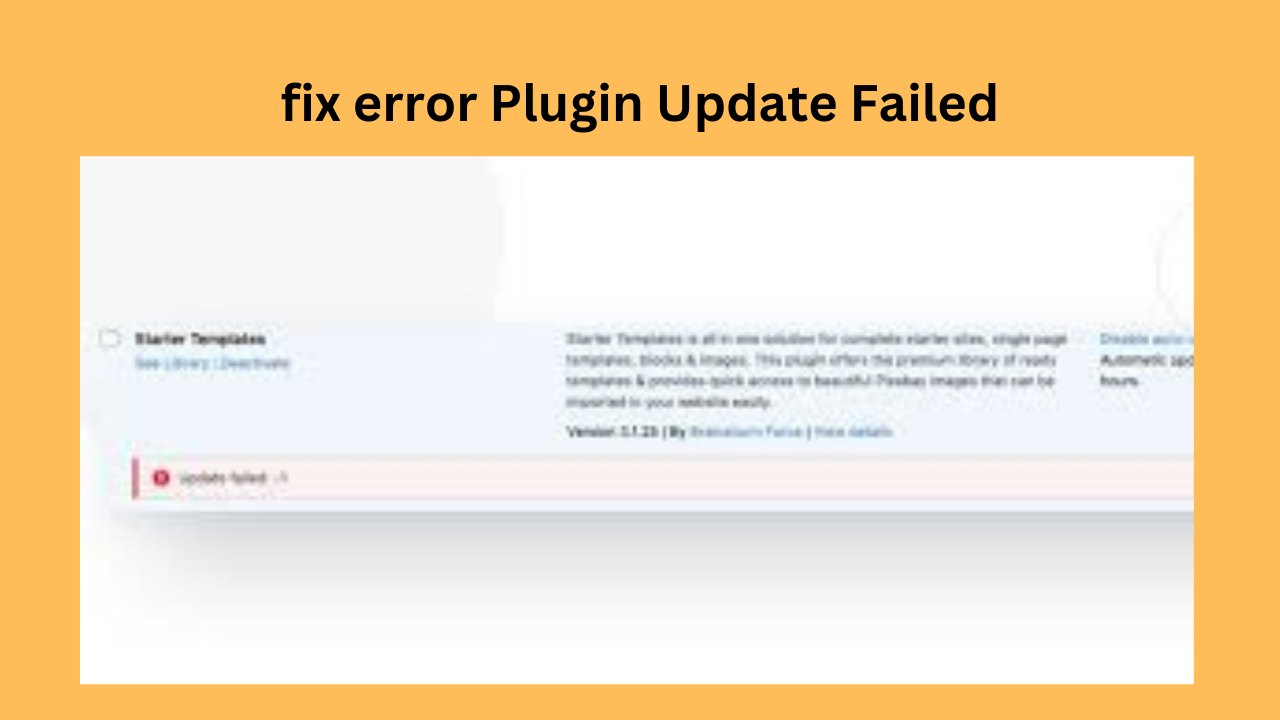
3. Plugin Files Are Locked or In Use
Cause: Server restrictions or file lock from an active process.
Fix:
- Temporarily deactivate the plugin, then try updating.
- Or use SFTP to replace plugin files manually.
4. Incompatible PHP Version
Cause: Plugin update requires newer PHP than your server provides.
Fix:
- Upgrade your server to PHP 8.0+ using cPanel or host dashboard.
5. Low Memory Limit
Cause: PHP memory limit is too low to complete the update.
Fix:
Edit wp-config.php and add:
php define('WP_MEMORY_LIMIT', '256M');
6. Internet/Timeout Issue (Manual Upload Needed)
Cause: Server timeout or slow internet.
Fix:
- Download the latest version of the plugin as a .zip
- Go to WordPress Dashboard → Plugins → Add New → Upload Plugin
- Upload and activate.
7. Plugin Update Failed: Could Not Create Directory
Cause: WordPress lacks permission to create or replace files.
Fix:
- Ensure /wp-content/plugins/ has write permissions
- Check server user is www-data or correct system user
Optional Debugging
Enable debugging to get detailed error messages:
define('WP_DEBUG', true);
define('WP_DEBUG_LOG', true);
define('WP_DEBUG_DISPLAY', false);
Check the error log: /wp-content/debug.log for the exact failure reason.
Pro Tips
- Always back up your site before updating plugins.
- Use a staging environment to test plugin updates safely.
- Use a reliable hosting provider with automatic update support.
Would you like help generating a plugin update, troubleshooting script or code snippet for wp-config.php?
How to open a bank account
- Best investment apps 2025Here’s a detailed list of the Best Investment Apps, based on ease of use, returns, features, and user reviews, suitable for both… Read more: Best investment apps 2025
- Make Money online high-paying survey websitesMake Money online with high-paying online survey websites that are trusted, legit, and offer better payouts than typical platforms. These can be… Read more: Make Money online high-paying survey websites
- Best 9 Ways to Fix Slow Internet Speed on Windows 11why my internet speed so slow Windows 11 Full Guide: 9 Ways to Fix Slow Internet Speed on Windows 11 (Step-by-Step) how… Read more: Best 9 Ways to Fix Slow Internet Speed on Windows 11
- Best 8 way fix slow upload speed on both mobile and PC/laptopSure! Here’s a complete English guide on how to fix slow upload speed on both mobile and PC/laptop, written clearly and without… Read more: Best 8 way fix slow upload speed on both mobile and PC/laptop
- How to redirect posts WordPressTo redirect posts WordPress, you can use different methods, including plugins or manual code changes. Here’s how you can do it: 1.… Read more: How to redirect posts WordPress
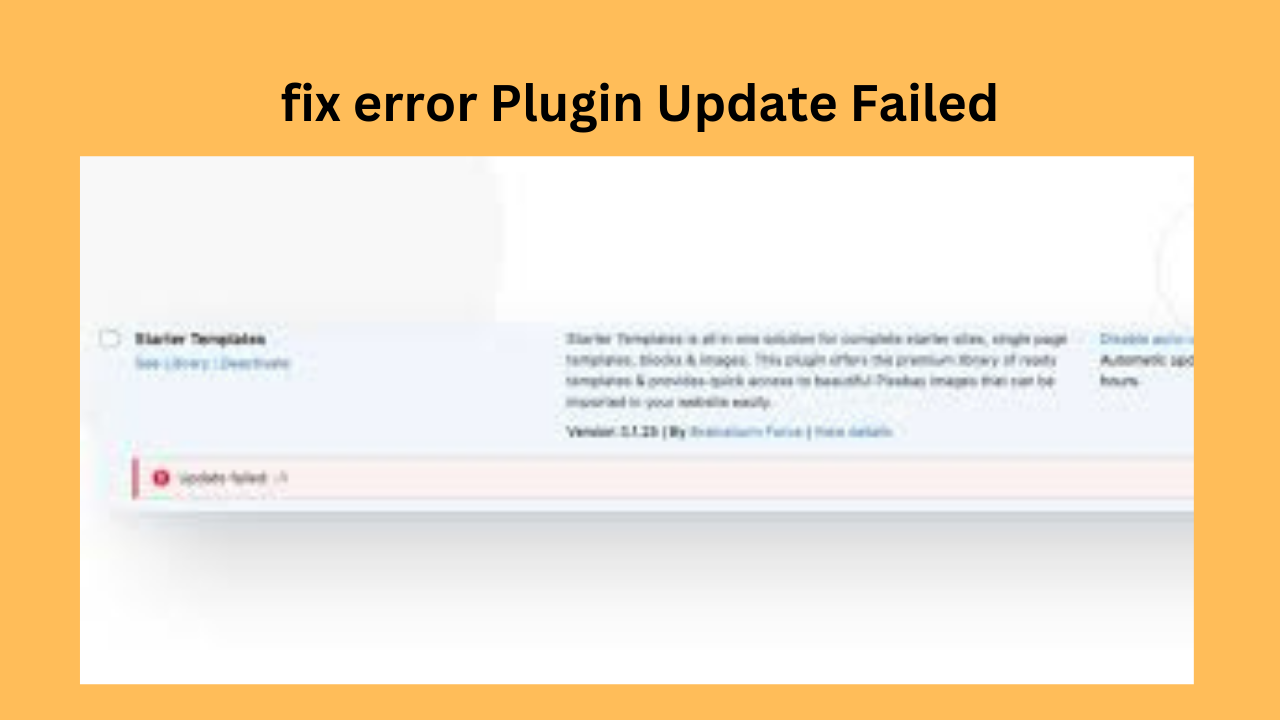
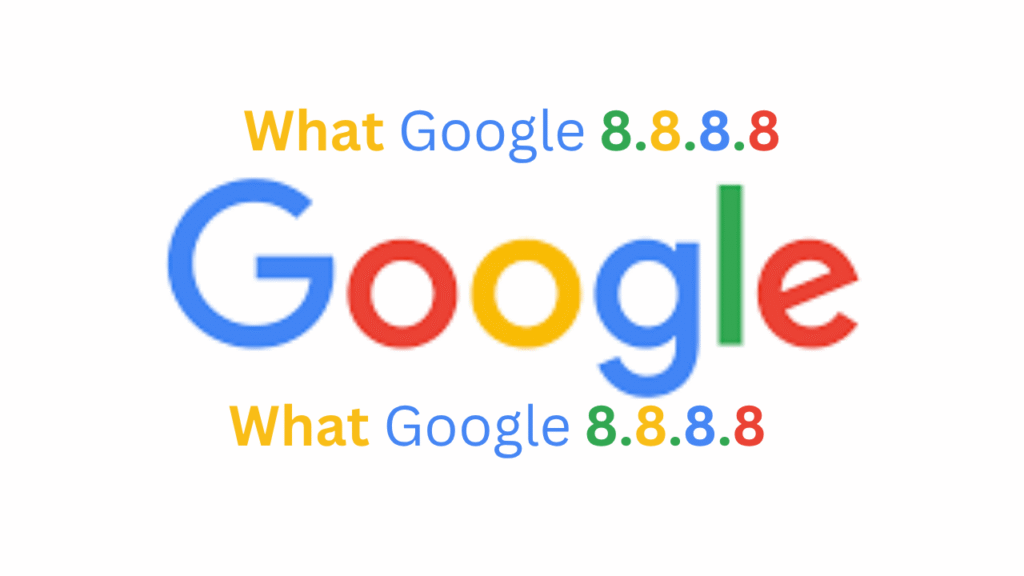
Pingback: wordpress Fix all plugion error » Webguide Blogging Website