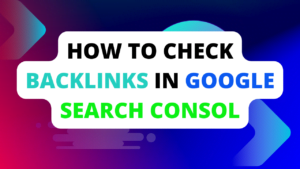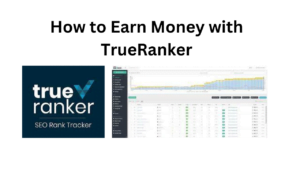image search google
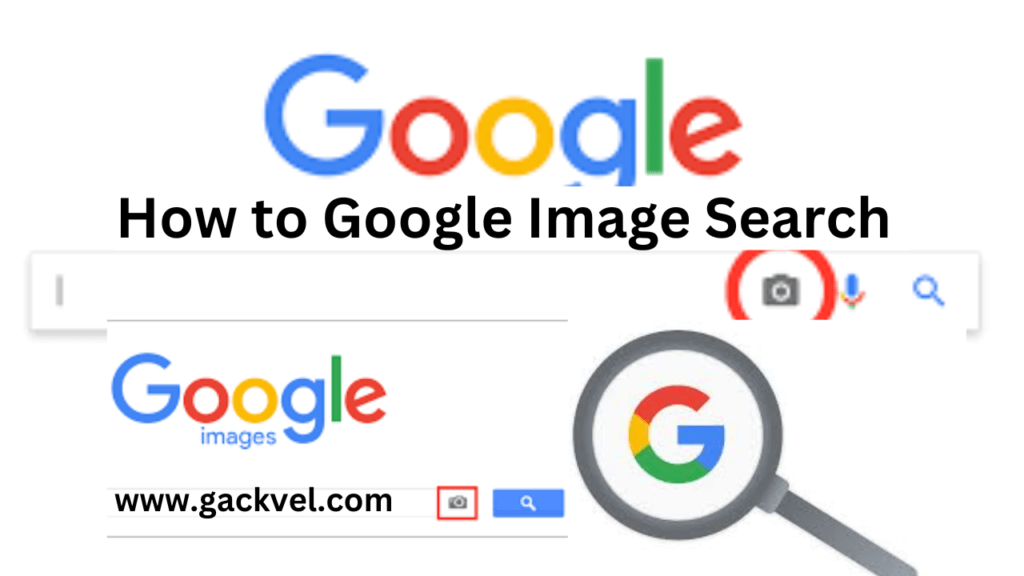
Google Image Search is a powerful toolset for visually exploring information on the web. Here’s a comprehensive breakdown of its functionalities:
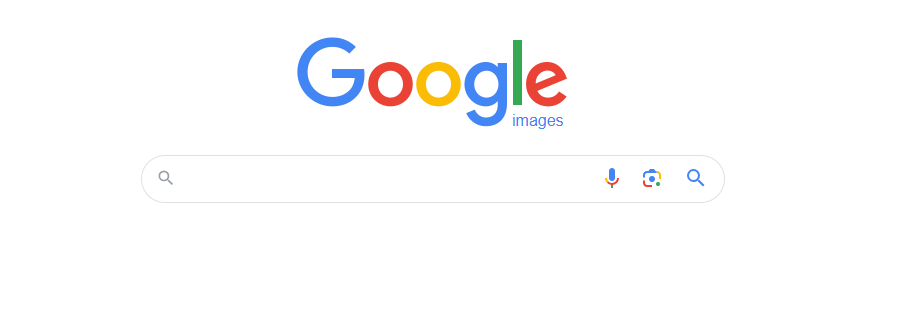
google search by image
Conducting Image Searches:
- By Image URL:
- Find the image URL you want to search for (right-click and copy the image address).
- Visit images.google.com.
- Paste the URL into the search bar and hit enter. Google analyzes the image content and delivers related searches.
- By Image on a Website:
- Desktop: Right-click the image and choose “Search Image with Google Lens” (option might vary based on browser).
- Android Mobile: Tap and hold the image, then select “Search image with Google Lens” from the menu.
- Image Upload (Limited Platforms): On some platforms like the Google app or Chrome browser for Android, you might be able to upload an image directly from your device for searching.
Advanced Search Refinements:
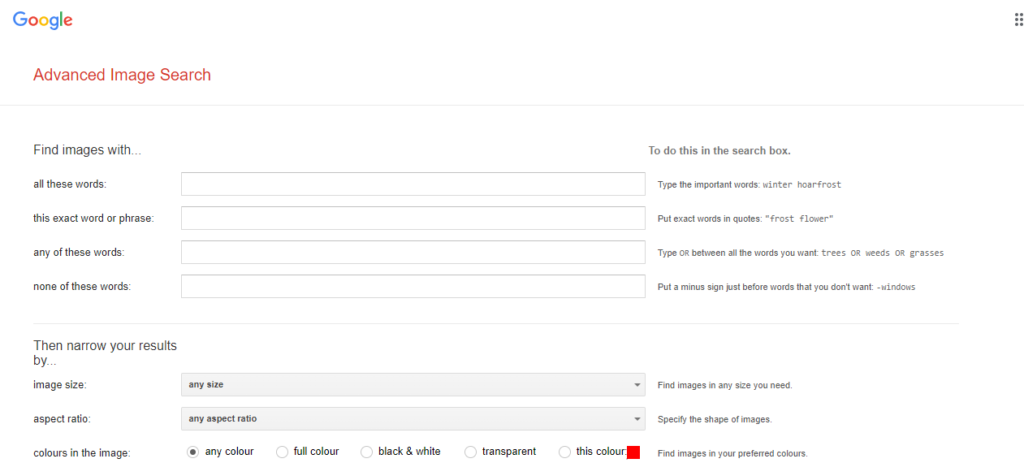
- Textual Search Terms: Combine your image search with keywords to achieve more specific results. For instance, searching with an image of a flower alongside the term “rose” will likely yield more relevant results compared to just the image alone.
- Google Lens Integration: Leverage Google Lens’ real-time object identification capabilities. Point your device’s camera at an object and activate Lens to get search results related to that object.
how to creat backlink for website
Beyond Basic Image Search:
- Similar Image Search: Looking for visually similar images? Upload an image or provide an image URL, and Google will find visually related content across the web.
- Reverse Image Search: Found an image you want to learn more about but don’t have any context? Use a reverse image search to find related information or identify the image source.
Additional Features:
- Image Filtering: Refine your search results based on factors like image size, colour, type (photo, illustration, clip art), and region (where the image is hosted).
- SafeSearch: Enable SafeSearch to filter out explicit content from your image search results.
Tips and Considerations:
- Copyright and Usage Rights: Be mindful of copyright restrictions when using images found through Google Image Search. Not all images are free to use. Always check usage rights before using an image for your purposes.
- Advanced Search Operators: Utilize advanced search operators like “allintitle” or “filetype” to further refine your image searches and achieve even more precise results.
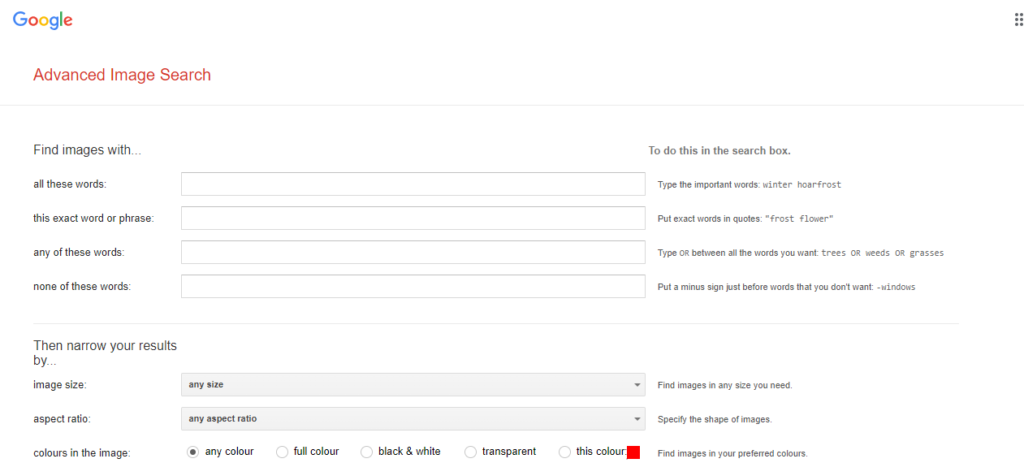
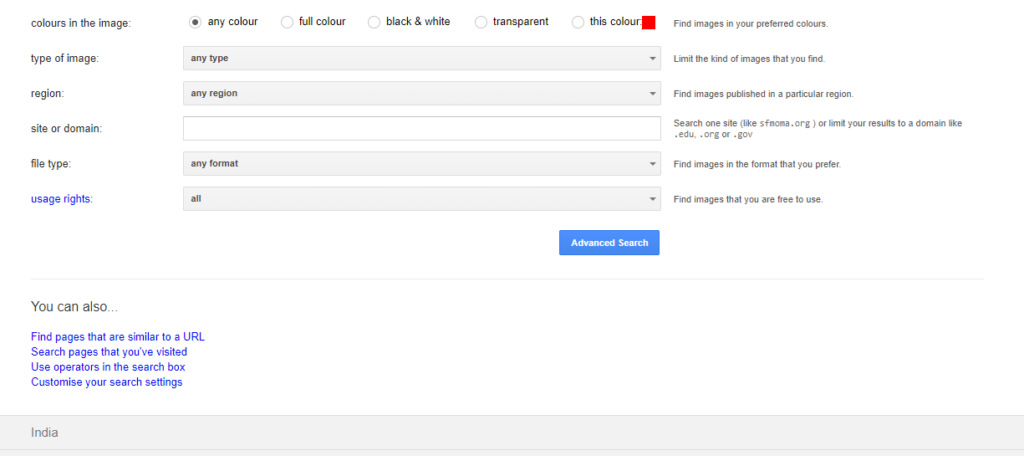
By understanding these details and functionalities, you can leverage Google Image Search to its full potential for various purposes, from finding visually similar content to gathering information based on images.