To add domain to Cloudflare, follow these steps, Easy and Vey Simple Some Step Free

How to add domain to Cloudflare
- Sign Up or Log In:
- Go to the Cloudflare website.
- If you don’t have an account, click “Sign Up” and create one.
- If you already have an account, click “Log In.”
- Add Your Domain:
- Once logged in, you’ll be directed to the Cloudflare dashboard.
- Click on the “Add a Site” button.
- Enter your domain name (e.g.,
example.com) and click “Add site”.
- Choose a Plan:
- Select a Cloudflare plan. You can start with the free plan if you’re just looking to try out Cloudflare.
- Click “Confirm Plan”.
- Cloudflare Scans Your DNS Records:
- Cloudflare will scan your domain’s DNS records (this may take a few moments).
- Once the scan is complete, it will show a list of existing DNS records associated with your domain.
- Review the records, and if everything looks correct, click “Continue”.
- Update Nameservers:
- Cloudflare will provide you with two nameservers (e.g.,
john.ns.cloudflare.comandmary.ns.cloudflare.com). - Log in to your domain registrar’s website (where you purchased your domain, like GoDaddy, Namecheap, etc.).
- Navigate to the DNS or Nameservers settings for your domain.
- Replace your current nameservers with the ones provided by Cloudflare.
- Save the changes.
- Cloudflare will provide you with two nameservers (e.g.,
- Wait for DNS Propagation:
- It can take anywhere from a few minutes to 24 hours for the DNS changes to fully propagate across the internet.
- Once propagated, Cloudflare will begin to manage your domain’s traffic.
- Configure Cloudflare Settings (Optional):
- After the nameservers are set, you can access Cloudflare’s settings for performance, security, and other features such as caching, SSL, and more.
Sure! Here’s a more detailed explanation of what happens after you’ve added your domain to Cloudflare, and what additional settings you can configure:
8. DNS Management in Cloudflare
Once your domain is added and Cloudflare is managing the DNS, you can manage your DNS records through the DNS tab in your Cloudflare dashboard.
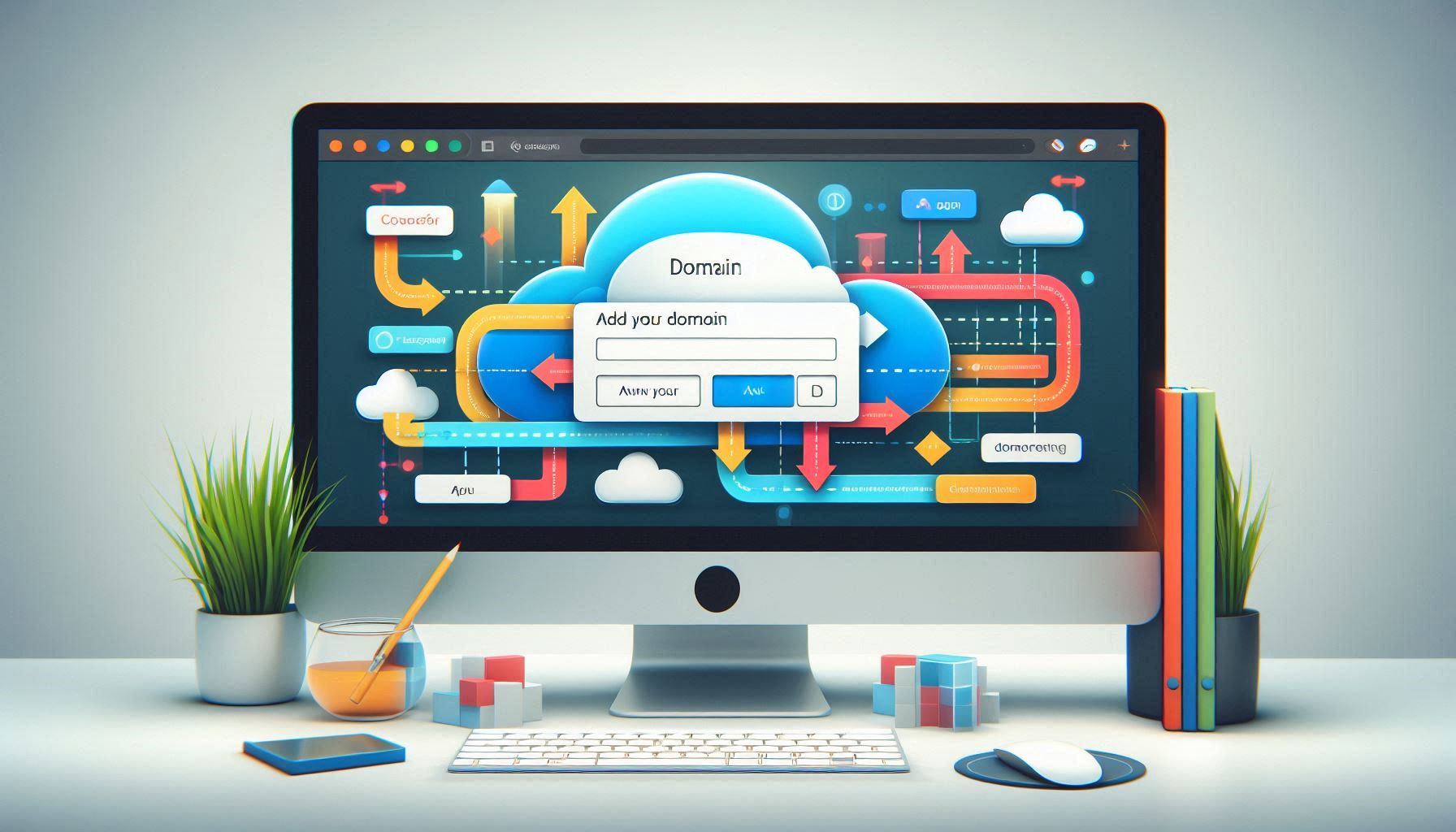
Common DNS Records:
- A Record: Points your domain to an IP address (e.g.,
example.com→123.456.789.123). - CNAME Record: Points a subdomain to another domain name (e.g.,
www.example.com→example.com). - MX Record: Specifies mail servers for your domain (used for email).
- TXT Record: Used for various purposes like domain verification, SPF (email security), etc.
- NS Record: Specifies nameservers for your domain (this is typically handled by Cloudflare).
9. SSL/TLS Configuration
Cloudflare offers free SSL/TLS encryption to secure your website. You can set up SSL easily from the SSL/TLS tab in your dashboard:
- Flexible SSL: Encrypts traffic between Cloudflare and the user, but not between Cloudflare and your server.
- Full SSL: Encrypts traffic both between the user and Cloudflare, and between Cloudflare and your server (you need an SSL certificate installed on your server).
- Full SSL (Strict): Full SSL encryption but ensures that Cloudflare checks for a valid SSL certificate on your server.
You can enable “Always Use HTTPS” to ensure that all HTTP traffic is automatically redirected to HTTPS.
10. Page Rules
Cloudflare’s Page Rules allow you to customize how traffic is handled on specific URLs or pages. For example:
- Redirect traffic from HTTP to HTTPS.
- Cache specific content more aggressively.
- Disable performance features (e.g., caching) on certain pages.
To set up a page rule:
- Go to the Page Rules tab in the Cloudflare dashboard.
- Click Create Page Rule.
- Add a URL pattern (e.g.,
*example.com/*) and choose the actions you want (likeForwarding URL,Cache Level, etc.).
11. Firewall and Security Settings
Cloudflare provides robust security features that can protect your website from attacks. Under the Firewall and Security tabs, you can configure:
- IP Access Rules: Block or challenge certain IPs or regions.
- WAF (Web Application Firewall): Protect your site from common web threats (this is available on the Pro plan or higher).
- Rate Limiting: Protect your site from abuse by limiting requests from the same IP.
- Bot Management: Cloudflare has advanced bot detection to block malicious bots.
12. Caching and Performance
Cloudflare’s Caching and Performance settings can dramatically speed up your site by serving cached content from servers closer to your users. Here are some things you can configure:
- Cache Level: Define how aggressive the caching should be (e.g., Cache Everything, Standard).
- Auto Minify: Automatically minifies your CSS, JavaScript, and HTML files to reduce file size.
- Rocket Loader: Improves page load times by optimizing the order in which JavaScript is loaded on your site.
- Polish: Optimizes image quality and reduces file size (available on the Pro plan and higher).
- Mirage: Accelerates mobile load times by optimizing images and videos (available on the Pro plan and higher).
13. Analytics
Cloudflare provides a simple dashboard with key performance and security metrics:
- Traffic Analytics: View detailed information about your website traffic, including unique visitors, requests, bandwidth, and response status codes.
- Security Analytics: See details about blocked attacks, such as DDoS (Distributed Denial-of-Service) attacks and bot traffic.
14. Testing and Debugging
Cloudflare provides several tools to help test and debug your setup:
- Development Mode: This temporarily disables caching and shows live content from your server. You can turn this on from the Caching tab.
- Diagnostic Center: In the Network tab, you’ll find tools like “Check your website’s performance” and “Check DNS settings” to troubleshoot issues.
15. Advanced Settings
- Workers: Cloudflare Workers lets you run JavaScript code on Cloudflare’s edge servers to customize request and response handling. This can be used for things like custom redirects, API routing, or security filters.
- Custom Nameservers: If you have your own nameservers, you can configure them under the DNS settings, but Cloudflare will typically manage your domain’s nameservers for you.
- Access Rules & User Authentication: You can restrict access to certain resources or protect your website with two-factor authentication for your Cloudflare account.
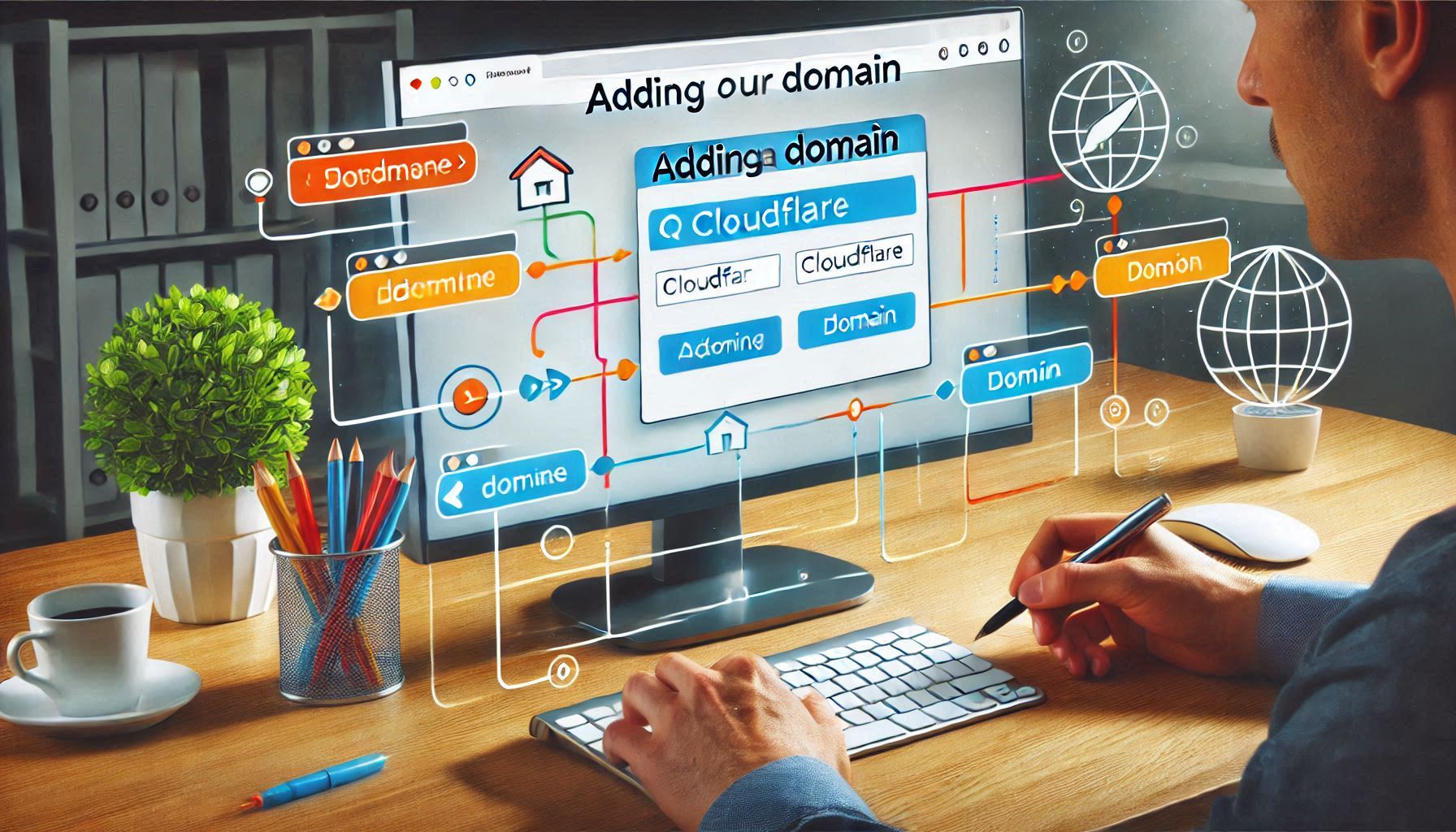
16. Cloudflare Apps
Cloudflare offers integrations with third-party apps that can enhance your site’s functionality. You can browse and install apps from the Apps tab on the Cloudflare dashboard.
Troubleshooting Common Issues:
- DNS Propagation Issues: DNS changes can take time to propagate across the internet. You can use tools like WhatsMyDNS to check if your DNS records have updated globally.
- SSL Errors: If you’re having SSL certificate issues, double-check that you’ve set the correct SSL mode (Flexible, Full, Full Strict) based on your server’s configuration.
- Caching Issues: If changes on your website aren’t showing up immediately, clear Cloudflare’s cache using the Purge Cache option in the Caching tab.
Let me know if you need more details on any of these settings or if you’re facing any specific issues!
Alright! Let’s dive even deeper into more advanced features and optimization tips available with Cloudflare.
17. Cloudflare Load Balancing
If you have a high-traffic website or multiple servers hosting your content, you can set up Cloudflare Load Balancing to improve availability and performance.
- How it works: Cloudflare distributes traffic between multiple servers (origin servers) based on various factors like server health, geographical proximity, or server load.
- Geographically Distributed Load Balancing: Cloudflare can direct users to the nearest data center, improving response times and reducing latency.
- Health Checks: Cloudflare continuously monitors the health of your origin servers and reroutes traffic if one of your servers goes down.
- Session Affinity: This feature ensures that a user is always directed to the same server for the duration of their session.
This feature is available on Cloudflare’s Enterprise plan, but there’s also a free trial for a limited time.
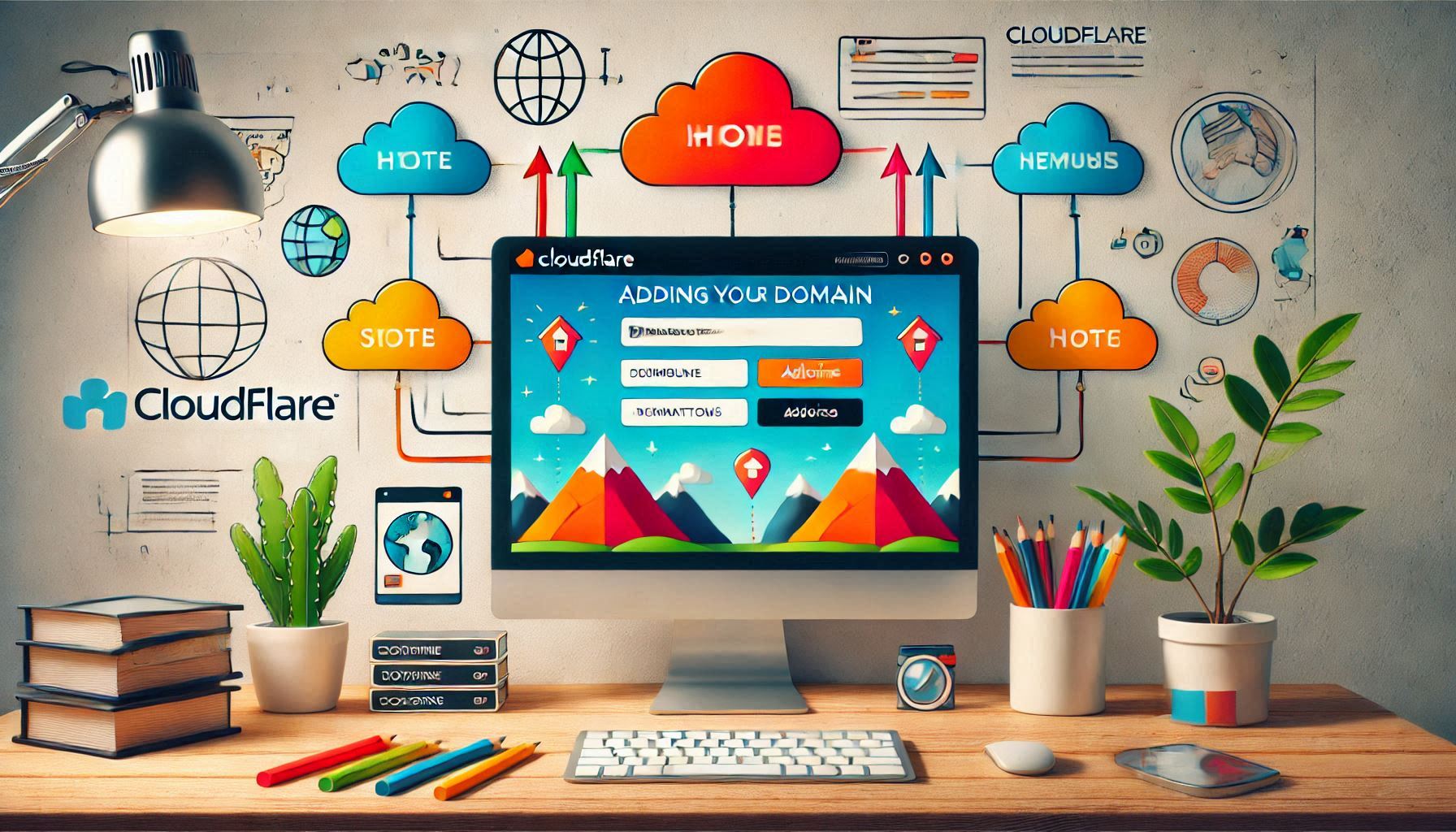
18. Cloudflare Workers
Cloudflare Workers enable you to run JavaScript code at Cloudflare’s edge, essentially closer to your users. This can be used for a variety of tasks like custom routing, API responses, and dynamic content manipulation without having to modify your server’s code.
- Example Uses of Workers:
- Custom Redirects: You can set up custom redirects based on request headers or URL parameters.
- Content Personalization: Dynamically personalize content based on user geography or device type.
- API Gateway: Use Workers to route requests to different back-end services or APIs.
- Edge Caching: You can cache dynamic content at the edge to reduce load on your origin server.
Workers are extremely powerful and allow for custom solutions that can significantly improve site performance and flexibility. To start using Workers, you can check out the Workers tab in your Cloudflare dashboard.
19. Cloudflare Stream (for Video Hosting)
If your website includes a lot of video content, you can use Cloudflare Stream, a simple and cost-effective video hosting solution. With Cloudflare Stream, you get:
- Efficient Video Delivery: Cloudflare optimizes video delivery and caching globally to ensure fast streaming for users everywhere.
- Auto-Transcoding: Cloudflare automatically handles video file transcoding to various formats and resolutions based on the user’s device.
- Analytics: Detailed analytics on video usage, including views, drop-offs, and engagement.
- API Integration: You can use the Cloudflare Stream API to integrate video upload, management, and playback features into your application.
This is perfect if you want to deliver a high-quality video experience with minimal configuration.
20. Cloudflare Spectrum (for Non-HTTP Services)
While most people use Cloudflare for their websites, Cloudflare Spectrum extends Cloudflare’s security and performance benefits to other types of services that use non-HTTP protocols (like gaming servers, email servers, or custom applications).
- Supported Protocols: Spectrum supports protocols like SSH, RDP (Remote Desktop), Minecraft servers, and more.
- DDoS Protection for Non-HTTP Traffic: Spectrum protects your non-HTTP services from DDoS attacks, keeping your infrastructure safe and your services up and running.
- Improved Latency: Just like with HTTP traffic, Cloudflare’s global network can reduce latency and improve performance for your non-HTTP services.
This feature is available to Cloudflare’s Enterprise customers.
21. Cloudflare Access (Zero Trust Security)
Cloudflare Access is part of Cloudflare’s Zero Trust security platform. It allows you to protect internal apps and services (like admin panels, corporate apps, and internal APIs) by requiring authentication before granting access.
- User Authentication: You can require users to authenticate via identity providers (Google, Okta, or custom SSO solutions) before accessing your resources.
- Granular Access Control: Set rules to specify which users can access specific resources.
- VPN Replacement: Access helps replace traditional VPN solutions by securely routing internal app traffic through Cloudflare’s network.
Access is especially useful for securing internal resources without the need for traditional VPNs, which can often be a bottleneck in performance and security.
22. Cloudflare Magic Transit (For Full Network Protection)
If you have a larger network or enterprise infrastructure, Cloudflare Magic Transit offers full network-layer protection and optimization.
- DDoS Protection for Entire Networks: Magic Transit secures your entire network, not just web traffic. It protects your IP addresses and entire network infrastructure from DDoS attacks.
- Anycast Network: Traffic is distributed across Cloudflare’s globally distributed data centers, ensuring minimal latency and optimal routing.
- Network Layer Mitigation: Magic Transit works at Layer 3/4 (IP and transport layers), providing stronger and more comprehensive protection than traditional web application firewalls.
23. Cloudflare Bot Management
Cloudflare has advanced bot management features that help protect your site from malicious bot traffic, which can harm your website’s performance and security.
- Bot Detection: Cloudflare uses machine learning algorithms to detect and block both simple and sophisticated bots.
- Human vs. Bot Classification: Cloudflare categorizes visitors into human or bot traffic based on behavior and request patterns.
- Automatic Blocking: Cloudflare can automatically block, challenge, or allow traffic based on its classification.
- Custom Rules: You can set custom rules to deal with specific bot traffic (e.g., block traffic from certain regions or with suspicious user agents).
Bot management is available on Cloudflare’s Enterprise plan, but you can start with Cloudflare’s basic protections if you’re on a lower-tier plan.
24. Cloudflare for Teams (Secure Remote Access and Collaboration)
Cloudflare for Teams is designed to help businesses securely enable remote work and collaboration, replacing traditional VPNs and securing access to internal applications.
- Cloudflare Gateway: Acts as a secure internet gateway, filtering harmful or unauthorized traffic and ensuring safe browsing for employees.
- Cloudflare Access (for teams): Manage who can access internal applications, set access controls based on user identity, and enforce security policies.
- Browser Isolation: Cloudflare isolates risky websites or untrusted files within a virtual environment, protecting users from malware and data breaches.
It’s an excellent tool for businesses needing secure, remote access without relying on traditional VPNs.
25. Optimizing Cloudflare with Other Tools
Cloudflare can integrate with other third-party tools and platforms to improve your site’s performance or security. Some popular integrations include:
- Google Analytics: Use Google Analytics for advanced website insights while using Cloudflare for caching and performance optimization.
- CDN Integration: You can pair Cloudflare with other Content Delivery Networks (CDNs) or caching solutions to create a hybrid solution that best fits your needs.
- CMS Plugins: Many popular content management systems (like WordPress, Joomla, etc.) have Cloudflare plugins that help you integrate Cloudflare’s features with your site without manually configuring DNS or settings.
26. Cloudflare Magic WAN (For Enterprise Networks)
Cloudflare Magic WAN helps companies create a private network infrastructure that spans the globe. It can be used to connect remote offices and data centers while ensuring optimal performance and security.
- Global Network: Cloudflare’s private network provides global, low-latency connectivity between your offices and resources.
- Security: All data is encrypted end-to-end, and you can apply security policies across your entire infrastructure.
- SD-WAN Integration: Magic WAN integrates with SD-WAN solutions to provide optimized connectivity and enhanced control over network traffic.
27. Cloudflare Analytics for Advanced Users
Cloudflare provides detailed insights into the performance and security of your site. For advanced users, the analytics dashboard offers:
- Real-Time Traffic Analysis: View traffic metrics in real-time, including how much of your traffic is coming through Cloudflare.
- Security Threat Analysis: See blocked attacks, including DDoS attempts, SQL injections, and other threats.
- Cache Performance: Monitor cache hit/miss rates and optimize the configuration for better performance.
- Bandwidth Insights: Analyze how much data is being transferred and how much bandwidth Cloudflare saves through caching and optimization.
Troubleshooting Further:
- Cloudflare Error Pages: Cloudflare uses custom error pages (like the famous “502 Bad Gateway”). You can customize these error pages by using Workers or by editing your DNS settings.
- Rate Limiting Issues: If you’re using Cloudflare’s rate limiting features, make sure you have set reasonable thresholds to avoid inadvertently blocking legitimate traffic.
- Error 522 (Connection Timeout): This often indicates that Cloudflare is unable to connect to your server. Check your server’s firewall settings and ensure that it’s allowing Cloudflare’s IP addresses.
Cloudflare offers a comprehensive suite of features that range from simple performance improvements to complex network and security optimizations. Depending on your needs—whether for a small personal site or a large enterprise application—there’s a Cloudflare solution that can enhance the security and performance of your online presence.
If you have more specific questions or want to explore a particular feature, let me know!
