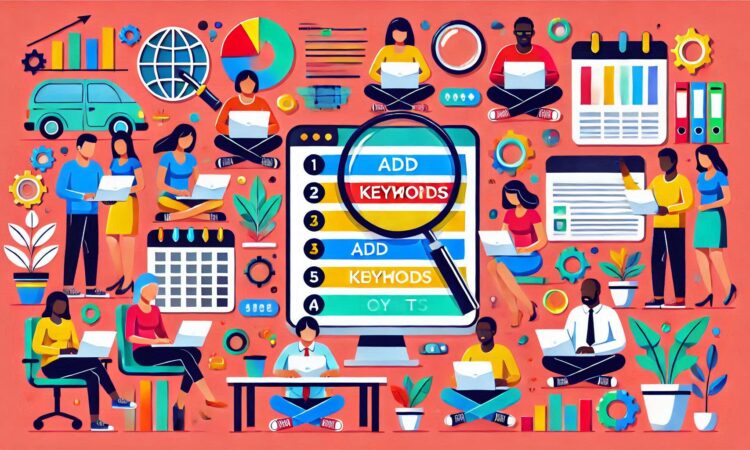how to add keywords to website for seo
Table of Contents

How to Add Keywords to Your Website for SEO
Keywords are critical for helping search engines understand your content and for ranking your website. Here’s a step-by-step guide to effectively adding keywords to your website:
1. Research Keywords
Before adding keywords, you need to find the right ones using tools like:
- Google Keyword Planner
- SEMrush
- Ahrefs
- Ubersuggest
2. Add Keywords to Key Locations on Your Website
- Title Tags
- Use the primary keyword in the title tag (meta title) of your pages.
- Keep it within 60 characters for optimal display on search results.
- Bad: “Homepage”
- Good: “Affordable Web Development Services in New York”
- Meta Descriptions
- Write a compelling description (150–160 characters) with the keyword included naturally.
- “Discover affordable web development services in New York. Customized solutions for businesses of all sizes. Contact us today!”
- Header Tags (H1, H2, etc.)
- Include keywords in your H1 (main title) and H2/H3 tags for better structure and relevance.
- URL Slugs
- Optimize URLs with relevant keywords. Avoid unnecessary words.
- Example: www.example.com/affordable-web-development
- Content Body
- Add primary and related keywords naturally in your content.
- Maintain a keyword density of 1–2% (don’t overuse keywords).
- Image Alt Text
- Use descriptive alt text for images that includes keywords.
- Bad: “IMG1234”
- Good: “affordable-web-development-service”
- Anchor Text for Internal Links
- Link pages using keyword-rich anchor text.
- Learn more about our web development services.
- Blog Posts and Articles
- Add keywords in blog posts to attract specific queries.
- Footer Section
- Include keywords in your footer (e.g., for service areas).
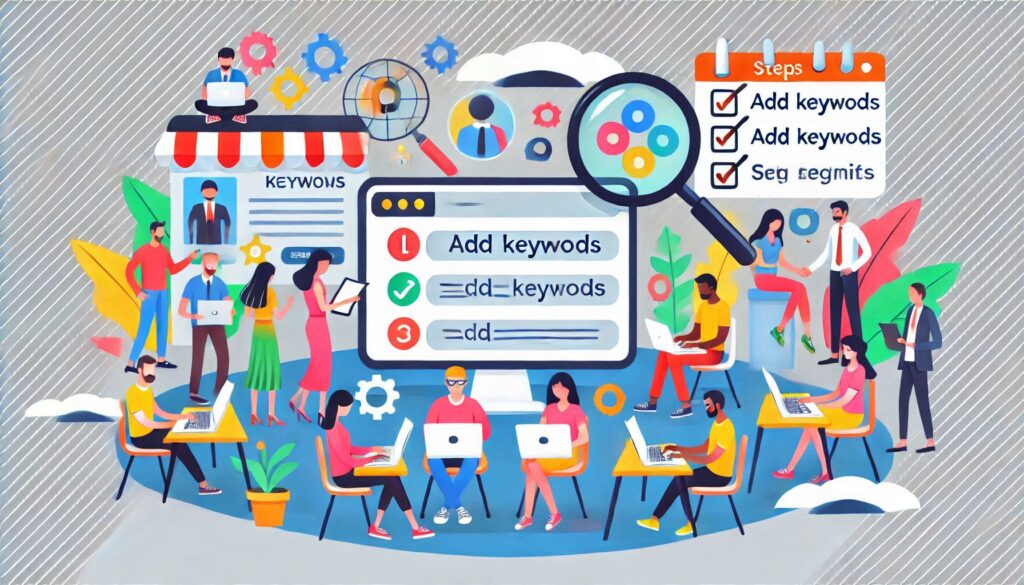
How to Use Yoast SEO on WordPress
Yoast SEO is a popular plugin that simplifies keyword optimization for WordPress websites.
Step 1: Install and Activate Yoast SEO
- Go to your WordPress Dashboard.
- Navigate to Plugins > Add New.
- Search for “Yoast SEO” and click Install Now.
- Once installed, click Activate.
Step 2: Configure Yoast SEO
- Go to SEO > General > Configuration Wizard.
- Follow the guided setup to customize Yoast for your website.
Step 3: Optimize Pages and Posts
- Open a post or page you want to optimize.
- Scroll to the Yoast SEO box below the content editor.
Key Fields to Fill Out:
- Focus Keyphrase: Add your primary keyword.
- SEO Title: Write a title containing your focus keyword.
- Slug: Edit the URL slug to include your keyword.
- Meta Description: Add a concise description with the keyword.
Step 4: Follow Yoast’s SEO Suggestions
- Check the SEO Analysis section in Yoast for actionable suggestions.
- Ensure you get as many “green dots” as possible for optimal SEO.
Step 5: Add Internal and External Links
- Include links to relevant pages on your site and external resources.
Step 6: Use Schema Markup (Pro Feature)
- Yoast automatically adds structured data to improve search engine understanding.
Step 7: Submit Your XML Sitemap
- Yoast generates an XML sitemap for your site.
- Submit this to Google Search Console to ensure your site gets indexed.
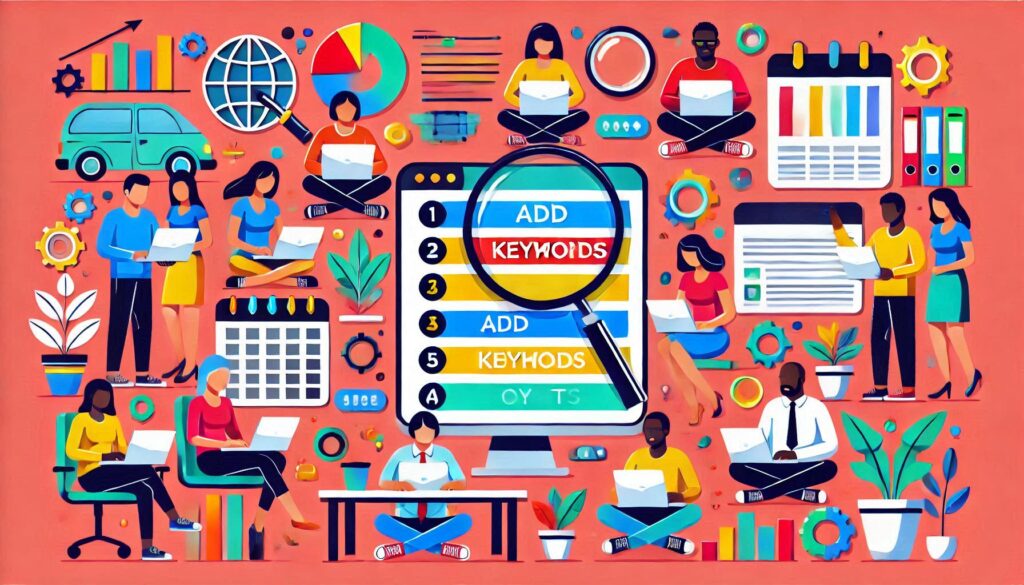
Tips for Using Keywords Effectively
- Be Natural: Avoid keyword stuffing; focus on readability.
- Focus on Long-Tail Keywords: These are specific and have less competition.
- Track Performance: Use tools like Google Analytics and Search Console to monitor your keyword rankings.
By adding keywords strategically and using Yoast SEO efficiently, you can significantly improve your site’s search engine visibility!
Add keywords in Yoast SEO is a fundamental step in optimizing your content for search engines. Here’s a step-by-step guide on how to add keywords using Yoast SEO in WordPress
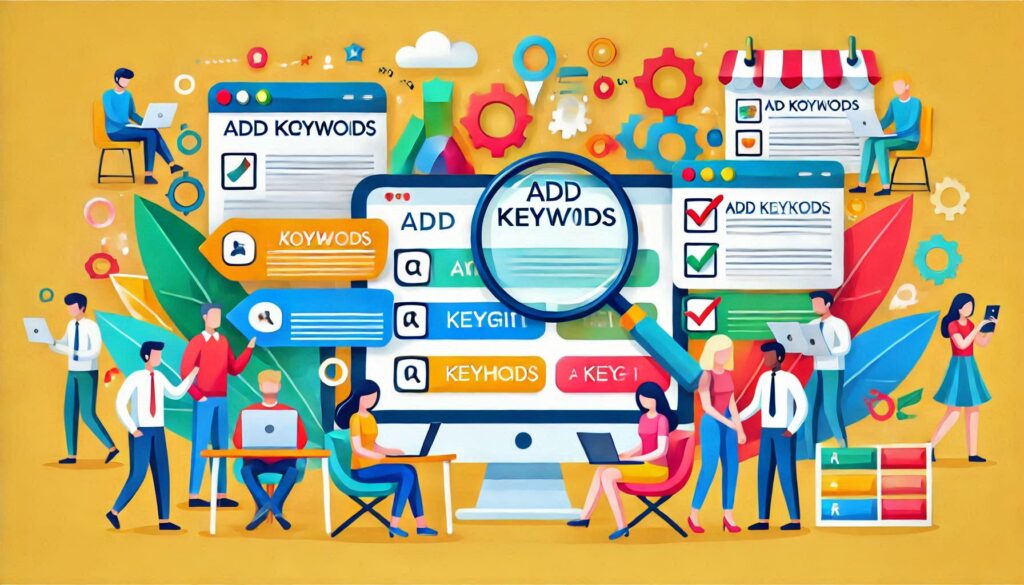
How DA is Calculated
How To Add Keywords In Yoast SEO
Add meta keywords in Yoast SEO
Add keywords in Yoast SEO is a fundamental step in optimizing your content for search engines. Here’s a step-by-step guide on how to add keywords using Yoast SEO in WordPress:
How to get web traffic for a site
1. Install and Activate Yoast SEO:
If you haven’t already, you need to install and activate the Yoast SEO plugin on your WordPress site.
2. Edit or Create a Post/Page:
Go to the WordPress dashboard and navigate to the post or page you want to optimize. If you’re creating a new post or page, you can access the Yoast SEO settings during the creation process.
3. Locate the Yoast SEO Meta Box:
Scroll down to the post editor, and you should find the Yoast SEO meta box. It is usually located below the content editor.
4. Focus Keyphrase:
In the Yoast SEO meta box, you’ll see a field labeled “Focus keyphrase.” This is where you enter the primary keyword or keyphrase for your content. The focus keyphrase is the main term or phrase you want the page to rank for in search engines.
5. Optimize Your Keyphrase:
Yoast SEO will provide feedback on the optimization of your key phrase. Follow these tips to optimize your content:
SEO Analysis: Yoast SEO will analyze your content and provide suggestions for improvement. Pay attention to the SEO analysis section for recommendations.
Title and Meta Description: Craft a compelling and relevant title and meta description for your post. Yoast SEO will display a preview of how your page might appear in search engine results.
Content Analysis: Check the content analysis section for suggestions on improving your content’s readability and SEO.
6. Use Synonyms and Related Terms:
Yoast SEO allows you to include synonyms and related terms for your keyphrase. This helps search engines understand the context of your content better.
How to find Keywords for SEO
7. Readability Analysis:
In addition to the focus keyphrase, Yoast SEO provides a readability analysis. Follow the suggestions to make your content more accessible and engaging.
8. Save or Update Your Post/Page:
After adding and optimizing your keyphrase, click the “Save Draft” or “Update” button to save your changes.
9. Check SEO Analysis Scores:
Review the SEO analysis scores provided by Yoast SEO. Green lights indicate good optimization, while orange and red lights suggest areas for improvement.
10. Repeat for Other Pages:
Repeat the process for other posts and pages on your site, ensuring each page has a unique focus keyphrase that accurately represents its content.
By following these steps, you can effectively add and optimize keywords using Yoast SEO for better search engine visibility. Keep in mind that optimizing for search engines should go hand in hand with creating valuable and relevant content for your audience.