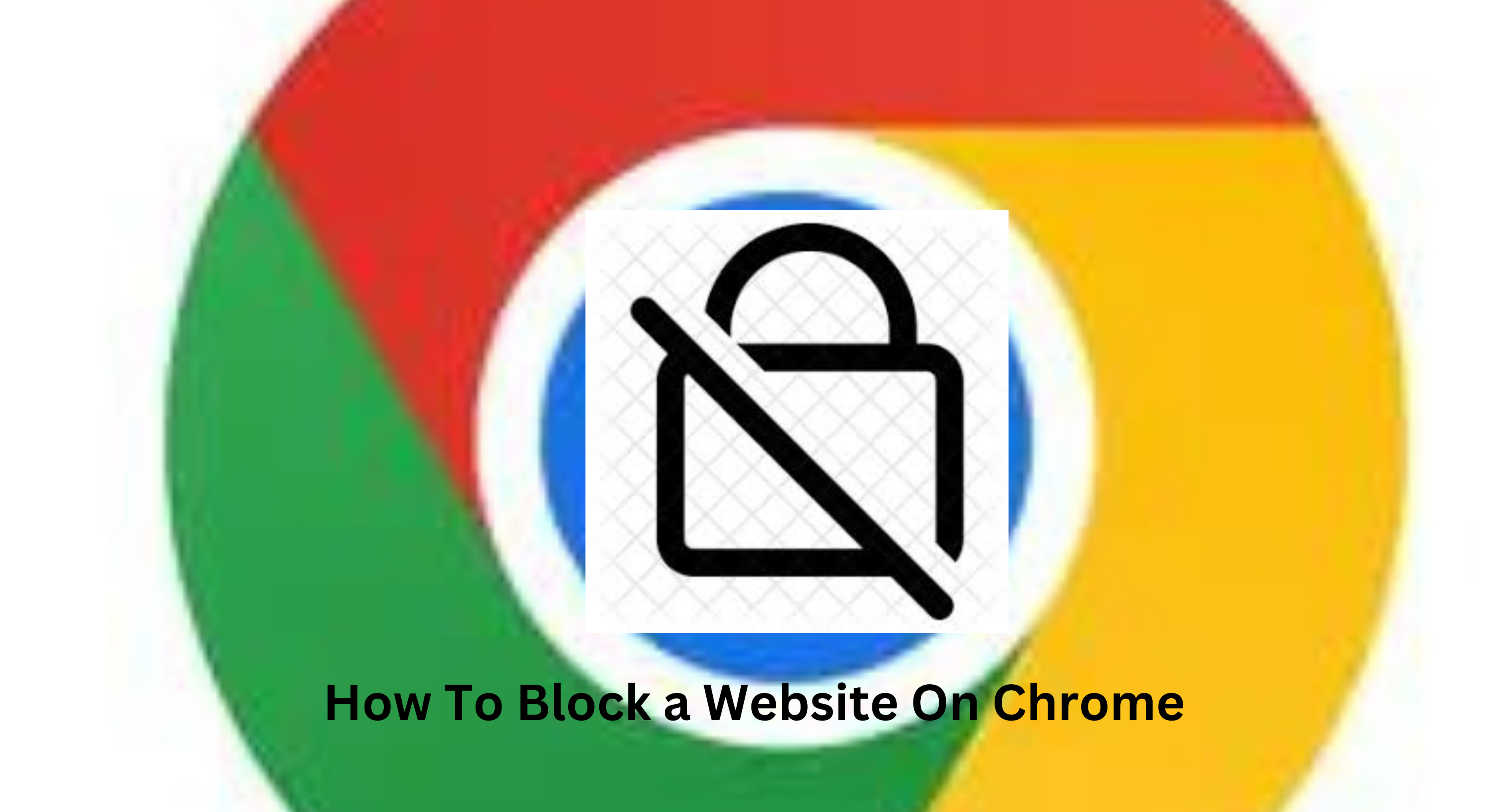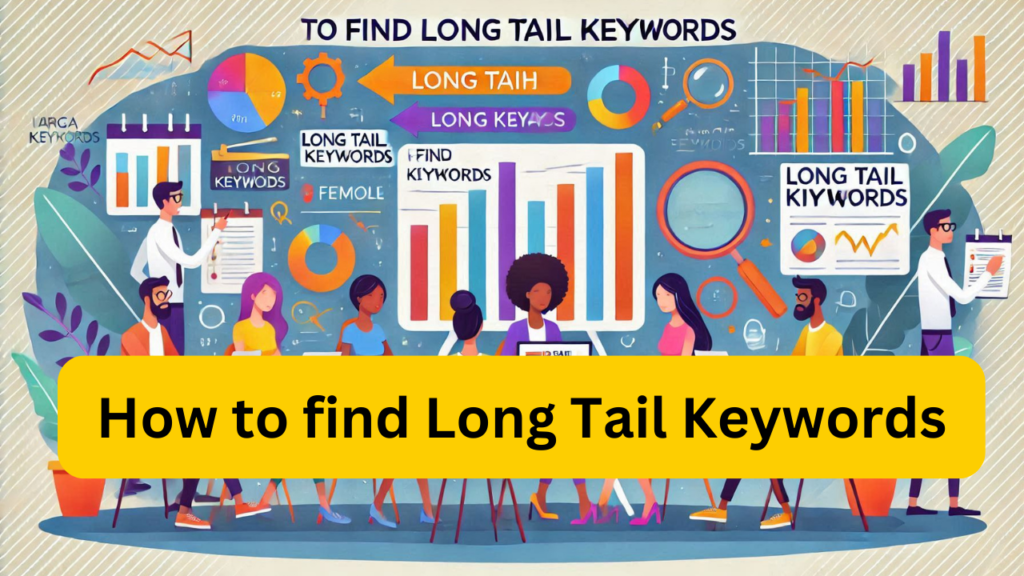There are two main ways to block websites on Google Chrome:
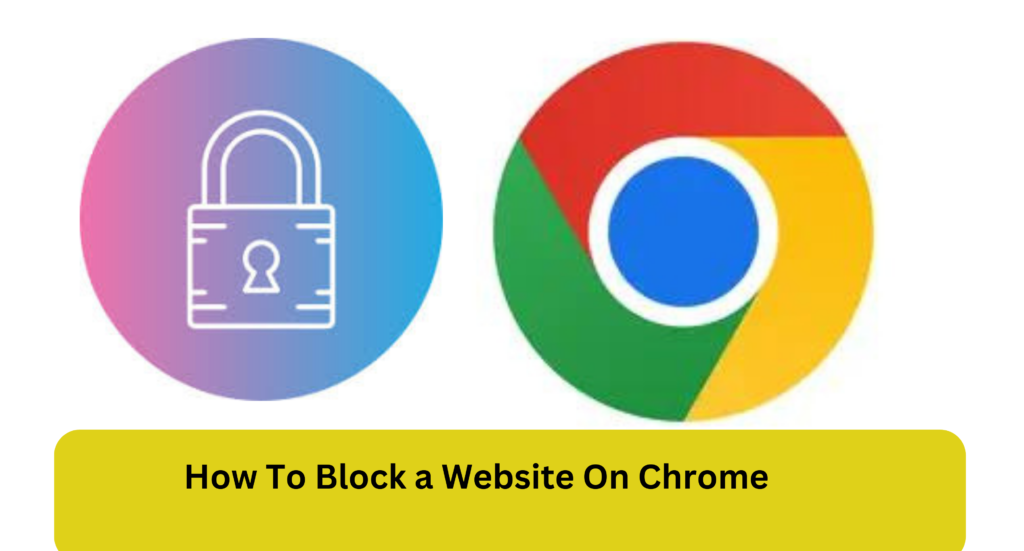
Table of Contents
how to block a website on Chrome
- Using Browser Extensions: This is a popular and easy-to-use method that offers more control over what gets blocked.
- Using Google Chrome Settings (Limited Functionality): This method offers a built-in solution but with limited customization options.
Using Browser Extensions (Recommended):
Top 10 Affiliate program Earn 100 $
Here’s how to block websites using a browser extension:
- Choose an extension: There are several website blocker extensions available in the Chrome Web Store. Popular options include BlockSite, StayFocusd, and Freedom.
- Install the extension: Find your chosen extension in the Chrome Web Store and click “Add to Chrome.”
- Configure the extension: Once installed, the extension’s icon will appear in your browser toolbar. Click on it to access the settings and manage your blocked websites.
- Add websites to block list: Use the extension’s interface to enter the URLs of the websites you want to block. Some extensions allow blocking entire domains or using wildcards for broader blocking.
Using Google Chrome Settings (Limited Functionality):
Important Note: This method only blocks websites for supervised user accounts. It won’t work for your primary Chrome profile.
- Set up a supervised user account: If you have a family account or need to restrict browsing for another user, create a supervised user account in Chrome settings.
- Manage blocked sites: Go to Chrome settings > Users and select the supervised user account.
- Enable URL blocking: Find the “Sites” section and enable “Blocked sites.”
- Add blocked URLs: Enter the URLs of the websites you want to block for the supervised user account.
Here’s a comparison of both methods:
| Feature | Browser Extensions | Google Chrome Settings |
|---|---|---|
| Ease of Use | Easy | More complex setup |
| Customization | More control over what gets blocked | Limited customization |
| Ideal for | Everyone | Supervised user accounts only |
how to block a website on chrome additional Tips:
- Password protection: Some website blocker extensions allow you to password-protect your settings, preventing others from modifying the block list.
- Alternatives: Consider parental control software that can offer broader website-blocking functionality beyond Chrome.
- Mobile browsing: Remember, website blocking extensions typically only work on the Chrome browser you installed them on. You’ll need separate solutions for mobile devices or other browsers.