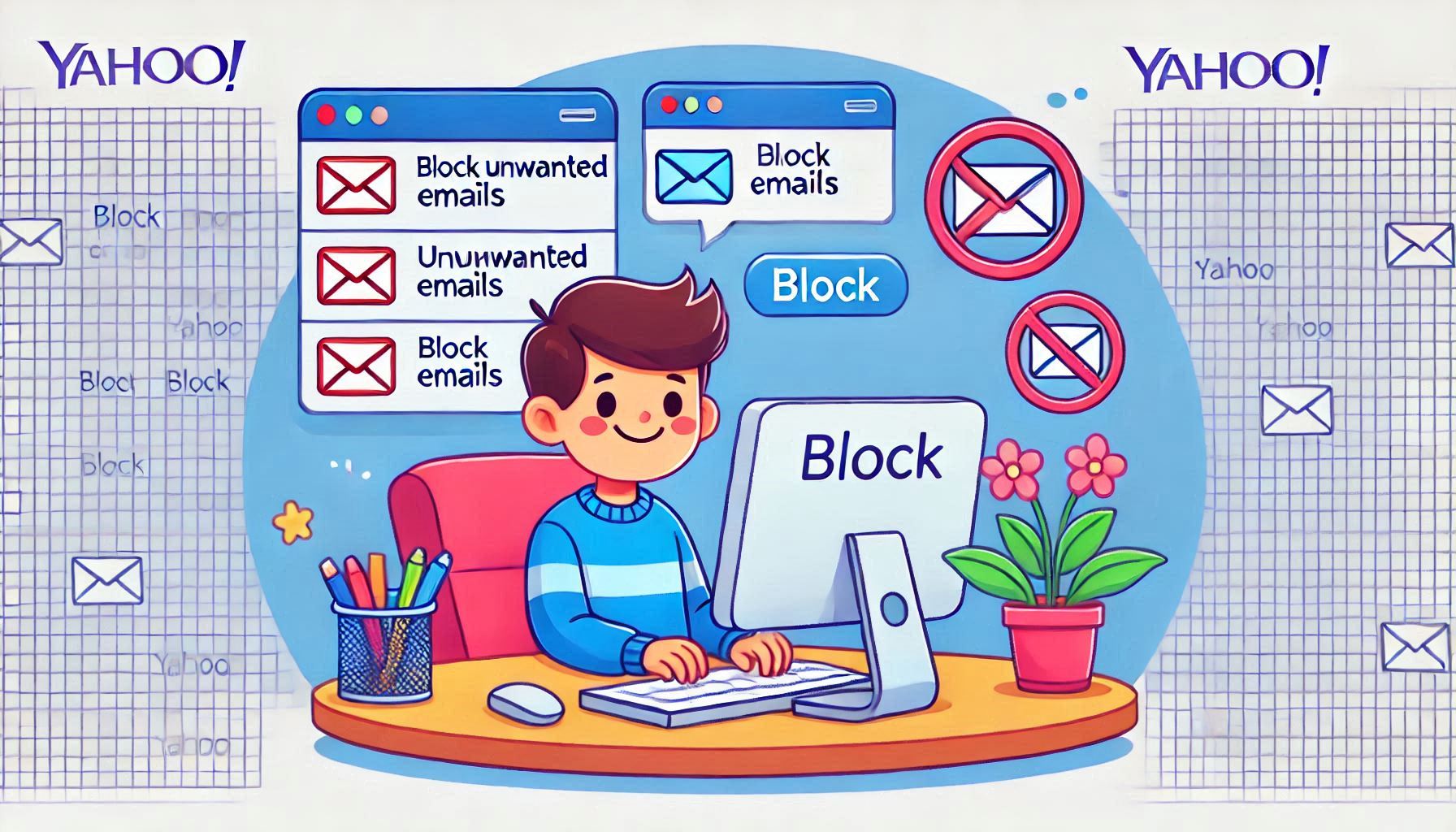How to Block Email on Yahoo , Blocking an email on Yahoo is straight forward. Follow these steps to prevent unwanted emails from reaching your inbox
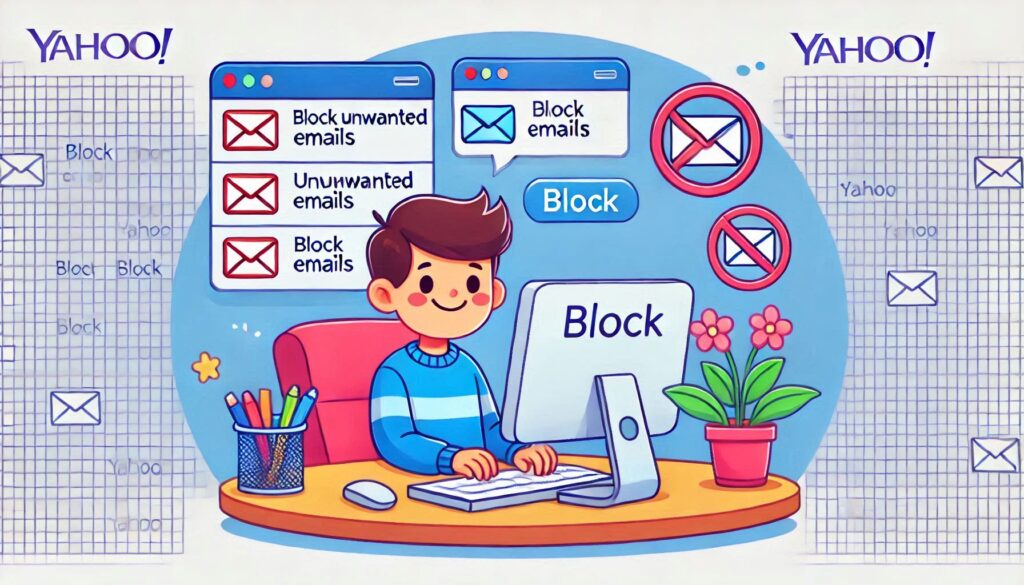
Table of Contents
How to Block Emails on Yahoo (Desktop)
- Log In:
- Open a browser and log in to your Yahoo Mail account.
- Go to Settings:
- Click the gear icon in the top-right corner.
- Select “More Settings” from the drop-down menu.
- Access Blocked Addresses:
- In the left-hand menu, click on “Security and Privacy”.
- Add an Email Address to Block:
- Under “Blocked Addresses”, click Add.
- Enter the email address you want to block.
- Click Save.
- Confirmation:
- Once saved, any future emails from the blocked address will automatically go to the spam folder or be deleted.
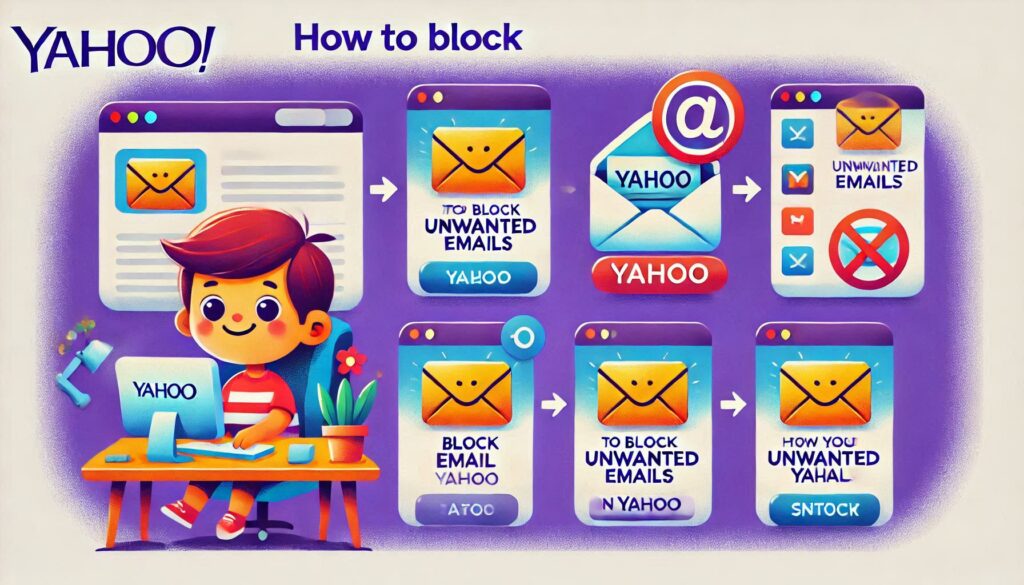
How to Block Emails on Yahoo (Mobile App)
The Yahoo Mail mobile app doesn’t have a direct “block” option, but you can mark emails as spam:
- Open the App:
- Launch the Yahoo Mail app and log in.
- Select the Email:
- Open the unwanted email or long-press to select multiple emails.
- Mark as Spam:
- Tap the three-dot menu in the top-right corner.
- Select “Mark as Spam”.
Note: Marking emails as spam trains Yahoo to filter similar emails into the spam folder automatically.
Additional Tips
- Create Filters: Use filters to automatically delete emails from specific senders.
- In Yahoo Mail (desktop), go to More Settings > Filters > Add new filters.
- Define the criteria and action (e.g., delete emails).
- Unsubscribe: If the sender is legitimate, check the email for an unsubscribe link at the bottom.
Let me know if you need help with filters or more advanced settings!
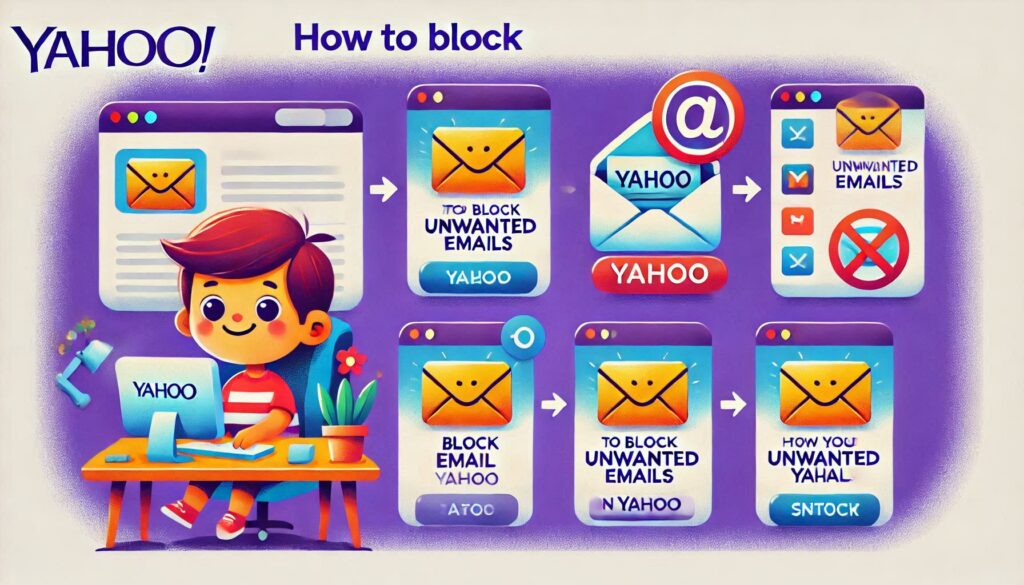
how to stop email spam Yahoo
To stop email spam in Yahoo, you can use various methods to filter unwanted emails and protect your inbox. Here’s how:
1. Mark Emails as Spam
- Open Yahoo Mail and log in.
- Select the spam email in your inbox.
- Click the Spam button (it looks like a shield with an exclamation mark) in the toolbar.
- This moves the email to the spam folder and helps Yahoo learn to filter similar emails in the future.
2. Block Specific Email Addresses
- Desktop:
- Click the gear icon in the top-right corner and select More Settings.
- Go to Security and Privacy > Blocked Addresses.
- Click Add, enter the email address, and click Save.
- Mobile App:
- Use the “Mark as Spam” option (direct blocking isn’t available on the app).
3. Use Filters to Automate Email Management
- Click the gear icon > More Settings > Filters.
- Click Add new filters.
- Define the criteria for spam emails (e.g., sender’s address, subject, or keywords).
- Set the action to Move to Spam or Delete and save the filter.
4. Unsubscribe from Legitimate Emails
- Open the spam email.
- Scroll to the bottom and look for an Unsubscribe link.
- Follow the instructions to stop receiving emails from the sender.
Note: Use this only for legitimate emails, as clicking links in phishing or suspicious emails can be risky.
5. Update Yahoo Spam Settings
- Click the gear icon > More Settings > Security and Privacy.
- Review your spam settings to ensure they’re optimized.
6. Avoid Clicking Suspicious Links
- Don’t open or click on links in spam emails. This can lead to more spam or phishing attempts.
7. Use Yahoo’s “SpamGuard”
Yahoo automatically uses SpamGuard to filter suspicious emails.
- Ensure SpamGuard is enabled:
- Go to More Settings > Spam and ensure filtering is active.
8. Report Phishing Emails
- Select the suspicious email.
- Click the More Options (three dots) menu.
- Choose Report Phishing.
9. Use a Third-Party Tool (Optional)
Consider using email management tools like Unroll.me to declutter your inbox and manage subscriptions.
By combining these methods, you can significantly reduce spam and keep your Yahoo inbox clean!
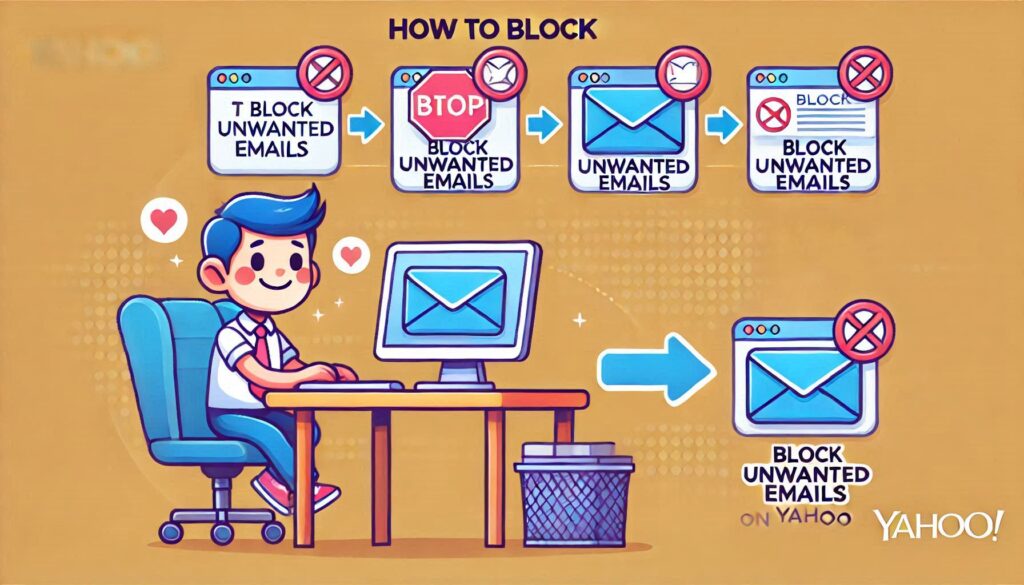
how to stop unwanted email on yahoo
To stop unwanted emails on Yahoo Mail, follow these steps:
1. Mark Emails as Spam
- Open Yahoo Mail and log in.
- Select the unwanted email.
- Click the Spam button in the toolbar (shield icon with an exclamation mark).
- This moves the email to the Spam folder and trains Yahoo to filter similar emails in the future.
2. Block Specific Email Addresses
- Click the gear icon in the top-right corner and select More Settings.
- Go to Security and Privacy.
- Under Blocked Addresses, click Add.
- Enter the email address you want to block and click Save.
- Emails from this address will no longer reach your inbox.
3. Use Filters to Organize Emails
- Click the gear icon > More Settings > Filters.
- Click Add new filters.
- Define criteria (e.g., sender’s email, keywords) for unwanted emails.
- Set the action to Move to Spam or Delete and save the filter.
4. Unsubscribe from Mailing Lists
- Open the unwanted email.
- Scroll to the bottom and look for an Unsubscribe link.
- Click the link and follow the instructions to remove yourself from the mailing list. Note: Only use this for legitimate senders; avoid clicking unsubscribe links in suspicious emails.
5. Avoid Interacting with Spam Emails
- Do not reply to spam emails or click any links, as this can confirm your email address to spammers.
6. Adjust Spam Settings
- Click the gear icon > More Settings > Spam.
- Ensure spam filtering is turned on.
- Customize settings if necessary to enhance filtering.
7. Report Phishing Emails
- Select the suspicious email.
- Click the More Options (three dots) menu.
- Choose Report Phishing.
8. Use “SpamGuard”
Yahoo’s SpamGuard filters suspicious emails automatically.
- Ensure it’s active by going to More Settings > Spam.
how to screenshot windows 10
9. Use Disposable Email Addresses
- Go to Settings > More Settings > Mailboxes.
- Create a disposable email address for temporary use.
- Share this address instead of your primary one.
10. Contact Yahoo Support (If Needed)
If spam persists, consider contacting Yahoo customer support for assistance.
By combining these methods, you can significantly reduce unwanted emails in your Yahoo Mail inbox.
how to block Yahoo email on iPhone
To block a Yahoo email address on your iPhone, follow these steps:
1. Using the Mail App on iPhone
If you’re using the Mail app on your iPhone to access Yahoo emails:
- Open the Mail app: Launch the Mail app on your iPhone.
- Find the email: Open the unwanted email from the Yahoo address you want to block.
- Tap on the sender’s email address: At the top of the email, tap on the sender’s name or email address.
- Block the sender: You’ll see an option to “Block this Contact”. Tap it to block the sender.
- Once blocked, the sender’s emails will be moved to the Junk folder automatically.
2. Using the Yahoo Mail App
If you have the Yahoo Mail app installed on your iPhone, follow these steps:
- Open the Yahoo Mail app: Launch the Yahoo Mail app on your iPhone.
- Open the unwanted email: Go to your inbox and open the email from the sender you want to block.
- Tap the three dots: In the upper-right corner of the email, tap on the three vertical dots (More options).
- Block the sender: Select “Block Sender” from the options.
- Blocked emails will be sent to the Spam folder.
3. Using Yahoo Mail via Web (Mobile Browser)
If you’re accessing Yahoo Mail via a mobile browser on your iPhone (Safari, Chrome, etc.):
- Go to Yahoo Mail: Open your browser and go to the Yahoo Mail website.
- Log in to your account: Enter your Yahoo login credentials.
- Open the unwanted email: Find and open the email from the sender you want to block.
- Block the sender: Click the three dots in the upper-right corner of the email.
- Select Block Sender to block the email address.
4. Using Mail Settings on iPhone (For More Control)
If you’d like more control over spam filtering:
- Go to Settings: Open the Settings app on your iPhone.
- Scroll down to Mail: Tap Mail.
- Filter Junk: Enable the Filter Junk setting to ensure that emails from blocked senders automatically go to the Junk folder.
By following these steps, you can block Yahoo email addresses on your iPhone and reduce unwanted messages.
How To Block Email On Yahoo
How to Block Email on Yahoo: Your Ultimate Guide
SEO Meta Description:
Learn how to effectively block unwanted emails on Yahoo with our comprehensive guide. Discover step-by-step instructions, expert tips, and essential strategies to keep your inbox clean and secure.
Introduction:
In today’s digital age, managing your email inbox is crucial to maintaining productivity and security. With the increasing prevalence of spam and phishing emails, knowing how to block unwanted content is essential. In this guide, we’ll explore the various methods and strategies to block email on Yahoo effectively.
Understanding the Importance of Blocking Emails
In a world where cyber threats are rampant, blocking unwanted emails is more critical than ever. By filtering out spam, phishing attempts, and other malicious content, you can safeguard your personal information and protect yourself from online threats.
Identifying Common Types of Unwanted Emails
Understanding the different types of unwanted emails is the first step in effectively blocking them. From spam advertisements to fraudulent phishing attempts, being able to recognize these threats is crucial for maintaining a secure inbox.
How to Block Email on Yahoo: Step-by-Step Guide
1. Adjusting Yahoo Mail Settings
Taking control of your Yahoo Mail settings is the foundation for blocking unwanted emails. By customizing your filters and preferences, you can proactively prevent spam and other unwanted content from reaching your inbox.
Customizing Spam Filters
Utilize Yahoo Mail’s built-in spam filters to automatically divert suspicious emails to your spam folder, reducing clutter in your inbox.
2. Creating Email Filters
Creating custom filters allows you to specify criteria for blocking or redirecting incoming emails. Whether based on sender, subject line, or keywords, filters give you granular control over your inbox.
Setting Up Sender Filters
Block specific email addresses or domains from contacting you by creating sender filters in your Yahoo Mail settings.
3. Unsubscribing from Mailing Lists
Many unwanted emails stem from subscriptions to mailing lists or newsletters. By unsubscribing from these sources, you can significantly reduce the amount of spam you receive.
Managing Newsletter Subscriptions
Regularly review your subscriptions and unsubscribe from any newsletters or promotional emails that you no longer wish to receive.
4. Reporting Spam and Phishing Emails
Yahoo Mail provides tools for reporting spam and phishing attempts directly from your inbox. By flagging these emails, you contribute to Yahoo’s efforts to improve spam detection for all users.
Flagging Suspicious Emails
If you receive a suspicious email, report it to Yahoo by flagging it as spam or phishing. This helps Yahoo’s algorithms identify similar threats in the future.
5. Utilizing Third-Party Tools
In addition to Yahoo’s built-in features, various third-party tools and services can enhance your email security and help block unwanted content.
Installing Anti-Spam Software
Explore reputable anti-spam software options that integrate with Yahoo Mail to provide additional layers of protection against unwanted emails.
6. Managing Blocked Contacts
Occasionally, you may need to block individual contacts who persistently send unwanted emails. Yahoo Mail allows you to easily manage your list of blocked contacts for enhanced inbox security.
Blocking Persistent Senders
If you continue to receive unwanted emails from a specific sender despite other measures, consider blocking them directly through your Yahoo Mail settings.
FAQs (Frequently Asked Questions)
How do I block someone on Yahoo Mail?
To block someone on Yahoo Mail, simply navigate to your settings, select “Blocked Addresses,” and add the email address or domain you wish to block.
Can I unblock someone on Yahoo Mail?
Yes, you can unblock someone on Yahoo Mail by accessing your settings, locating the blocked address list, and removing the desired contact from the block list.
What happens to blocked emails on Yahoo?
Blocked emails on Yahoo are typically diverted to your spam folder or automatically deleted, depending on your account settings.
Does blocking an email prevent it from being delivered?
Yes, blocking an email prevents it from reaching your primary inbox. However, some blocked emails may still be accessible in your spam folder.
Can I block emails based on keywords?
Yes, Yahoo Mail allows you to create custom filters based on keywords, enabling you to block or redirect emails containing specific terms or phrases.
Are there any risks associated with blocking emails on Yahoo?
While blocking emails can help reduce spam and unwanted content, it’s essential to review your settings periodically to ensure legitimate emails aren’t inadvertently blocked.