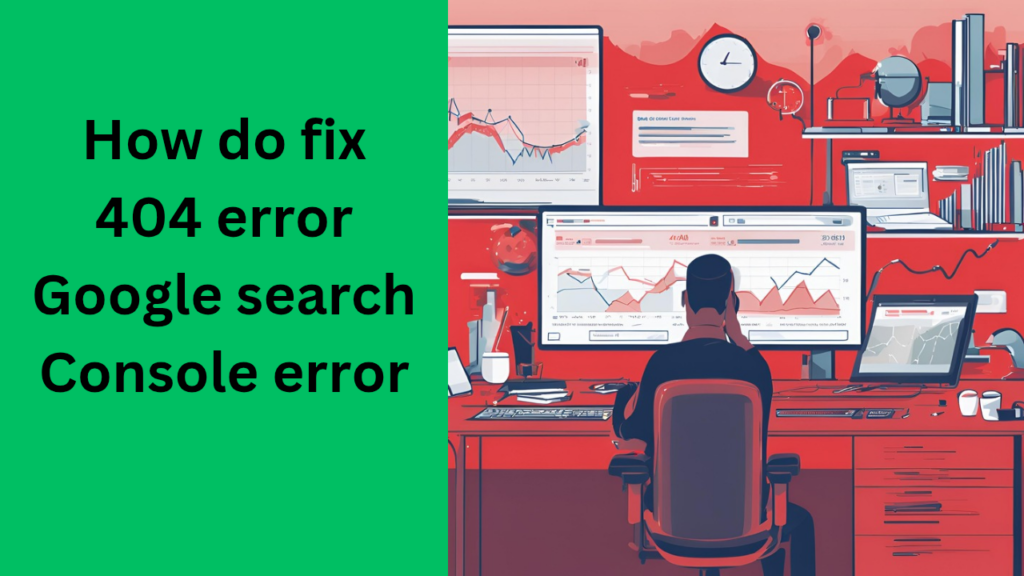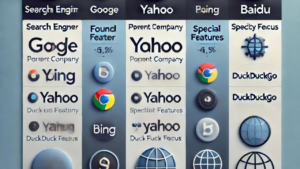- How to change an app's name in Android Studio Full Detail
- Step 1: Update strings.xml
- Step 2: Update AndroidManifest.xml (If Necessary)
- Step 3: Rebuild & Run the App
- 1. Change App Name (Displayed on Home Screen)
- 2. Ensure Manifest Uses That Name
- 3. Clean & Rebuild the Project
- google how to change default account
You can change the app name displayed on the home screen by modifying the strings.xml and AndroidManifest.xml files.
How to change an app’s name in Android Studio Full Detail
Step 1: Update strings.xml
- Open your Android Studio project.
- Go to:
app/src/main/res/values/strings.xml - Find the line:
<string name="app_name">YourOldAppName</string> - Change it to your new app name:
<string name="app_name">YourNewAppName</string>
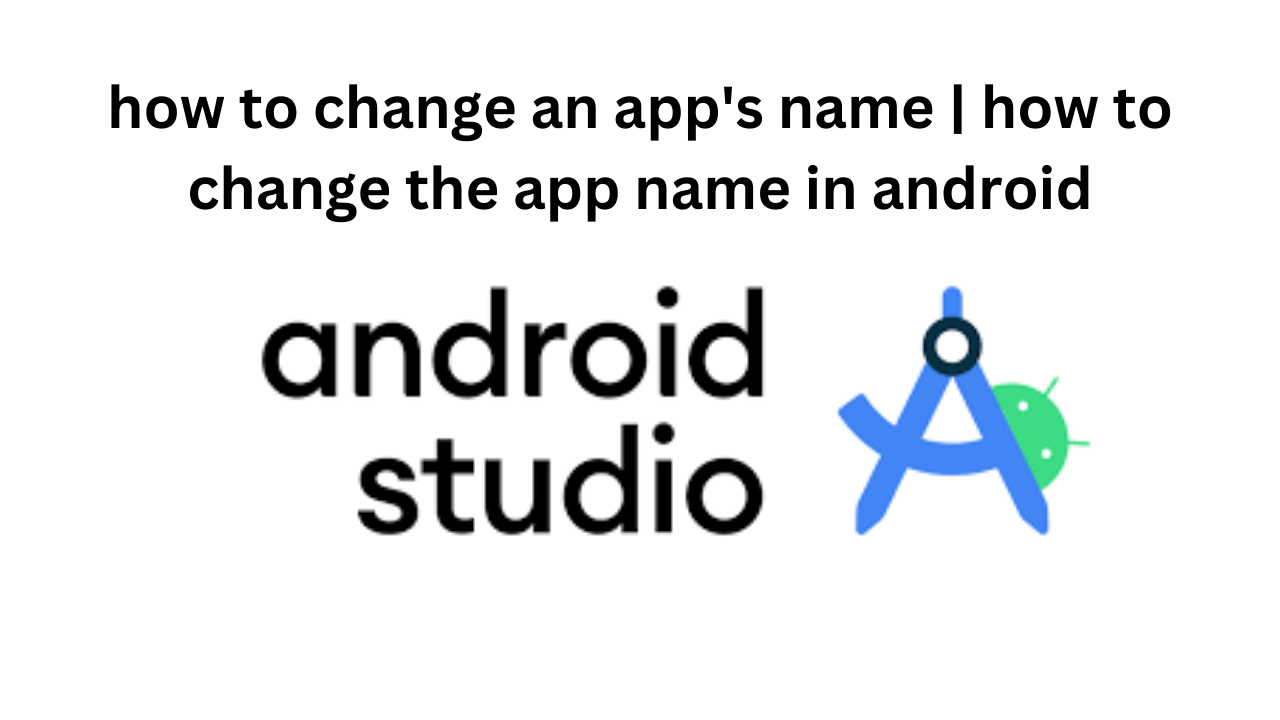
Step 2: Update AndroidManifest.xml (If Necessary)
- Go to:
app/src/main/AndroidManifest.xml - Find the
<application>tag:<application android:label="@string/app_name" - If you want a custom name without using
strings.xml, replace it directly:<application android:label="YourNewAppName"
Step 3: Rebuild & Run the App
- Click Build > Rebuild Project in Android Studio.
- Run the app on an emulator or phone.
Your app name is now updated on the home screen and launcher!
Android Studio में किसी ऐप का नाम बदलने के लिए आपको दो जगह बदलाव करने होते हैं:
1. Change App Name (Displayed on Home Screen)
Step 1: Go to res/values/strings.xml
<resources>
<string name="app_name">Your New App Name</string>
</resources>
"app_name"यही वो नाम है जो आपके ऐप आइकन के नीचे दिखता है।
2. Ensure Manifest Uses That Name
Step 2: Go to AndroidManifest.xml
Check this line inside <application> tag:
<application
android:label="@string/app_name"
... >
अगर यहाँ hardcoded label हो जैसे:
android:label="Old App Name"
तो इसे बदलकर कर दें:
android:label="@string/app_name"
3. Clean & Rebuild the Project
Run this in Android Studio:
Build > Clean Project- Then:
Build > Rebuild Project