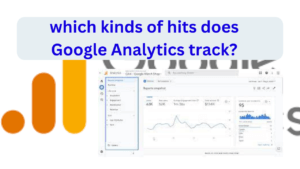how to change Google default account
Here’s a more detailed breakdown of how to change your default Google account, covering both desktop and mobile scenarios:

how to change my default google account
How To Google Find My Device
On a Desktop Browser:
- Open your preferred browser: This could be Chrome, Firefox, Safari, or any other you use.
- Go to Google: Navigate to https://www.google.co.uk/.
- Click your profile picture: It’s located in the top-right corner of the screen.
- Sign-out options: You’ll see a menu with various options related to your account. Look for “Sign out” or “Sign out of all accounts.”
- “Sign out”: This logs you out of the current account you’re using. You’ll need to repeat steps 2-4 with the desired default account to make it the new default.
- “Sign out of all accounts”: This option completely logs you out of all Google accounts associated with this browser. This is the recommended approach if you want to make a specific account the default.
- Sign in with the desired default account: Once signed out, click on the profile picture again. You’ll see a list of previously used accounts (if any) along with the option to “Use another account.”
- Choose an existing account: Click on the account you want to set as the default.
- Add a new account: Click “Use another account” and follow the on-screen prompts to sign in with a new account.
- Verification: Depending on your security settings, you might need to verify your identity through a code sent to your phone or email.
On a Specific Google Service (Mobile or Desktop):
- Open the app or website: Launch the Google service you want to change the default account for, such as Gmail, Drive, YouTube, etc.
- Access account settings: Locate your profile picture in the top-right corner and tap or click on it. This usually opens a menu with various account-related options.
- Manage accounts: Look for an option like “Manage accounts on this device,” “Account settings,” or similar wording depending on the service.
- List of accounts: You’ll see a list of accounts currently associated with this specific service.
- Set default account: Next to the account you want to set as the default, look for a button or option labelled “Set as default” or “Make default.” Click on it.
Additional Tips:
- Remember, the account you sign in to first after signing out completely (using “Sign out of all accounts”) becomes the default one for other Google products and services on that specific device.
- You can easily switch between accounts using the profile picture menu in most Google services. This allows you to access different accounts without changing the default.
- These steps might vary slightly depending on the specific Google service and device you’re using. If you encounter any difficulties, consult the official Google support resources for the specific service you’re using.
Certainly! Here’s a guide on how to change your default Google account:
- Sign Out of All Google Accounts: Start by signing out of all Google accounts you’re currently logged into. You can do this by visiting any Google service like Gmail or Google Drive, clicking on your profile picture in the top right corner, and selecting “Sign out” from the dropdown menu.
- Sign in to the Desired Default Account: After signing out, sign back into the Google account you want to set as your default. Make sure to use the email address and password associated with this account.
- Access Google Account Settings: Once signed in, go to any Google service again and click on your profile picture in the top right corner. From the dropdown menu, select “Manage your Google Account.”
- Navigate to the “Your Google Account” Page: You’ll be directed to the Google Account settings page. Here, you’ll see various options and settings related to your account.
- Locate “Sign-in & security”: In the left-hand menu, find and click on “Security” or “Sign-in & security.” This will take you to the security settings for your Google Account.
- Find “Your devices” Section: Scroll down the page until you find the “Your devices” section. Here, you’ll see a list of devices associated with your Google Account.
- Select “Manage devices”: Click on “Manage devices” to see a list of devices that have accessed your Google Account recently.
- Choose the Device You Want to Set as Default: From the list of devices, select the device you’re currently using or want to set as the default.
- Click on “Set as default”: Next to the selected device, there should be an option to “Set as default” or something similar. Click on this option to set the chosen device as your default.
- Confirm the Change (if prompted): Depending on your account settings, you may need to confirm the change. Follow any on-screen prompts to confirm that you want to set the selected device as your default.
- Review Your Default Account: After confirming, double-check to ensure that the correct Google account is now set as your default. You can do this by signing out and signing back in to see if the chosen account is automatically selected.
That’s it! You’ve successfully changed your default Google account. You can now use the selected account as your default for accessing various Google services.
FAQs
1. Can I change my default Google account on mobile devices? Yes, the process is similar on mobile devices. Simply access your Google Account settings through a web browser or the Google app and follow the same steps outlined above.
2. Will changing my default account affect my Google Drive files or Gmail messages? No, changing your default Google account does not affect the data associated with your other Google accounts. Your files in Google Drive and emails in Gmail will remain intact.
3. Can I have multiple default Google accounts on different devices? No, you can only have one default Google account at a time. Setting a new default account on one device will override the default settings on other devices.
4. What should I do if I forget the password for my default Google account? If you forget the password for your default Google account, you can use the account recovery options provided by Google to reset your password and regain access to your account.
5. Does changing my default Google account affect my Google Chrome browser settings? Yes, changing your default Google account may affect some Chrome browser settings, such as bookmarks and saved passwords. However, it won’t affect the browsing history or open tabs.