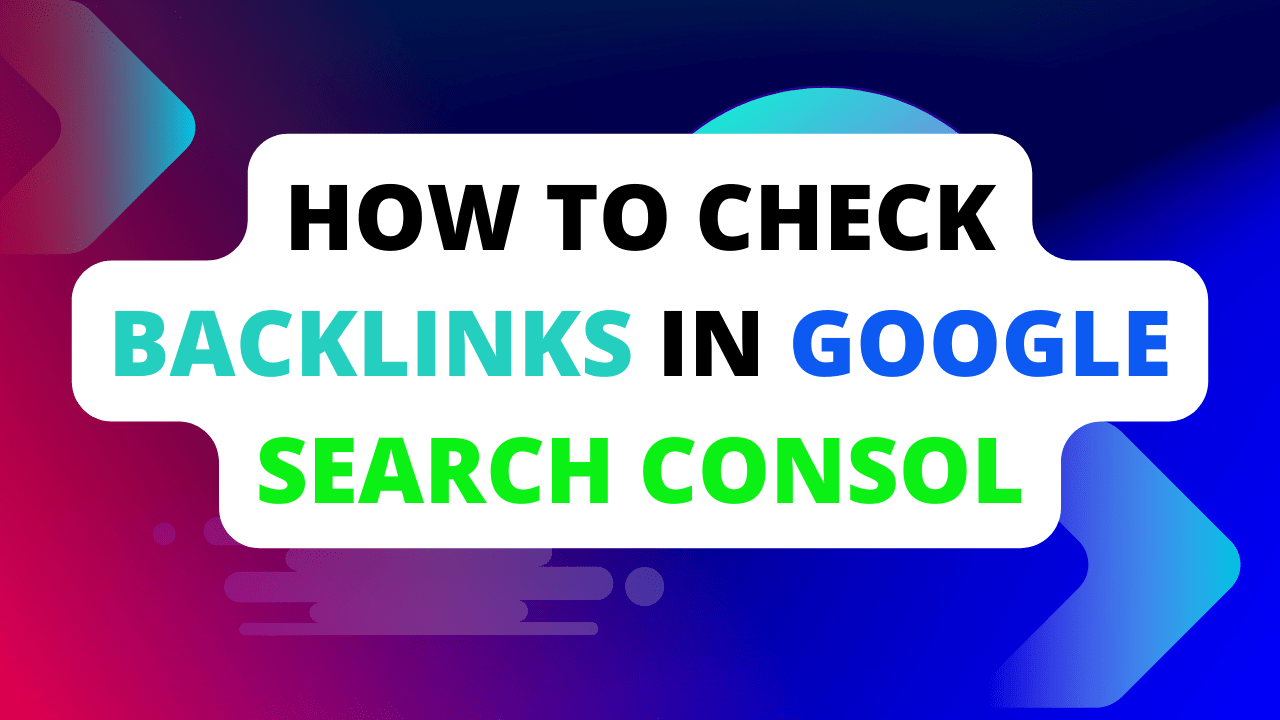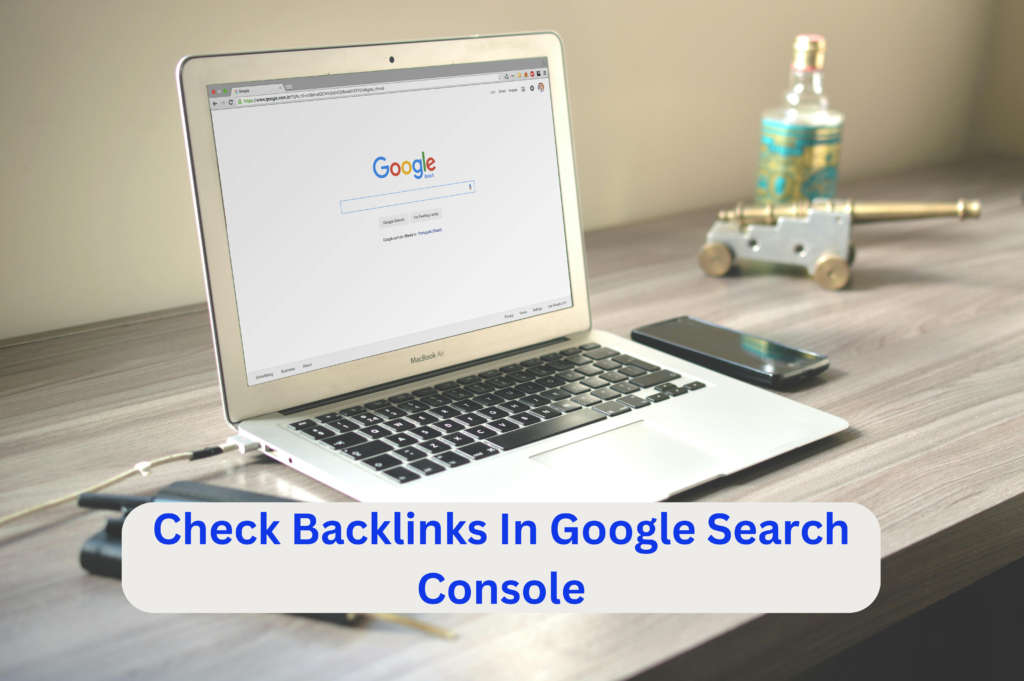
check backlinks in the Google Search console
Easy Steps: Check Backlinks in Google Search Console! Discover simple ways to monitor your backlinks in Google Search Console. Boost your site’s SEO
Google Search Console offers a Links report that provides insights into backlinks for your website. Here’s how to access it:
- Log in to your Google Search Console account.
- Select the website property you want to analyze.
- In the left sidebar, navigate to the “Links” section.
How to Earn $100 a Day with Google AdSense
Within the Links section, you’ll find two reports:
- External Links: This report provides information on websites linking to your site. It’s further divided into two subsections:
- Top Linked Pages: This section shows the pages on your website that have received the most backlinks.
- Top Linking Sites: This section displays the domains that link to your website the most.
For each section, you can typically see a limited number of results. Clicking “MORE” at the bottom of the table will provide a more comprehensive list.
While Google Search Console offers a valuable starting point, it’s important to note that it might not show all your backlinks. Some SEO tools provide more in-depth backlink analysis, including:
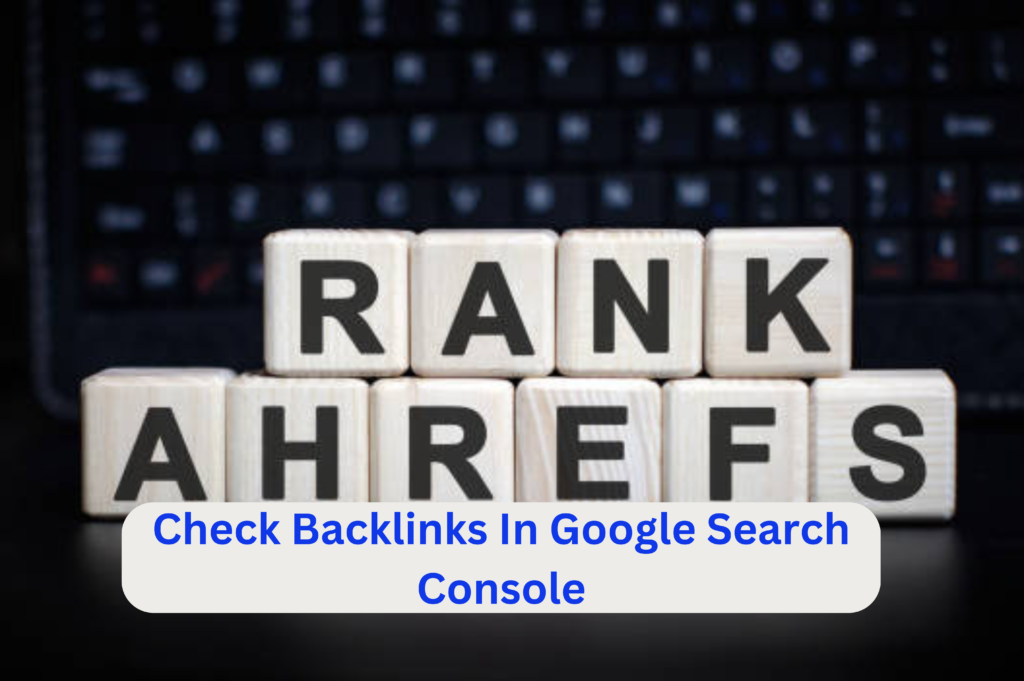
find backlinks with Google
- Ahrefs https://ahrefs.com/
- SEMrush [SEMrush backlink checker ON semrush.com]
- Moz [Moz backlink checker ON moz.com]
These tools offer features like:
- More comprehensive backlink data: They can discover a wider range of backlinks compared to Search Console.
- Backlink metrics: They provide additional insights into the quality and strength of backlinks.
- Backlink monitoring: They allow you to track changes in your backlink profile over time.
Consider using a combination of Google Search Console and a backlink checker tool for a more complete understanding of your website’s backlinks.
How to find backlinks on Google
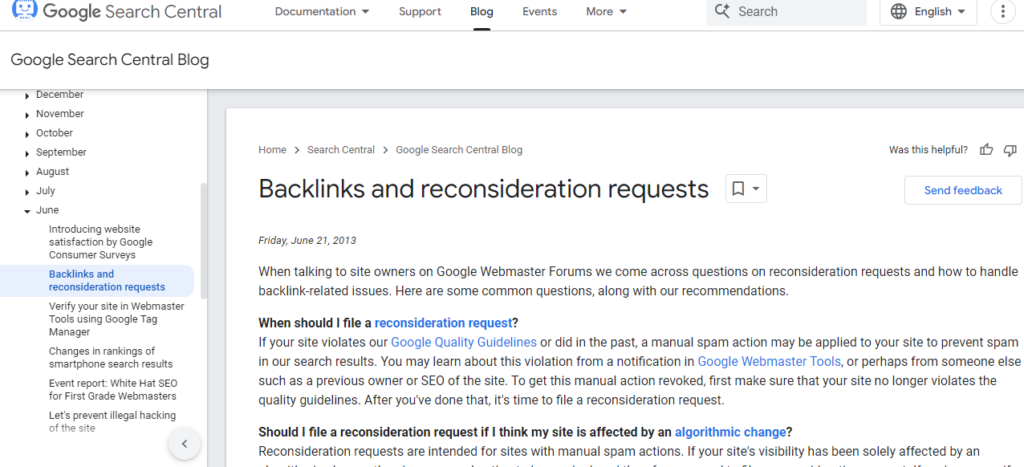
How to Check Backlinks in Google Search Console: An FAQ
Q: Can I see who links to my website in Google Search Console?
A: Yes! Google Search Console offers a Links report that shows you websites linking to your site.
Q: How do I find the Links report?
A: 1. Log in to your Search Console account. 2. Select your website property. 3. In the left sidebar, navigate to the “Links” section.
Q: What information does the Links report provide?
A: The Links report provides two sub-reports:
- Top Linked Pages: This shows the pages on your site that have received the most backlinks.
- Top Linking Sites: This displays the domains that link to your website the most.
Q: Does the Search Console show all my backlinks?
A: While Search Console is a helpful starting point, it might not show all your backlinks. Some SEO tools offer more comprehensive data.
Q: Are there any benefits to using SEO tools for backlinks?
A: Yes! SEO tools can provide: