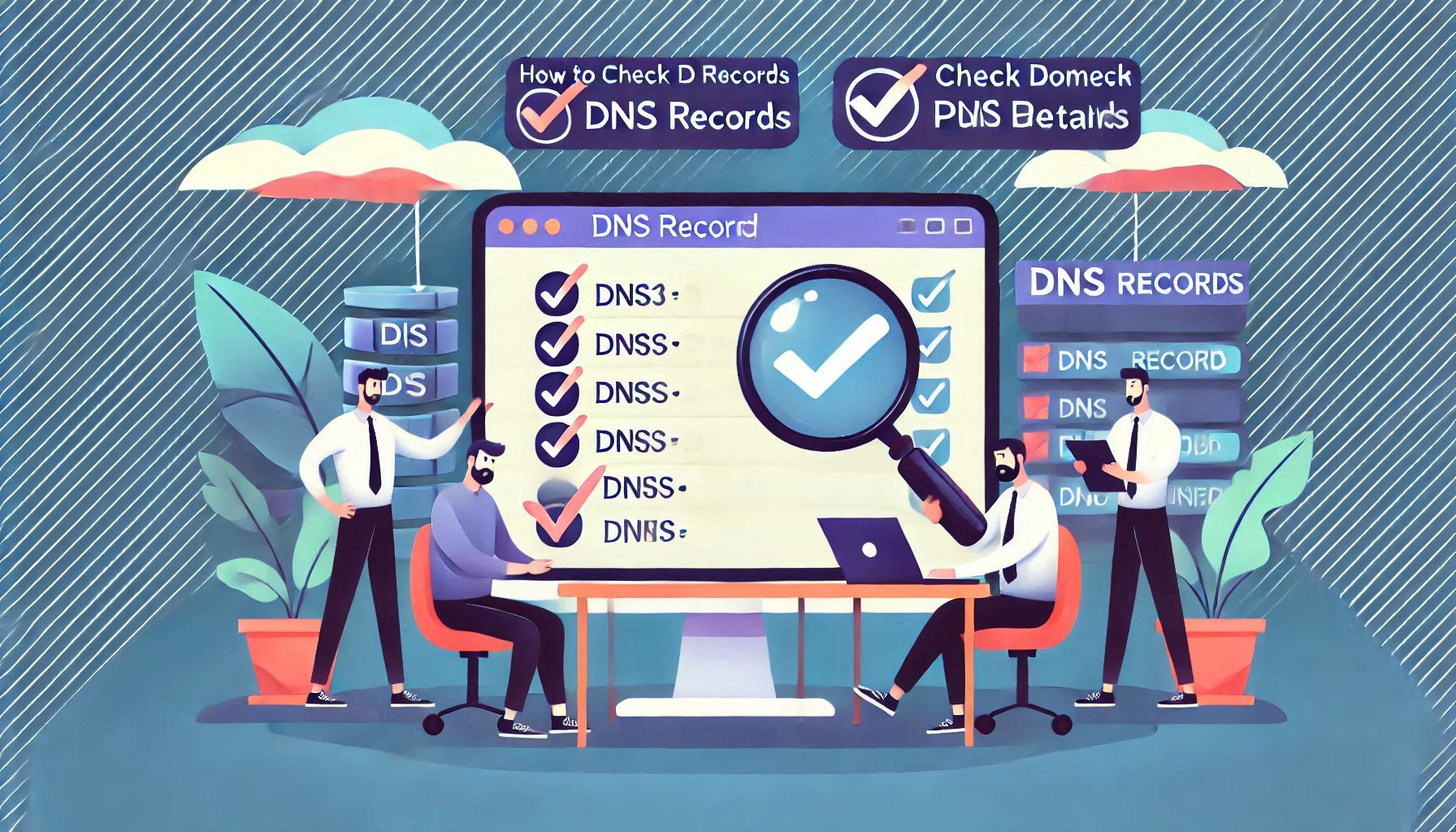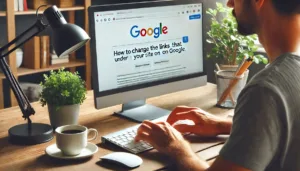To check DNS records and full details of a domain, you can use several methods or tools. Here’s how:
Table of Contents – 9Job

1. Use Online DNS Lookup Tools:
Websites like MXToolbox, DNSstuff, and WhatsMyDNS allow you to easily check DNS records.
Steps:
- Go to any DNS lookup tool like MXToolbox.
- Enter the domain name (e.g., example.com).
- Select the type of DNS record you want to check (e.g., A, MX, TXT, etc.).
- Click on “Lookup” to see the results.
2. Command Line Tools:
If you’re familiar with the command line, you can use the following tools to check DNS records:
nslookup(Windows/Linux/macOS):- Open a command prompt (Windows) or terminal (Linux/macOS).
- Type the following:
nslookup example.com - This will give you basic DNS information for the domain.
dig(Linux/macOS):- Open a terminal.
- Type:
dig example.com - You can also specify a type of DNS record, like A, MX, TXT:
dig example.com A
whois(Linux/macOS):- To get full domain details (e.g., registrant information, expiration date, etc.):
whois example.com - This gives you more detailed information about the domain’s registration.
- To get full domain details (e.g., registrant information, expiration date, etc.):
3. Use WHOIS Lookup for Full Domain Details:
A WHOIS lookup provides detailed information about a domain, including its registrar, registration date, expiration date, and contact information.
You can use websites like:
Simply enter the domain name in the search box and view its detailed information.
To dig even deeper into DNS records and domain details, here are some additional methods and tips:
4. Checking Specific DNS Records:
You can check different types of DNS records using various tools:
- A Record: Points the domain to an IP address (e.g., the server hosting the website).
- Example:
dig example.com A
- Example:
- MX Record: Shows the mail exchange servers for the domain, used for email routing.
- Example:
dig example.com MX
- Example:
- TXT Record: Contains text-based information, often used for verifying domain ownership or setting up SPF/DKIM for email.
- Example:
dig example.com TXT
- Example:
- CNAME Record: Points a domain to another domain (aliasing).
- Example:
dig example.com CNAME
- Example:
- NS Record: Shows the nameservers for the domain, pointing to where DNS is managed.
- Example:
dig example.com NS
- Example:
- PTR Record: Used for reverse DNS lookups to map an IP address to a domain name.
- Example:
dig -x 192.0.2.1
- Example:
5. Using a WHOIS API (For Developers/Advanced Users):
If you’re comfortable with APIs, you can access WHOIS data programmatically. There are several APIs that provide this service:
- JSON WHOIS API: Provides domain registration details in JSON format.
- Website: jsonwhoisapi.com
- WhoisXML API: Offers a WHOIS data API for accessing domain registration and DNS details.
- Website: whoisxmlapi.com
These APIs allow you to automate the process of retrieving domain details if you’re running a script or integrating domain lookups into your project.
6. Using Google DNS and OpenDNS:
These public DNS servers can also provide information if you need to resolve domains or get more detailed DNS results:
- Google DNS:
- Use
8.8.8.8or8.8.4.4for resolving domains.
- Use
- OpenDNS:
- Use
208.67.222.222or208.67.220.220for enhanced DNS lookups.
- Use
7. DNS Propagation:
Sometimes DNS changes take time to propagate across the internet. If you’re checking a domain and recently made changes (like switching nameservers), DNS lookup tools like WhatsMyDNS allow you to track the propagation status across multiple locations globally.
8. DNSSEC (DNS Security Extensions):
DNSSEC is an additional layer of security for DNS, ensuring that the response to a DNS query is authentic and hasn’t been tampered with. You can check if a domain supports DNSSEC using:
- DNSSEC Test (via tools like DNSViz) allows you to analyze the domain’s DNSSEC configuration.
- Example:
dig +dnssec example.com
9. DNS Reverse Lookup:
If you have an IP address and want to find out which domain is associated with it, you can use reverse DNS lookup:
- Reverse DNS via
dig:dig -x 192.0.2.1 - Reverse DNS Lookup Tool: You can also use online tools to reverse lookup an IP address to see its associated domain.
10. DNS TTL (Time-to-Live) Values:
Each DNS record has a TTL value, which determines how long the record is cached before the DNS resolver has to refresh it. A shorter TTL allows DNS changes to propagate more quickly, while a longer TTL can reduce the load on DNS servers but delay changes.
- Example of checking TTL:
dig example.com A - Look for the
TTLvalue in the response.
11. DNS Caching and Flush Cache:
DNS resolvers and your computer cache DNS data to speed up the process of resolving domain names. However, sometimes this cache needs to be cleared, especially if DNS records are updated.
- To flush DNS cache on Windows:
ipconfig /flushdns - On macOS (in terminal):
sudo killall -HUP mDNSResponder - On Linux:
sudo systemctl restart systemd-resolved
12. Using DNS Services for Custom Records:
If you manage your own DNS, you may want to use advanced DNS services that allow more control over your DNS records. Some popular DNS service providers include:
- Cloudflare: Offers both free and premium DNS services, with features like DNSSEC, DDoS protection, and fast DNS resolution.

- Website: cloudflare.com
- Amazon Route 53: AWS’s DNS service, which allows for creating and managing custom DNS records for your domains.
- Website: aws.amazon.com/route53
- GoDaddy DNS Manager: If your domain is registered with GoDaddy, you can manage DNS settings directly from their dashboard.
- Website: godaddy.com
13. Advanced DNS Record Monitoring:
If you’re looking for more advanced monitoring of DNS records (e.g., detecting DNS changes, SSL certificate monitoring), you can use services like:
- UptimeRobot: Tracks changes in DNS records and can alert you if a change occurs.
- Pingdom: Monitors DNS and uptime for websites, providing real-time alerts.
- DNS Spy: Provides monitoring of your domain’s DNS records and alerts you when changes happen.
By using these methods and tools, you can dive deep into DNS information and manage your domains effectively. Let me know if you’d like to explore any of these steps further!