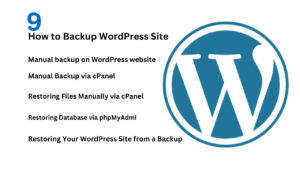speed check website google

how To Check speed of a website , To check the speed of your website, you can use various tools to analyze performance, identify bottlenecks, and get recommendations for improvement. Here’s a step-by-step guide to check your website’s speed:
speed check site
Step 1: Use Google PageSpeed Insights
Google’s PageSpeed Insights is one of the most popular tools to analyze website speed and performance.
- Go to PageSpeed Insights:
- Visit PageSpeed Insights.
- Enter Your URL:
- In the search bar, enter your website URL and click Analyze.
- Review the Results:
- Performance Score: PageSpeed Insights gives you a score (out of 100) for both mobile and desktop performance.
- Opportunities: Check for suggestions on how to improve load time, such as image optimization, caching, or JavaScript improvements.
- Diagnostics: Provides more advanced details, including server response time, unused CSS/JS, and more.
- Take Action:
- Based on the suggestions, you can implement fixes like reducing image sizes, enabling compression, and leveraging browser caching.
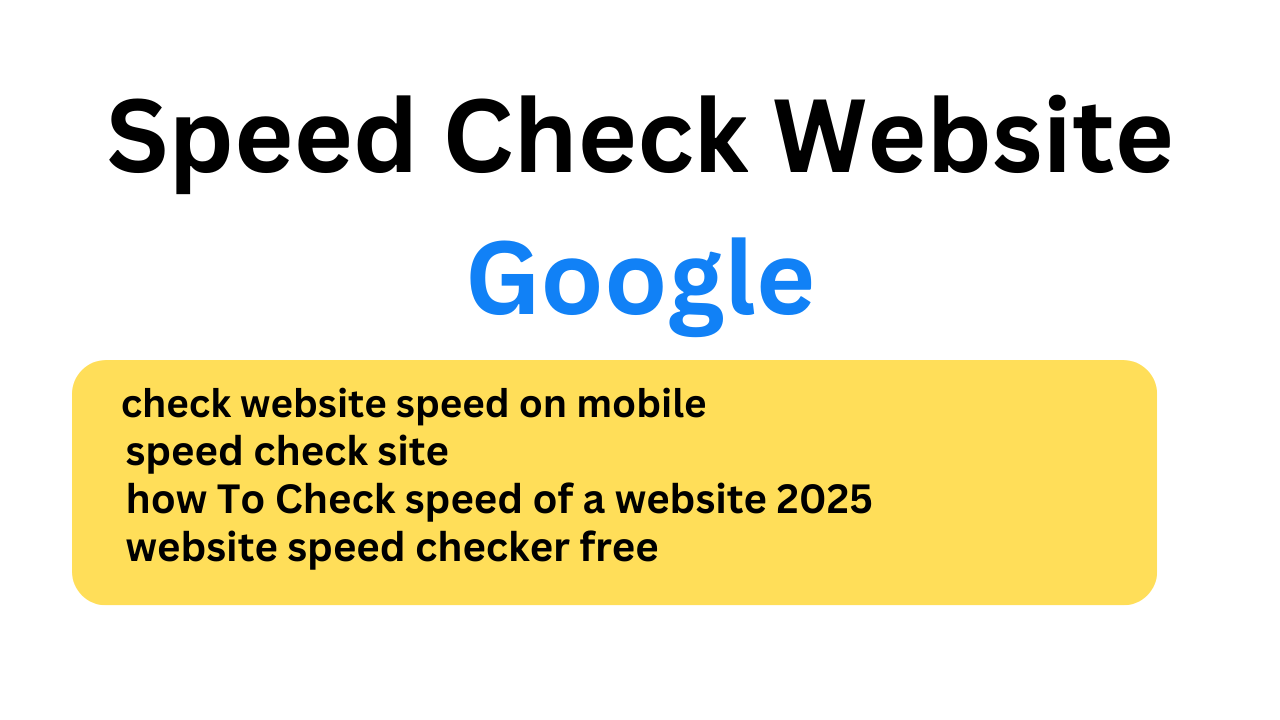
Step 2: Use GTmetrix
GTmetrix is a detailed tool that breaks down website speed performance and gives specific recommendations.
- Go to GTmetrix:
- Visit GTmetrix.
- Enter Your URL:
- Enter your website’s URL in the search bar and click Test your site.
- Review the Results:
- Page Load Time: See how long your website takes to load.
- Fully Loaded Time: The time it takes for the page to fully load.
- Performance Score: GTmetrix provides a performance score based on your website’s load time.
- Waterfall Chart: This chart shows how each element on the page loads (e.g., images, CSS, scripts).
- Recommendations: GTmetrix offers actionable steps to improve performance.
- Implement the Suggestions:
- Common suggestions include lazy loading images, optimizing CSS/JS files, and reducing the number of HTTP requests.
Step 3: Use Pingdom Tools
Pingdom is another tool that gives a comprehensive analysis of website speed.
- Go to Pingdom Website Speed Test:
- Visit Pingdom Website Speed Test.
- Enter Your URL:
- Enter your website’s URL and select a testing location that is closest to your target audience.
- Review the Results:
- Load Time: How long your site takes to load.
- Page Size: The total size of your website in kilobytes.
- Requests: The number of HTTP requests made to load the page.
- Performance Grade: Based on several factors, Pingdom will give your site a performance grade.
- Analyze Recommendations:
- Pingdom offers tips on how to optimize your site, such as minimizing CSS/JS, reducing image sizes, and using CDNs.
Step 4: Use Lighthouse (Built into Chrome DevTools)
Google’s Lighthouse is a powerful open-source tool for web performance audits. It’s built into Chrome’s developer tools.
- Open Chrome DevTools:
- Right-click on your website and select Inspect or press Ctrl + Shift + I (Windows) or Cmd + Option + I (Mac).
- In the DevTools panel, go to the Lighthouse tab.
- Generate a Report:
- Click Generate Report. Lighthouse will run a detailed audit of your website’s performance, accessibility, best practices, and SEO.
- Review the Report:
- Performance Score: Lighthouse gives a performance score based on various metrics like First Contentful Paint (FCP), Largest Contentful Paint (LCP), Time to Interactive (TTI), and more.
- Opportunities: Provides suggestions on how to improve performance.
- Passed Audits: Shows which areas your website is already excelling in.
Step 5: Check Server Response Time with WebPageTest
WebPageTest helps measure server response time, which is critical for improving site speed.
- Go to WebPageTest:
- Visit WebPageTest.
- Enter Your URL:
- Enter your website URL and choose a test location.
- Run the Test:
- Click Start Test. WebPageTest will analyze your site’s server response time, speed, and load time from various locations.
- Review the Results:
- Time to First Byte (TTFB): This is an important metric indicating how quickly the server responds.
- Speed Index: A visual representation of how quickly content loads.
- Optimize Based on Results:
- If you notice high TTFB, consider optimizing your web hosting or using a Content Delivery Network (CDN).
Step 6: Mobile Speed Testing
Since mobile performance is a key ranking factor, it’s essential to check how your site performs on mobile devices.
- Use Google PageSpeed Insights (Mobile View):
- PageSpeed Insights automatically checks both desktop and mobile versions. Ensure your mobile score is optimized, as this impacts your overall ranking.
- Test on Real Mobile Devices:
- Tools like GTmetrix and Pingdom allow you to test from different regions and simulate mobile performance.
Step 7: Ongoing Monitoring
After making improvements, continue to monitor your website’s performance:
- Set Up Alerts:
- Use tools like Pingdom and GTmetrix to set up alerts for performance issues.
- Regular Audits:
- Regularly check your website’s speed with the tools mentioned above to ensure it stays optimized.
Step 8: Speed Optimization Tips
- Compress Images: Use tools like TinyPNG or ImageOptim to reduce image sizes without sacrificing quality.
- Enable Caching: Implement caching strategies to speed up load times, using browser caching and server-side caching.
- Minify CSS, JavaScript, and HTML: Minifying your code reduces file sizes and makes your website load faster.
- Use a CDN (Content Delivery Network): Distribute your website’s content globally to improve load times for visitors across different regions.
- Lazy Load Images: Load images only when they are about to be displayed on the screen.
- Use Faster Hosting: If your hosting is slow, consider switching to a faster provider or upgrading your plan.
By regularly testing your website’s speed using these tools and implementing optimizations, you’ll ensure that your site performs well and provides a better user experience, which can positively impact SEO. Let me know if you need help with any specific tools or steps!
How DA is Calculated
- Best investment apps 2025Here’s a detailed list of the Best Investment Apps, based on ease of use, returns, features, and user reviews, suitable for both beginners and serious investors. Best Investment Apps 2025 (Global + India) App Name Best For Features Platform Groww (India) Beginners in mutual funds Stocks, Mutual Funds, SIP, US Stocks Android, iOS, Web Upstox… Read more: Best investment apps 2025
- Make Money online high-paying survey websitesMake Money online with high-paying online survey websites that are trusted, legit, and offer better payouts than typical platforms. These can be great for earning extra money if you’re consistent and live in countries like the US, UK, Canada, Australia, or India. Make Money online with Top High-Paying Paid Online Survey Sites (2025) Survey Site… Read more: Make Money online high-paying survey websites
- Best 9 Ways to Fix Slow Internet Speed on Windows 11why my internet speed so slow Windows 11 Full Guide: 9 Ways to Fix Slow Internet Speed on Windows 11 (Step-by-Step) how to increase traffic in your website How to redirect posts WordPress how to fix a slow internet speed 1. Restart Your Router and PC Why: Temporary glitches in the router or Windows network… Read more: Best 9 Ways to Fix Slow Internet Speed on Windows 11
- Best 8 way fix slow upload speed on both mobile and PC/laptopSure! Here’s a complete English guide on how to fix slow upload speed on both mobile and PC/laptop, written clearly and without using icons: Full Guide: How to Fix Slow Upload Speed on Mobile and PC/Laptop On Mobile (Android and iPhone) 1. Restart Your Mobile Phone Sometimes, simply restarting your phone can refresh your network… Read more: Best 8 way fix slow upload speed on both mobile and PC/laptop
- How to redirect posts WordPressTo redirect posts WordPress, you can use different methods, including plugins or manual code changes. Here’s how you can do it: 1. Using the “Redirection” Plugin The “Redirection” plugin is one of the most popular ways to manage redirects in WordPress. Steps: 2. Using .htaccess for Redirects If you have access to the .htaccess file… Read more: How to redirect posts WordPress
- (no title)By Baljeet Yadav
- Top Summer Nails Ideas 2025Here’s a complete guide on “Summer Nails Ideas 2025” with trends, colour tips, designs, and nail care suggestions to keep your nails fresh, trendy, and healthy all season long! Top Summer Nails Ideas 2025 1. Pastel French Tips 2. Aura Nails 3. Jelly Nails 4. 3D Nail Art (Pearls, Flowers, Charms) 5. Fruit-Themed Nails 6.… Read more: Top Summer Nails Ideas 2025
- How to Download Songs from YouTubeDownloading songs from YouTube without proper authorization from the content creators or copyright holders is typically against YouTube’s terms of service and may also violate copyright laws. However, if you have permission or are downloading content that is not copyrighted, here are some general steps to download a song from YouTube: Google Metronome App: Rhythm… Read more: How to Download Songs from YouTube
- improve seo on website | How can I improve my SEO strategy for my website?Here are some key areas to consider for improve seo on website strategy: Content Optimization: Earn Money with ClickBank | 100 $ per day Technical SEO: seo how to improve strategy for my website? Off-page SEO: Analytics and Tracking: Additional Tips: Remember, SEO is an ongoing process. By consistently implementing these strategies and monitoring your… Read more: improve seo on website | How can I improve my SEO strategy for my website?
- What is Somatic Yoga | Is Yoga a Sin | Is Yoga DemonicHere’s a full, detailed explanation What is Somatic Yoga of the following topics with a comparative table: 1. What is Somatic Yoga? Somatic Yoga combines traditional yoga practices with somatic movement therapy, focusing on body awareness, gentle movement, and neuromuscular re-education. The word “somatic” comes from the Greek word “soma”, meaning the body as experienced… Read more: What is Somatic Yoga | Is Yoga a Sin | Is Yoga Demonic
- 9 best blogging platform to make money9 Best Blogging Platforms to Make Money Introduction 9 Best Blogging Platforms to Make Money – Blogging has become one of the most effective ways to make money online, but choosing the right platform is crucial to your success. With countless options available, it can be challenging to determine which one offers the best features,… Read more: 9 best blogging platform to make money
- how to create backlink with rankmath seo automaticcreate backlink automatically using Rank Math SEO directly is not a built-in feature of the plugin. Rank Math is primarily an SEO optimization tool designed to help you optimize your on-page SEO efforts. However, it doesn’t provide an automated solution for generating backlinks itself. That said, you can take advantage of Rank Math’s features to… Read more: how to create backlink with rankmath seo automatic
- What is a Backlink CheckerWhat is a Backlink Checker , Backlink checkers are your SEO secret weapon. These tools shed light on your website’s backlink profile, revealing: Benefits of Backlink Checkers: Free and Paid Options Available: Invest in Your Backlink Strategy: Backlink checkers empower informed decisions to strengthen your SEO efforts. But remember, creating high-quality content remains the core… Read more: What is a Backlink Checker
- What are the best 10 tools for improving SEO on websites?Discover the top 10 tools to supercharge your website’s SEO performance. Elevate your online presence today 10 Essential SEO Tools: Boost Your Website Now Here are 10 of the best tools to improve SEO on websites No Best 10 tools for improving SEO on websites 1 Google Search Console (Free) 2 Google Analytics (Free) 3… Read more: What are the best 10 tools for improving SEO on websites?
- bing api pricing | google search console apiWhen integrating search functionalities into applications, understanding the pricing and capabilities of available APIs is crucial.Here’s an overview of the Bing API pricing and the Google Search Console API features: Bing Search API Pricing Microsoft’s Bin Search APIs offer various plans to accommodate different needs: It’s important to note that Microsoft has recently adjusted its… Read more: bing api pricing | google search console api
- 10 Tips Easy open google adsense account | Please open my adsense accountopen google adsense account is straightforward. Follow these steps to get started: Additional Tips for Google AdSense Success , 10 Tips open google adsense account open google adsense account – Step-by-Step Guide to Open a Google AdSense Account 1. Prepare Your Website 2. Go to the Google AdSense Website 3. Sign Up 4. Enter Your… Read more: 10 Tips Easy open google adsense account | Please open my adsense account
- what is bing | what does bing bong mean | what does bing chilling meanWhat Does ‘Bing Bong’, ‘Bing Chilling’, and ‘Bing’ Mean? – A Full Guide In the era of memes, viral videos, and pop culture phenomena, certain phrases take on lives of their own. Among them are three quirky terms: “Bing Bong”, “Bing Chilling”, and simply “Bing”. Though they may sound similar, each has its own origin,… Read more: what is bing | what does bing bong mean | what does bing chilling mean
- Top 10 Most Popular Ways to Earn Money OnlineHow To Make Money Online 2023 If you want to earn money online sitting at your home, then you can easily earn money, I have given four reasons why you can earn money, you should read their article completely and work a little on those reasons, you will start earning money on your own but… Read more: Top 10 Most Popular Ways to Earn Money Online