
Want to join the fun and create your own YouTube channel? This guide provides a step-by-step process on how to create a new YouTube account, including using your Google account or creating a separate one. Learn how to personalize your channel and get started sharing your videos with the world!
How to Migrate from Blogger to WordPress
Creating a YouTube Account
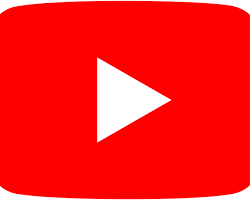
YouTube accounts are free and offer access to a vast world of video content creation and sharing. Here’s how to set one up:
How to Earn $100 a Day with Google AdSense
1. Visit YouTube:
Go to the YouTube website: https://www.youtube.com/
2. Click on “Create Account”:
In the top right corner, you’ll see a button labelled “Sign in.” Click on it and then select “Create account.”
3. Choose Your Account Creation Method:
You’ll be given two options:
- Use your Google Account: If you already have a Google account (for Gmail, Drive, etc.), you can use that to create a YouTube channel. This is the most convenient option as your accounts will be linked.
- Create a new account: If you don’t have a Google account or prefer to keep it separate, you can create a new account with your desired username and password.
4. Fill Out the Account Information:
Follow the on-screen instructions to provide your name (as you want it displayed publicly on your channel) and create a strong password.
5. Agree to Terms of Service and Privacy Policy:
Carefully review these policies and click “I agree” to proceed.
6. Congratulations! Your YouTube Account is Created
You’ll now be signed in to your new YouTube account.
How to start a travel blog in 2024
Adding a Profile Picture and Channel Name:
- Click on the circular profile icon (initially it might show your initials) in the top right corner.
- Select “Your channel” from the menu.
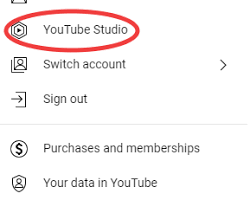
- Here, you can set a profile picture (represents your channel visually) and a channel name (the public name associated with your channel).
Optional: Uploading Videos
- Once your account is set up, you can start uploading videos! Click on the camera icon (+) in the top right corner to initiate the upload process.
By following these steps, you’ll have your YouTube account up and running in no time. Now you can explore the platform for watching videos, subscribing to your favourite channels, and even creating your own content to share with the world!
How to Create a New YouTube Account FAQ
YouTube Account Creation
Do I Need a Google Account to Create a YouTube Account?
Not necessarily. You can choose to create a new Google Account specifically for YouTube, but it’s generally more convenient to link your YouTube account to an existing Google Account (used for Gmail, Drive, etc.) This simplifies login and management across various Google services.
How Do I Create a YouTube Account Using My Google Account?
- Go to YouTube: https://www.youtube.com/
- Click “Sign in” in the top right corner.
- Select “Create account” and choose “For myself” on the next screen.
- You’ll be automatically signed in to YouTube with your Google Account.
How Do I Create a YouTube Account Separately (Without Google Account)?
- Go to YouTube: https://www.youtube.com/
- Click “Sign in” in the top right corner.
- Select “Create account” and choose “To manage my business” (even if it’s not a business, this allows separate account creation).
- Fill out the signup form with your desired username and password.
What Information Do I Need to Create a YouTube Account?
- A valid email address (used for login and account verification).
- A strong password to secure your account.
- Your desired username (displayed publicly on your channel).
What Should I Consider When Choosing a Username?
- Keep it memorable and easy to spell.
- Reflect your channel’s content or theme (if applicable).
- Check for availability (ensure the username isn’t already taken).
Can I Change My Username Later?
Yes, you can change your username later, but it can affect your channel’s visibility and branding. It’s best to choose a username you’re comfortable with for the long term.
What Else Can I Do After Creating a YouTube Account?
- Add a profile picture and channel name to personalize your channel.
- Explore uploading videos, subscribing to channels, and engaging with the YouTube community.
- Review YouTube’s Community Guidelines to ensure your content adheres to their policies.
By following these FAQs and the main guide, you’ll be well on your way to creating and managing your YouTube account!