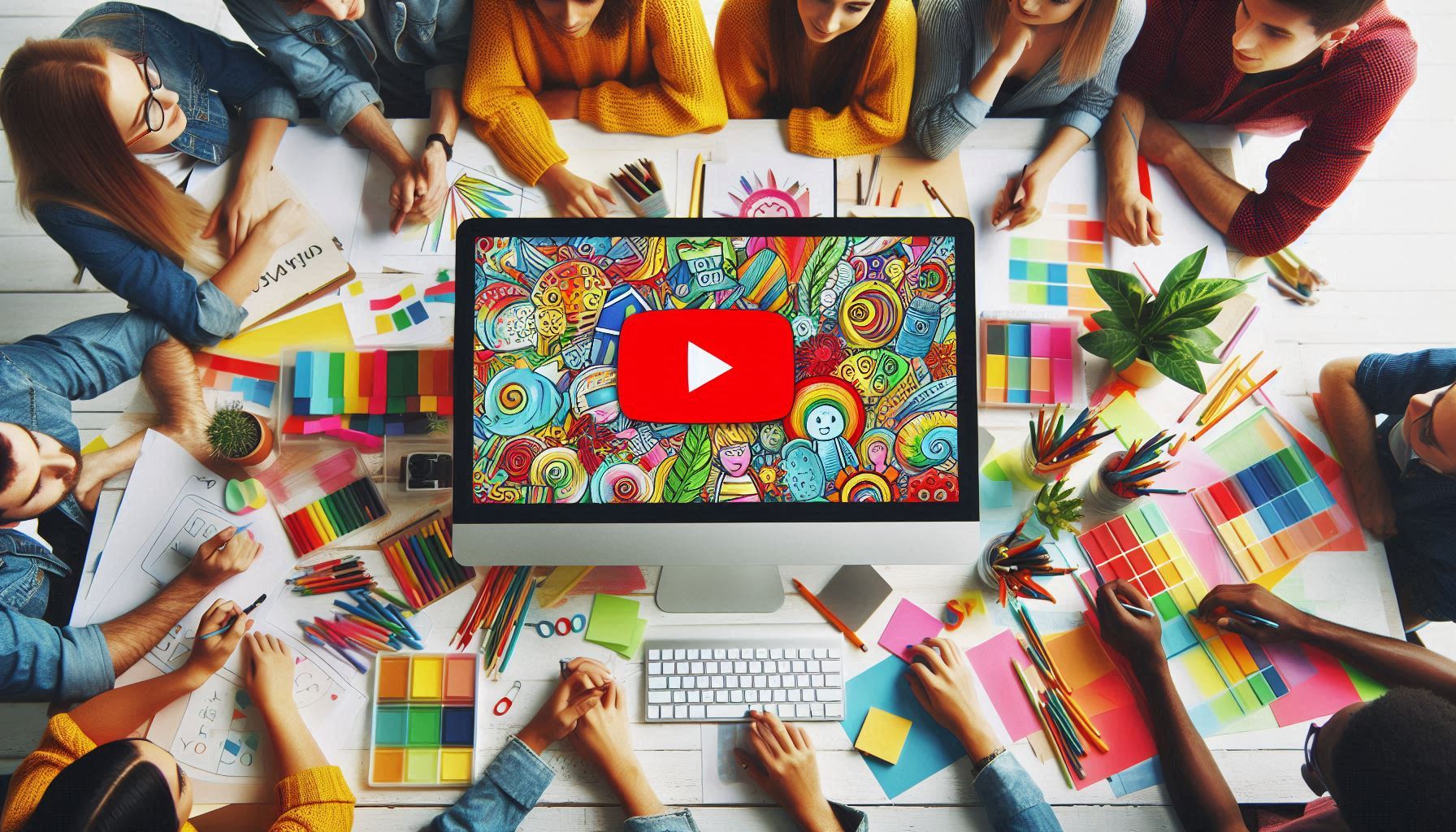How to Create a Youtube Thumbnail free Some Platform
How to Create a Youtube Thumbnail , Creating a YouTube thumbnail is simple and effective if you follow these steps:

1. Choose a Thumbnail Size
- The standard YouTube thumbnail size is 1280 x 720 pixels.
- Aspect ratio: 16:9.
- File size: Under 2MB.
- Supported formats: JPG, PNG, or GIF.
2. Select a Design Tool
You can use online or software-based tools like:
- Canva (user-friendly templates)
- Adobe Photoshop (advanced editing)
- Figma or GIMP (for custom designs)
- Picsart, Pixlr, or other mobile apps.
3. Add a Background
- Use a high-quality image or color gradient as a background.
- Choose visuals that represent the video’s content.
4. Insert Text
- Keep it bold and readable.
- Use engaging words like “How to,” “Tips,” “Secrets,” or “Best.”
- Fonts: Use sans-serif fonts like Arial Bold, Roboto, or Impact.
5. Use Contrasting Colors
- Ensure the text contrasts with the background for better readability.
- Stick to 2-3 primary colors to maintain a clean look.
6. Include Images or Icons
- Add a relevant image or a photo of yourself.
- Use PNG images with transparent backgrounds for icons or elements.
7. Add Branding
- Add your logo or consistent elements to maintain branding.
8. Export Your Thumbnail
- Export the file in the correct format (JPG/PNG).
- Double-check dimensions and quality.
Tips for a Catchy Thumbnail
- Use facial expressions or emotions to grab attention.
- Keep it simple but eye-catching.
- Avoid cluttering with too much text or elements.
Would you like a step-by-step guide for any specific software?
Here’s a detailed guide with additional tips and steps to create an engaging YouTube thumbnail:

how to screenshot windows 10
Best Youtube Thumbnail Creater platform
1. Understand the Purpose of a Thumbnail
- A thumbnail is the first impression of your video.
- It should attract viewers and encourage them to click.
- Keep the target audience in mind while designing.
2. Plan Your Thumbnail Before Shooting
- Think about the thumbnail while filming or creating content.
- Capture high-resolution images or screenshots that can serve as the thumbnail base.
- Use scenes that are most engaging or highlight a critical point in your video.
3. Choose the Right Software
Here are some additional tools for thumbnail creation:
- Adobe Express: Simplified version of Photoshop for quick designs.
- Snappa: Perfect for beginners with pre-designed templates.
- Crello: Similar to Canva but offers unique features.
- Placeit: Best for mockups and designs.
4. Focus on Visual Hierarchy
- Place important elements (like text or faces) in prominent positions.
- Use large, bold fonts for readability even on small screens.
- Align the elements to create a natural flow for the viewer’s eyes.
5. Optimize Text Placement
- Use a short and catchy headline (5-7 words max).
- Avoid cluttering the thumbnail with too much text.
- Position text where it won’t be blocked by the YouTube time stamp or platform elements.
6. Add Professional Effects
- Use drop shadows or outlines around text and images to make them pop.
- Apply slight blurs to the background to enhance text readability.
- Incorporate light flares or overlays for a dramatic effect.
7. Stick to a Consistent Style
- If you’re building a brand, ensure your thumbnails have a consistent color scheme, font, and layout.
- This helps viewers recognize your videos instantly.
8. Highlight Key Emotions or Actions
- Use close-ups of faces showing emotions like excitement, surprise, or curiosity.
- Add action shots or props to convey movement or energy.
9. Test and Analyze Performance
- Use YouTube’s A/B testing tools (via TubeBuddy or VidIQ) to see which thumbnails perform better.
- Study your click-through rate (CTR) and adjust your style based on data.
10. Avoid Common Mistakes
- Don’t use misleading thumbnails (clickbait can harm your channel).
- Avoid low-quality or pixelated images.
- Don’t overdo it with too many elements.
Here are some of the best platforms to create professional YouTube thumbnails:
1. Canva (Free & Paid)
Why Use It?
- User-friendly interface with drag-and-drop features.
- Thousands of customizable YouTube thumbnail templates.
- Free version available; Pro offers advanced features like background removal.
Website: canva.com
2. Adobe Express (Free & Paid)
Why Use It?
- Simplified design tool from Adobe.
- Pre-made templates for YouTube thumbnails.
- Access to Adobe Stock images (premium).
Website: adobe.com/express
3. Snappa (Free & Paid)
Why Use It?
- Easy-to-use platform with ready-to-use templates.
- Access to over 5,000,000 free stock photos.
- Resize designs for various platforms effortlessly.
Website: snappa.com
4. Fotor (Free & Paid)
Why Use It?
- Simple design tool with AI effects.
- Offers filters, text effects, and customizable templates.
- Perfect for beginners.
Website: fotor.com
5. Placeit by Envato (Paid)
Why Use It?
- Extensive library of thumbnail templates.
- Built-in mockup generator for branding.
- Ideal for professional-looking designs.
Website: placeit.net
6. Picmaker (Free & Paid)
Why Use It?
- AI-powered thumbnail creator for quick designs.
- Background remover and creative elements for thumbnails.
- Pre-designed themes for different niches.
Website: picmaker.com
7. Crello (Now VistaCreate) (Free & Paid)
Why Use It?
- Offers stunning animations and design tools.
- Similar to Canva but has unique templates.
- Ideal for dynamic thumbnails.
Website: vistacreate.com
8. Pixlr (Free & Paid)
Why Use It?
- Advanced photo editing tools for professional-quality designs.
- Lightweight alternative to Photoshop.
- Great for adding effects and adjustments.
Website: pixlr.com
9. Photoshop (Paid)
Why Use It?
- Industry-standard for professionals.
- Allows maximum customization and advanced editing.
- Perfect for unique and creative designs.
Website: adobe.com/photoshop
10. Tubebuddy Thumbnail Generator (Paid)
Why Use It?
- Integrated with YouTube to create thumbnails directly on your channel.
- Offers analytics to improve CTR (click-through rate).
- Basic customization options.
Website: tubebuddy.com
Which One Should You Use?
- Beginner: Canva, Fotor, or Picmaker.
- Intermediate: Snappa, Placeit, or VistaCreate.
- Professional: Photoshop or Pixlr.
Let me know if you’d like help picking the best one for your needs!
Would you like me to design an example thumbnail or suggest tools specific to your needs?