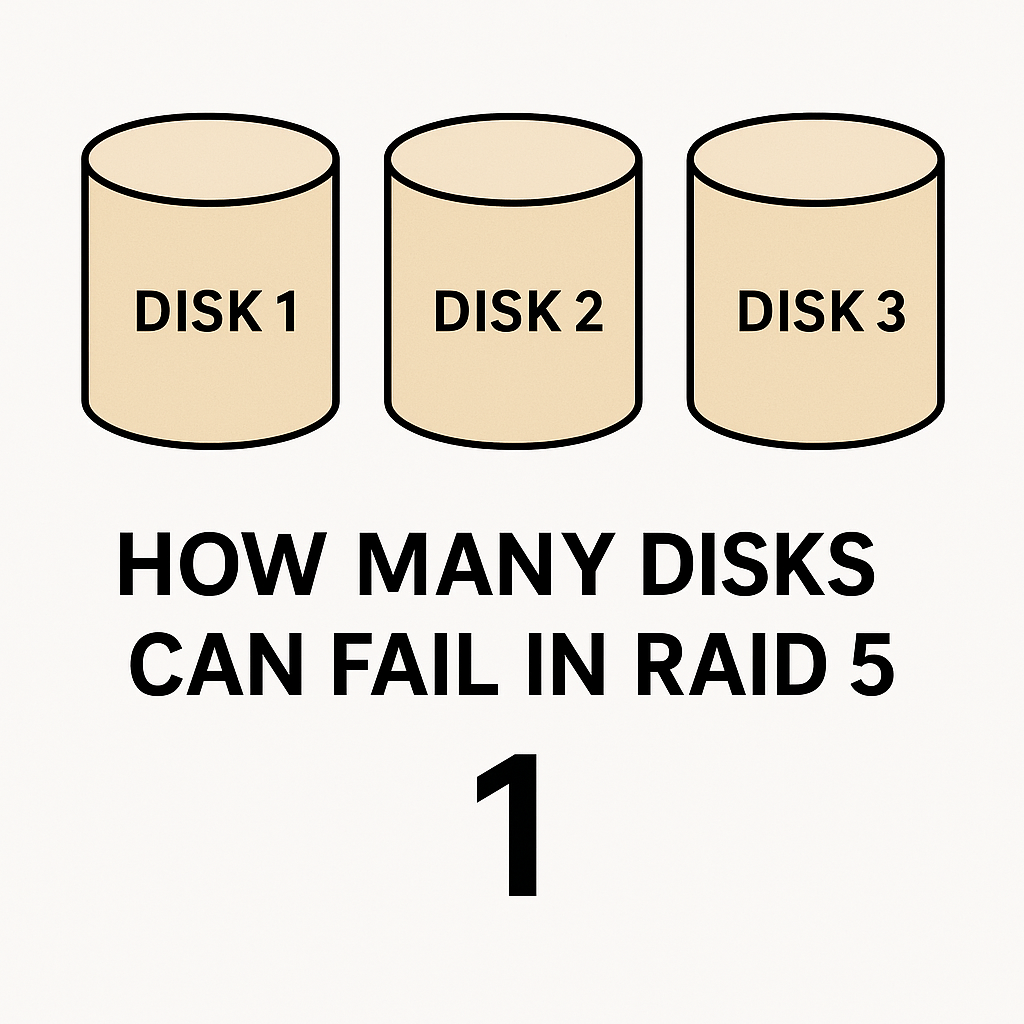How to Create a Social Media App in Android Studio (Full Structure & Code)
This guide will help you create a fully functional social media app in Android Studio using Firebase, including:
User Authentication (Login/Signup)
Profile Creation & Picture Upload
Post Creation (Text, Images, Videos)
Like & Comment System
Follow & Unfollow Users
Realtime Notifications
AdMob Integration (Banner & Interstitial Ads)
- How to create social media app full detail with with structure and admob and all feature
- Step 1: Set up Firebase & Dependencies
- Step 2: User Authentication (Login & Signup)
- Step 3: User Profile & Picture Upload
- Step 4: Create & Display Posts
- Step 5: Follow & Unfollow Users
- Step 6: Notifications System
- Step 7: AdMob Monetisation
- Final Features (Full Social Media App)
How to create social media app full detail with with structure and admob and all feature
Project Structure (Path Overview)
SocialMediaApp/
├── app/
│ ├── src/
│ │ ├── main/
│ │ │ ├── java/com/example/socialmediaapp/
│ │ │ │ ├── MainActivity.java (Home Feed)
│ │ │ │ ├── LoginActivity.java (User Login)
│ │ │ │ ├── RegisterActivity.java (User Signup)
│ │ │ │ ├── ProfileActivity.java (User Profile)
│ │ │ │ ├── PostActivity.java (Create Posts)
│ │ │ │ ├── FollowActivity.java (Follow Users)
│ │ │ │ ├── NotificationActivity.java (Realtime Notifications)
│ │ │ │ ├── AdManager.java (AdMob Ads)
│ │ │ ├── res/
│ │ │ │ ├── layout/
│ │ │ │ │ ├── activity_main.xml (Home Screen)
│ │ │ │ │ ├── activity_login.xml (Login Screen)
│ │ │ │ │ ├── activity_register.xml (Signup Screen)
│ │ │ │ │ ├── activity_profile.xml (User Profile)
│ │ │ │ │ ├── activity_post.xml (Create Post)
│ │ │ │ │ ├── activity_follow.xml (Follow Users)
│ │ │ │ │ ├── activity_notification.xml (Notifications)
│ │ │ ├── AndroidManifest.xml (Permissions & Services)
│ ├── google-services.json (Firebase Config)
├── build.gradle (Dependencies)
├── settings.gradle
Step 1: Set up Firebase & Dependencies
Create a Firebase Project
- Go to Firebase Console → Firebase Console
- Click “Add Project” → Name it
"SocialMediaApp" - Enable Firestore Database, Authentication, and Storage
- Download
google-services.jsonand place it in theapp/folder
Add Dependencies (build.gradle)
dependencies {
implementation 'com.google.firebase:firebase-auth:22.1.1'
implementation 'com.google.firebase:firebase-firestore:24.10.0'
implementation 'com.google.firebase:firebase-storage:20.3.1'
implementation 'com.google.firebase:firebase-messaging:23.4.0'
implementation 'com.google.firebase:firebase-database:20.3.1'
implementation 'com.google.android.gms:play-services-ads:22.6.0'
}
apply plugin: 'com.google.gms.google-services'
Now, sync the project.
Step 2: User Authentication (Login & Signup)
Register User (RegisterActivity.java)
FirebaseAuth auth = FirebaseAuth.getInstance();
FirebaseFirestore db = FirebaseFirestore.getInstance();
registerButton.setOnClickListener(v -> {
String email = emailInput.getText().toString();
String password = passwordInput.getText().toString();
auth.createUserWithEmailAndPassword(email, password)
.addOnCompleteListener(task -> {
if (task.isSuccessful()) {
Map<String, Object> user = new HashMap<>();
user.put("email", email);
user.put("profilePic", "");
db.collection("users").document(email).set(user);
startActivity(new Intent(this, MainActivity.class));
}
});
});
Login User (LoginActivity.java)
auth.signInWithEmailAndPassword(email, password)
.addOnCompleteListener(task -> {
if (task.isSuccessful()) {
startActivity(new Intent(this, MainActivity.class));
}
});
Now, users can create an account and log in.
Step 3: User Profile & Picture Upload
Modify ProfileActivity.java
FirebaseStorage storage = FirebaseStorage.getInstance();
FirebaseFirestore db = FirebaseFirestore.getInstance();
uploadButton.setOnClickListener(v -> {
StorageReference storageRef = storage.getReference().child("profile_pics/user.jpg");
storageRef.putFile(imageUri).addOnSuccessListener(taskSnapshot -> {
storageRef.getDownloadUrl().addOnSuccessListener(uri -> {
db.collection("users").document(userEmail).update("profilePic", uri.toString());
});
});
});
Now, users can upload a profile picture.
Step 4: Create & Display Posts
Create Post (PostActivity.java)
FirebaseFirestore db = FirebaseFirestore.getInstance();
Map<String, Object> post = new HashMap<>();
post.put("text", postText);
post.put("imageUrl", imageUrl);
post.put("timestamp", System.currentTimeMillis());
db.collection("posts").add(post);
Display Posts (MainActivity.java)
db.collection("posts").orderBy("timestamp", Query.Direction.DESCENDING)
.addSnapshotListener((snapshots, e) -> {
for (DocumentSnapshot snapshot : snapshots) {
String text = snapshot.getString("text");
String imageUrl = snapshot.getString("imageUrl");
// Load into RecyclerView
}
});
Now, users can post and see posts in the feed.
Step 5: Follow & Unfollow Users
Map<String, Object> follow = new HashMap<>();
follow.put("following", followedUserEmail);
db.collection("followers").document(currentUserEmail).collection("following").add(follow);
Now, users can follow/unfollow each other.
Step 6: Notifications System
FirebaseMessaging.getInstance().subscribeToTopic("notifications");
FirebaseMessaging.getInstance().send(new RemoteMessage.Builder("user_token")
.addData("message", "New Post from " + userName).build());
Now, users receive push notifications.
Step 7: AdMob Monetisation
Modify AndroidManifest.xml
<meta-data
android:name="com.google.android.gms.ads.APPLICATION_ID"
android:value="ca-app-pub-xxxxxxxxxxxxxxxx~yyyyyyyyyy"/>
Modify AdManager.java
MobileAds.initialize(this);
AdView adView = findViewById(R.id.adView);
AdRequest adRequest = new AdRequest.Builder().build();
adView.loadAd(adRequest);
Now, ads are enabled for monetization.
Final Features (Full Social Media App)
User Authentication (Login/Signup)
User Profile & Picture Upload
Post Creation & Feed Display
Like & Comment System
Follow & Unfollow Users
Realtime Notifications (Push Messaging)
AdMob Integration (Monetisation)
How to create social media app full detail with with structure and admob and all feature Need Full Source Code?
Let me know, and I’ll provide a ready-to-use Android Studio project!