Delete a Blog on Blogger
Your website is on Google Blogger and if you want to delete it, then how to delete a blog on Blogger? Website on Google Blogger How to delete Google Blogger Blog website
how to create backlinks for website
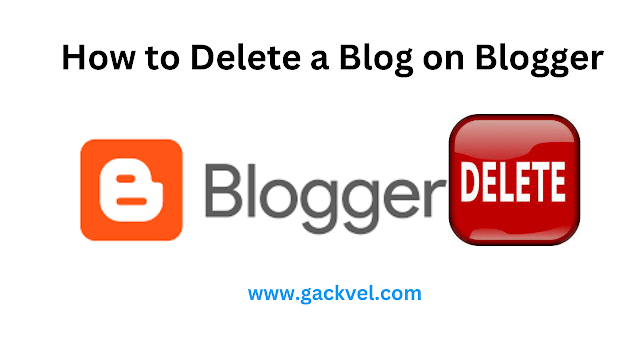
FAQ
- Can I restore a deleted blog on Blogger?
Once a blog is deleted, it cannot be restored. Make sure to back up your content before proceeding with deletion. - Will deleting my blog affect my other Google services?
Deleting a blog on Blogger will not affect your other Google services, but it will remove the blog from your Blogger account. - Can I delete a blog and reuse the same URL?
After deleting a blog, the URL becomes available for reuse. However, keep in mind that any previous SEO value associated with the URL will be lost. - Is there a way to hide my blog instead of deleting it?
Yes, you can set your blog to private or unpublish it instead of deleting it permanently. This way, it will be hidden from public view but can still be accessed by you. - What should I do if I accidentally delete my blog?
Unfortunately, there’s no way to recover a deleted blog on Blogger. Always double-check your decision before confirming deletion.
Understanding the Process
Deleting a blog on Blogger is a straightforward process, but it’s essential to follow the steps carefully to avoid any unintended consequences. Here’s a step-by-step guide to help you delete your blog:
- Log in to Blogger: Start by logging in to your Blogger account using your Google credentials. Once logged in, you’ll see a list of your blogs on the dashboard.
- Select the Blog to Delete: From the list of blogs, choose the one you want to delete. Click on the blog title to open its settings.
- Navigate to Settings: Once you’re in the settings of your blog, look for the “Settings” option in the left sidebar menu. Click on it to access the settings for your blog.
- Find the “Delete Blog” Option: Within the settings menu, locate the “Delete blog” option. It’s usually located towards the bottom of the menu.
- Confirm Deletion: Click on the “Delete blog” option, and Blogger will prompt you to confirm your decision. Review the information carefully, as deleting a blog is irreversible.
- Enter Verification Details: To prevent accidental deletion, Blogger may ask you to enter your password or perform additional verification steps.
- Confirm Deletion: Once you’ve entered the necessary verification details, confirm your decision to delete the blog. Blogger will permanently remove the blog from your account.
Backing Up Your Content
Before proceeding with the deletion process, it’s crucial to back up your content to prevent any loss of data. While deleting a blog will remove it from the Blogger platform, you can still retain your content by exporting it beforehand. Here’s how to back up your Blogger content:
- Export Your Blog: In the settings menu of your blog, look for the “Settings” option and click on it. Then, navigate to the “Other” tab, where you’ll find the option to export your blog.
- Download Content: Blogger will generate an XML file containing all your blog posts, comments, and other content. Click on the “Download blog” button to save this file to your computer.
- Save Backup File: Once the download is complete, make sure to save the backup file in a secure location, such as your computer or cloud storage.
Permanently Deleting a Blog
Once you’ve backed up your content, you can proceed with permanently deleting your blog. Follow the steps outlined earlier to access the “Delete blog” option in the settings menu of your blog. Confirm your decision, enter any verification details required, and Blogger will permanently remove the blog from your account.
Considerations Before Deletion
Before deleting your blog, there are a few things to consider:
- Impact on SEO: Deleting a blog will remove all its content from the internet, potentially affecting your SEO rankings and traffic.
- Backup Your Content: Make sure to backup your content before deletion to avoid any loss of data.
- Rebranding vs. Deletion: Consider whether rebranding or archiving your blog might be a better option than outright deletion.
Conclusion
Deleting a blog on Blogger is a simple process, but it’s essential to understand the implications and take necessary precautions. By following the steps outlined in this article and backing up your content beforehand, you can ensure a smooth and hassle-free deletion process. Remember to consider the impact on your SEO and traffic before making a final decision.
How to Delete a Blog on Blogger
Blogger, a popular blogging platform owned by Google, offers users a simple and intuitive way to create and manage their blogs. However, there may come a time when you decide to delete a blog for various reasons, such as rebranding, lack of interest, or shifting focus. In this article, we’ll guide you through the process of deleting a blog on Blogger, ensuring a smooth and hassle-free experience.
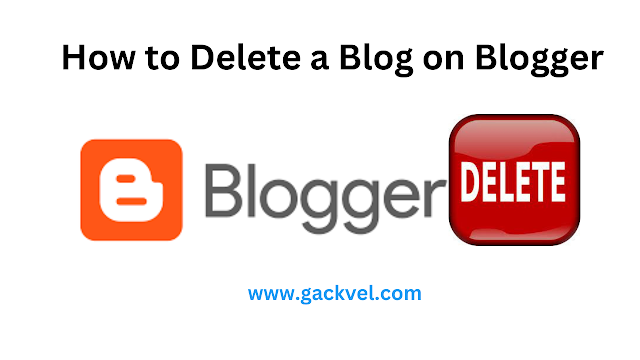.png)
Understanding the Process
Deleting a blog on Blogger is a straightforward process, but it’s essential to follow the steps carefully to avoid any unintended consequences. Here’s a step-by-step guide to help you delete your blog:
Log in to Blogger: Start by logging in to your Blogger account using your Google credentials. Once logged in, you’ll see a list of your blogs on the dashboard.
Select the Blog to Delete: From the list of blogs, choose the one you want to delete. Click on the blog title to open its settings.
Navigate to Settings: Once you’re in the settings of your blog, look for the “Settings” option in the left sidebar menu. Click on it to access the settings for your blog.
Find the “Delete Blog” Option: Within the settings menu, locate the “Delete blog” option. It’s usually located towards the bottom of the menu.
Confirm Deletion: Click on the “Delete blog” option, and Blogger will prompt you to confirm your decision. Review the information carefully, as deleting a blog is irreversible.
Enter Verification Details: To prevent accidental deletion, Blogger may ask you to enter your password or perform additional verification steps.
Confirm Deletion: Once you’ve entered the necessary verification details, confirm your decision to delete the blog. Blogger will permanently remove the blog from your account.
Backing Up Your Content
Before proceeding with the deletion process, it’s crucial to back up your content to prevent any loss of data. While deleting a blog will remove it from the Blogger platform, you can still retain your content by exporting it beforehand. Here’s how to backup your Blogger content:
Export Your Blog: In the settings menu of your blog, look for the “Settings” option and click on it. Then, navigate to the “Other” tab, where you’ll find the option to export your blog.
Download Content: Blogger will generate an XML file containing all your blog posts, comments, and other content. Click on the “Download blog” button to save this file to your computer.
Save Backup File: Once the download is complete, make sure to save the backup file in a secure location, such as your computer or cloud storage.
Permanently Deleting a Blog
Once you’ve backed up your content, you can proceed with permanently deleting your blog. Follow the steps outlined earlier to access the “Delete blog” option in the settings menu of your blog. Confirm your decision, enter any verification details required, and Blogger will permanently remove the blog from your account.
Considerations Before Deletion
Before deleting your blog, there are a few things to consider:
Impact on SEO: Deleting a blog will remove all its content from the internet, potentially affecting your SEO rankings and traffic.
Backup Your Content: Make sure to backup your content before deletion to avoid any loss of data.
Rebranding vs. Deletion: Consider whether rebranding or archiving your blog might be a better option than outright deletion.
Conclusion
Deleting a blog on Blogger is a simple process, but it’s essential to understand the implications and take necessary precautions. By following the steps outlined in this article and backing up your content beforehand, you can ensure a smooth and hassle-free deletion process. Remember to consider the impact on your SEO and traffic before making a final decision.
FAQs
Can I restore a deleted blog on Blogger?
Once a blog is deleted, it cannot be restored. Make sure to backup your content before proceeding with deletion.Will deleting my blog affect my other Google services?
Deleting a blog on Blogger will not affect your other Google services, but it will remove the blog from your Blogger account.Can I delete a blog and reuse the same URL?
After deleting a blog, the URL becomes available for reuse. However, keep in mind that any previous SEO value associated with the URL will be lost.Is there a way to hide my blog instead of deleting it?
Yes, you can set your blog to private or unpublish it instead of deleting it permanently. This way, it will be hidden from public view but can still be accessed by you.What should I do if I accidentally delete my blog?
Unfortunately, there’s no way to recover a deleted blog on Blogger. Always double-check your decision before confirming deletion.
