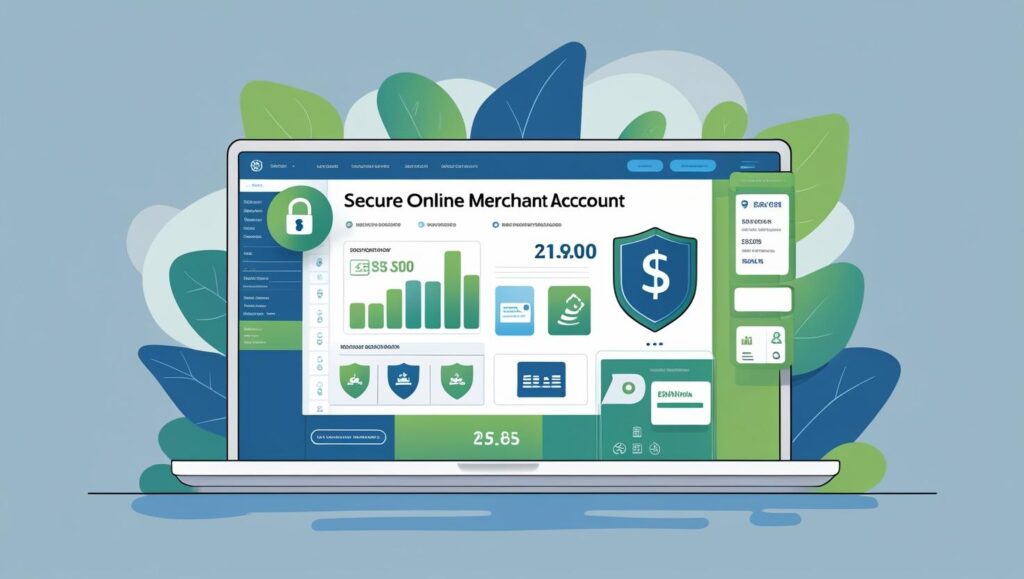how to exclude by no index tag fix , Adding a noindex tag is a common way to exclude certain pages from being indexed by search engines, ensuring they don’t appear in search results. Here’s how to use and fix issues with the noindex tag:
How DA is Calculated
Step 1: Understand the Noindex Tag
The noindex tag tells search engines not to index a specific page. It’s added in the meta section of a webpage’s HTML.
Example Noindex Meta Tag:
<meta name="robots" content="noindex">
Common Use Cases:
- Exclude admin pages, thank-you pages, or low-value content.
- Prevent duplicate content from being indexed.
Step 2: Apply Noindex Tag Correctly
- Manually Add the Tag:
- Open the HTML file of the page you want to exclude.
- Insert the following tag within the
<head>section:<meta name="robots" content="noindex, nofollow"> nofollowprevents search engines from following links on the page.
- Using CMS Plugins (e.g., WordPress):
- Install an SEO plugin like Yoast SEO or Rank Math.Go to the specific page/post → SEO settings → Enable “noindex”.
- Edit the page/post → Scroll to the Yoast meta box → Select Advanced → Set “Allow search engines to show this Page” to No.
- Edit the page/post → Scroll to Rank Math meta box → Set Robots Meta to noindex.
How do backlinks affect SEO?
Step 3: Remove Noindex Tag (Fixing Issues)
- Check for Noindex Tag:
- Use Google Search Console:
- Go to Coverage Report and check for excluded pages.
- Look for the message: “Page is excluded by ‘noindex’ tag.”
- Use Browser DevTools:
- Open the page in your browser.
- Right-click → Inspect → Search for
<meta name="robots" content="noindex">.
- Use SEO Tools:
- Tools like Screaming Frog or Ahrefs can scan for
noindextags.
- Tools like Screaming Frog or Ahrefs can scan for
- Use Google Search Console:
- Fix the Issue:
- If a page was mistakenly excluded:
- Remove the
<meta name="robots" content="noindex">tag from the HTML. - If using an SEO plugin (like Yoast), go to the page settings and set “Allow search engines to index this page” to Yes.
- Remove the
- If a page was mistakenly excluded:
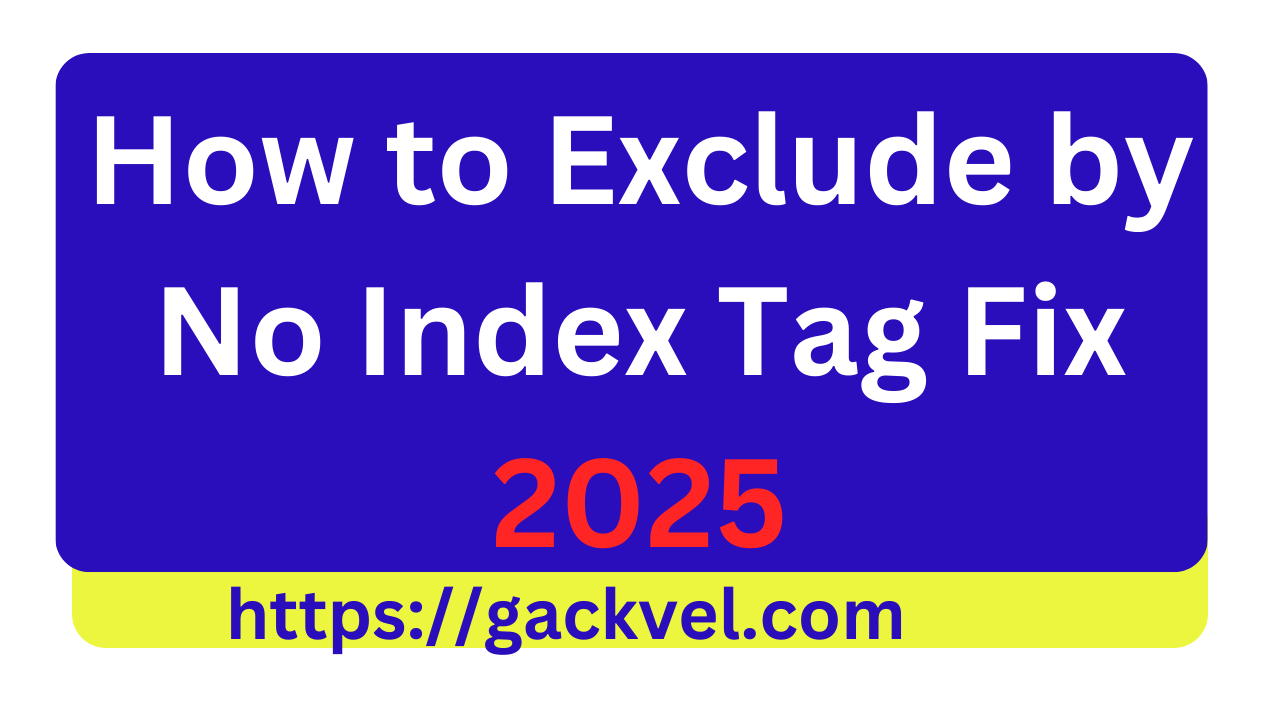
- Update Sitemap:
- If the page was excluded, ensure it’s re-added to your XML sitemap.
- Plugins like Yoast or Rank Math will automatically include the page when you remove the
noindextag.
How to redirect posts WordPress
Step 4: Use robots.txt File for Exclusion
For a broader approach, exclude multiple pages using the robots.txt file.
Example Robots.txt Rule:
User-agent: *
Disallow: /thank-you-page/
Step 5: Resubmit to Search Engines
- Resubmit Sitemap:
- After fixing the noindex tag, update your sitemap and resubmit it in Google Search Console:
- Go to Sitemaps → Enter your sitemap URL → Submit.
- After fixing the noindex tag, update your sitemap and resubmit it in Google Search Console:
- Request Re-indexing:
- Go to URL Inspection Tool in Google Search Console.
- Enter the page URL → Click Request Indexing.
Step 6: Monitor Results
- Check Indexing Status:
- Use Google Search Console to confirm that the page is indexed.
- Look under Coverage or use the URL Inspection Tool.
- Verify with Search Engines:
- Use the search query
site:yourwebsite.com/page-urlin Google to check if the page appears in search results.
- Use the search query
Common Noindex Tag Mistakes
- Noindex on Important Pages:
- Fix: Ensure key pages like the homepage, product pages, or blog posts do not have the
noindextag.
- Fix: Ensure key pages like the homepage, product pages, or blog posts do not have the
- Noindex Applied Site-Wide:
- Fix: Remove the
<meta name="robots" content="noindex">tag from your website’s template.
- Fix: Remove the
- Unintentional Exclusion via Plugins:
- Fix: Check your SEO plugin settings for global noindex rules.
By properly applying or removing the noindex tag and updating your sitemap, you can ensure only the right pages are indexed by search engines. Let me know if you need help with specific steps!