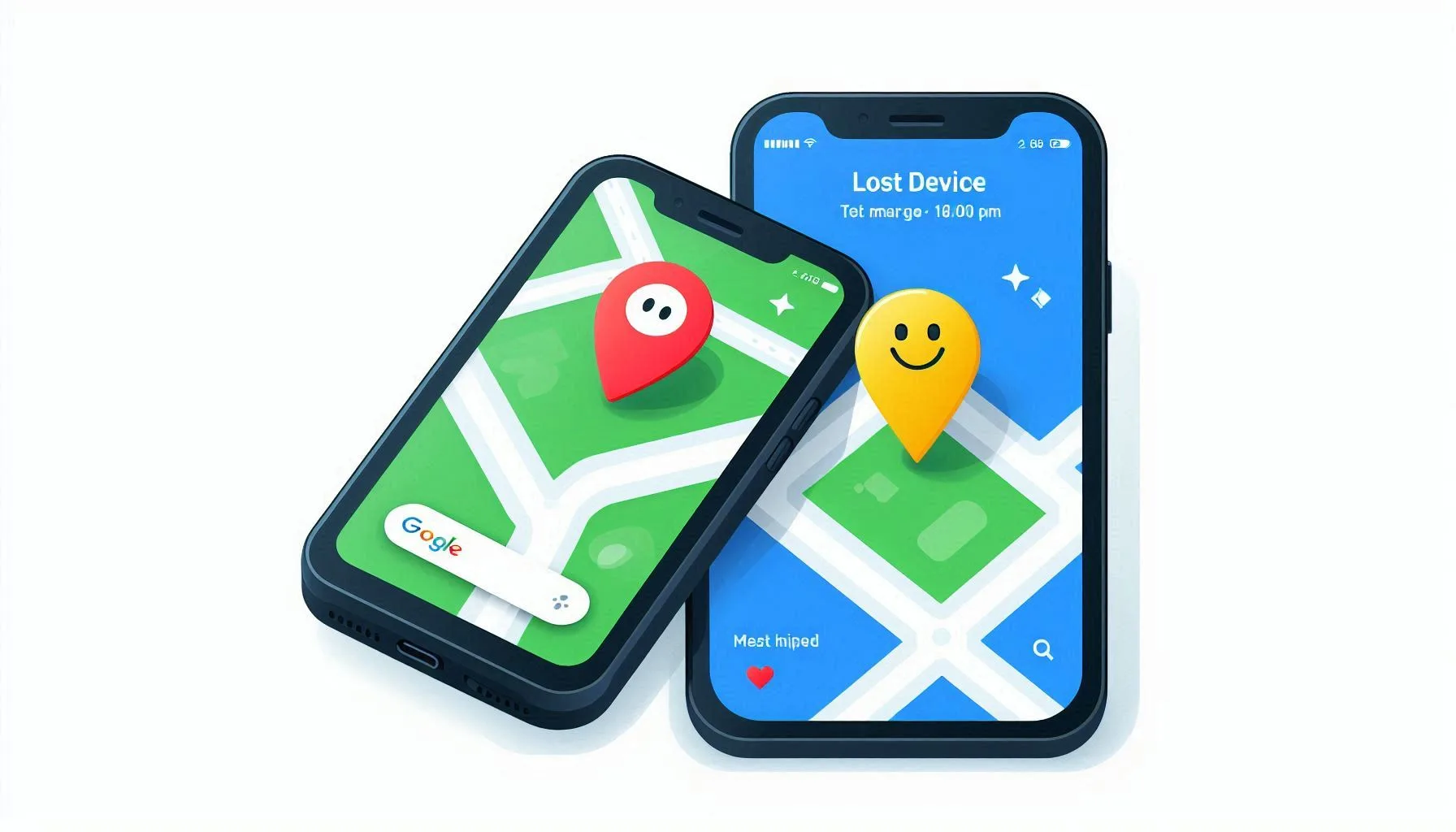You can use Google Find My Device to find, ring, or even erase your lost Android device. Here’s how I can access Google Find My Device

Table of Contents
Using a web browser:
- Go to https://www.google.com/android/find.
- Sign in to your Google Account associated with the lost device.
Here’s what you can do once you access Find My Device:
- See your device’s location on a map: If your device is turned on and has location services enabled, you’ll see its approximate location on a map.
- Ring your device: Even if your device is on silent mode, you can make it ring at full volume to help you find it.
- Lock your device: You can remotely lock your device with a PIN, pattern, or password to prevent unauthorized access.
- Erase your device: If you think your device is lost for good, you can erase all your data on it as a last resort. This action is irreversible.
Important Note:
For Find My Device to work, your lost device needs to meet certain requirements:
- It must be signed into a Google Account.
- Location services must be turned on.
- Find My Device must be enabled on the device.
- It should have power and be connected to mobile data or Wi-Fi.
- It should be visible on Google Play.
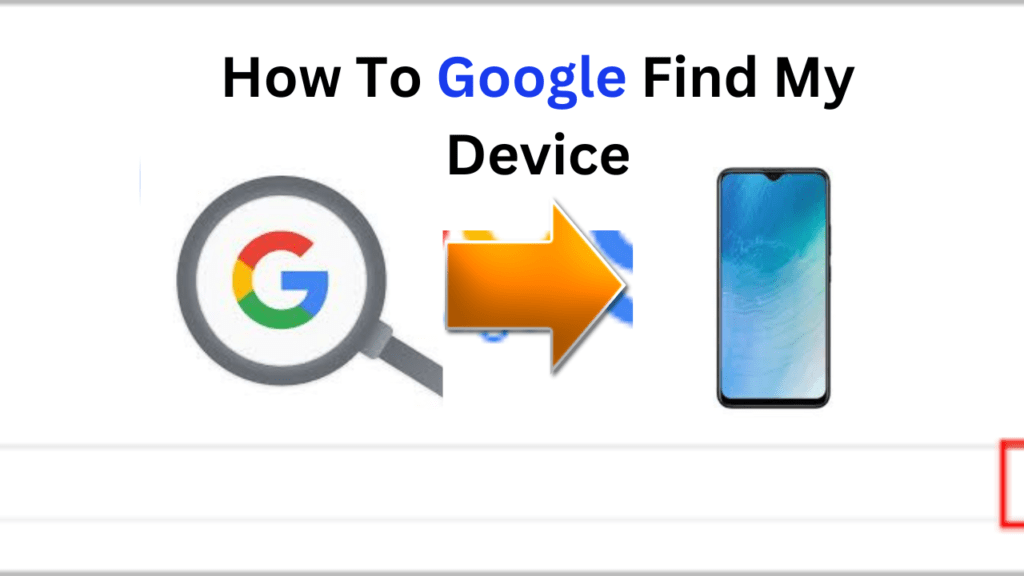
find my device Google
There are two ways to access Google Find My Device Complete the Information in this Article So Read The Article.
Google Find My Device – Apps
- Web Browser:
- Visit android.com/find on your computer’s web browser.
- Sign in to your Google Account associated with the lost device.
- Find My Device App (For Android):
- Locate the pre-installed “Find My Device” app on your Android device (if available).
- Alternatively, download the app from the Google Play Store.
- Open the app and select the target device you want to locate.
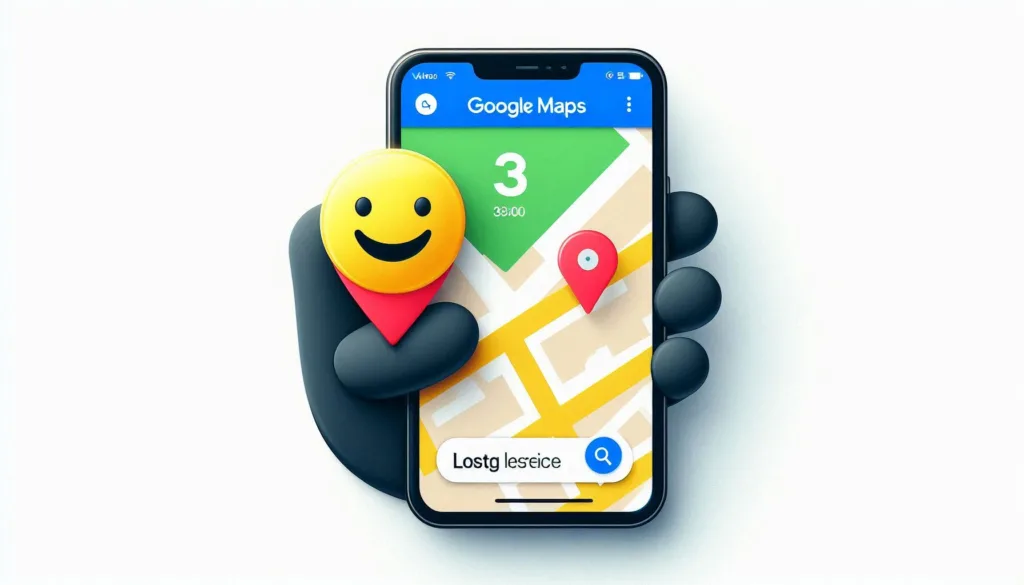
How To Google Find My Device in the World
Important Notes:
- Ensure “Find My Device” is enabled on the lost device beforehand for successful location tracking.
- If you have multiple devices linked to your account, choose the specific one you’re trying to find.
Features beyond finding location:
- Remote Lock & Message: Even if your device is locked, Find My Device allows you to lock it again remotely and add a custom message with your contact information on the lock screen. This can help someone who finds your device return it to you.
- Play Sound: Forgot where you placed your phone nearby? Play a loud sound at full volume on your device to help you locate it, even if it’s on silent mode.
- Erase Data (Last Resort): If you believe your device is lost forever or has sensitive data, you can use Find My Device to erase all data on the device as a last resort. This action is irreversible.

Additional Tips:
- Keep Location Services Enabled: For Find My Device to function properly, location services need to be enabled on your Android device.
- Maintain Battery Level: A dead battery means Find My Device can’t locate your device. Try to check your device’s last known location before the battery dies.
- Report to Authorities: If you believe your device is stolen, report it to the authorities immediately.
Security and Privacy:
- Find My Device only works with the Google Account signed into the lost device.
- Google cannot track your device’s location without your permission.
How to Google Image Search
Advanced Features:
- Indoor Maps: Not only can you see your device’s location outdoors, but in some large buildings like malls or airports, Find My Device utilizes indoor maps to help you pinpoint its location more precisely.
- Multiple Device Management: If you have multiple Android devices linked to your Google Account, you can easily switch between them within the Find My Device interface to locate or manage any specific device.
- Guest User Limitation: Find My Device won’t work for devices logged in under guest user profiles.
Lesser-Known Aspects:
- Offline Functionality: While real-time location updates require an internet connection, Find My Device can display the last known location of your device even if it’s offline. This can be helpful if your device was lost in an area with poor reception.
- Security with Password: To enhance security, you can set up a screen lock (PIN, password, pattern) on your device. This ensures unauthorized individuals cannot access Find My Device features on your lost device even if they know your Google Account credentials.
- Device History: Find My Device maintains a history of your device’s locations. This can be useful if you’re retracing your steps to find a misplaced device. (Note: Availability of historical data retention may vary)
Additional Security Tips:
- Enable Two-Factor Authentication: Two-factor authentication adds an extra layer of security to your Google Account, making it harder for unauthorized access and potentially preventing someone from tampering with Find My Device settings on your lost device.
- Regularly Review App Permissions: Ensure the Find My Device app has the necessary permissions to function correctly, such as location access.
By understanding these advanced features and lesser-known aspects, you can leverage Google Find My Device to its full potential and increase your chances of locating a lost device. Remember, taking proactive measures like enabling security features and keeping location services on can significantly aid Find My Device in its role as your lost device guardian.
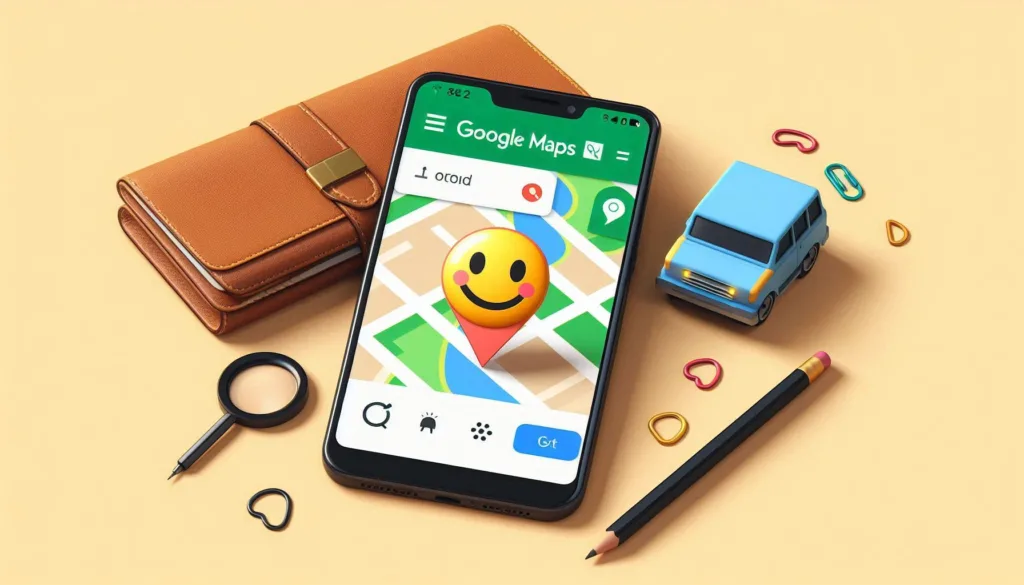
google find my device network