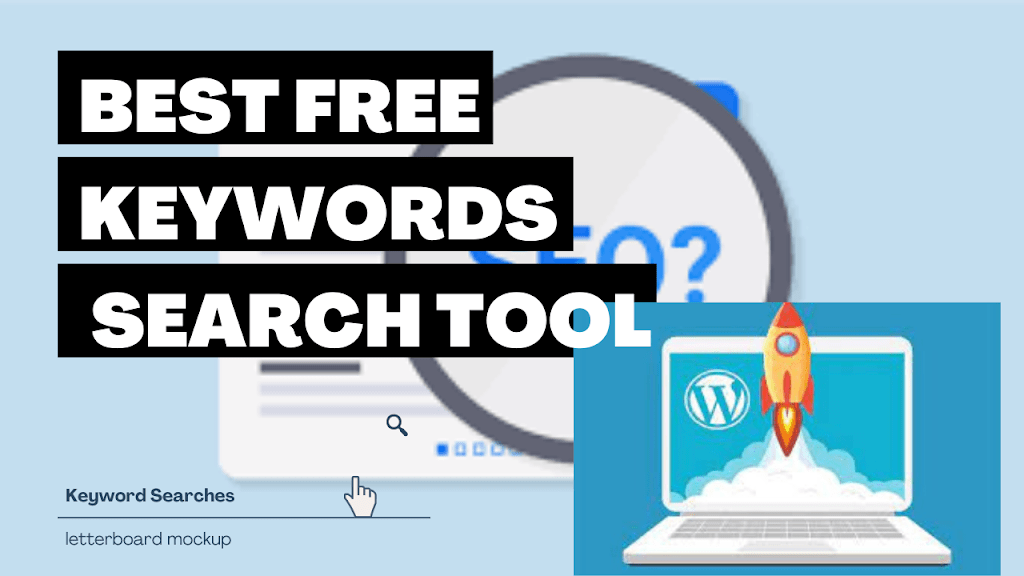screen recording in Windows 10
Learn how to easily screen record in Windows 10 or Windows 11 with this comprehensive guide. Capture your screen effortlessly today!
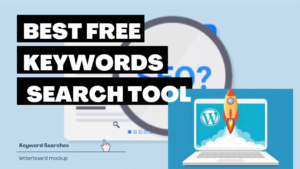
Screen recording is a useful tool for many purposes, whether you’re creating tutorials, recording gameplay, or capturing moments from a video call. Fortunately, Windows 10 and Windows 11 offer built-in features to facilitate screen recording without the need for third-party software. In this guide, we’ll walk you through the steps to screen record in both Windows versions.
How to Screen Record in Windows 10 or Windows 11:
Using the Game Bar:
- Press
Windows key + Gto open the Game Bar. - Click on the “Record” button or press
Windows key + Alt + Rto start recording. - To stop recording, press
Windows key + Alt + Ragain or click on the stop button.
- Press
Using the Xbox Game Bar:
- Open the Xbox Game Bar by pressing
Windows key + G. - Click on the “Capture” button.
- Select “Start recording” to begin capturing your screen.
- Open the Xbox Game Bar by pressing
Using PowerPoint:
- Open PowerPoint and go to the slide where you want to start recording.
- Click on the “Insert” tab and select “Screen Recording.”
- Drag to select the area of the screen you want to record and click on “Record.”
Using OBS Studio (Optional):
- Download and install OBS Studio from the official website.
- Open OBS Studio and set up your recording preferences.
- Click on “Start Recording” to begin capturing your screen.
FAQs:
Q: Can I record my screen in Windows 10 without any additional software?
A: Yes, Windows 10 includes a built-in Game Bar that allows you to record your screen while playing games or using other applications.
Q: Does Windows 11 have built-in screen recording features?
A: Yes, Windows 11 also offers screen recording capabilities through the Xbox Game Bar, which is built into the operating system.
Q: Can I record my screen in full HD resolution?
A: Yes, both Windows 10 and Windows 11 support screen recording in HD resolution for high-quality videos.
Conclusion:
Screen recording in Windows 10 and 11 is a simple process thanks to built-in features like the Game Bar and Xbox Game Bar. Whether you’re a content creator, educator, or gamer, these tools make it easy to capture and share your screen with others. Experiment with the different methods mentioned in this guide to find the one that best suits your needs.