how to sign out of your Google account A Detailed Guide. Here’s a comprehensive guide on signing out of your Google account across different platforms
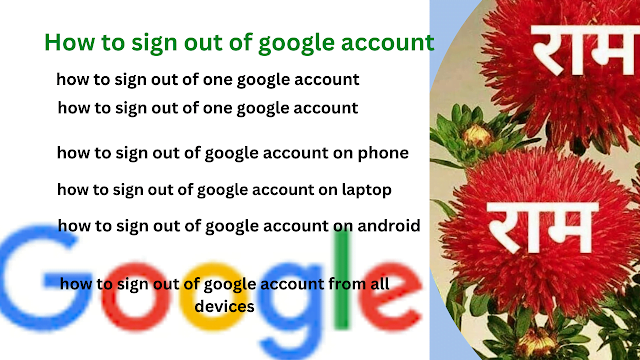
Table of Contents
how to sign out of your google account
On a Web Browser:
- Open any web browser and navigate to https://www.google.com/
- Look for your profile picture in the top right corner.
- Click on your profile picture to open a dropdown menu.
- Select “Sign out” from the menu.
Alternatively:
- Open any Google service like Gmail, Drive, or YouTube.
- Follow steps 2 and 3 mentioned above.
Note: If you have multiple Google accounts signed in to the browser, some browsers might not allow you to sign out of just one. In such cases, you’ll see an option like “Sign out of all accounts.” Choose that option to sign out of all your Google accounts associated with that browser.

how to sign out of google account on phone
Here’s how to sign out of your Google account on your phone:
Android:
- Open the Settings app.
- Scroll down and tap on Accounts.
- Select Google.
- Choose the account you want to sign out of.
- Tap on Remove account.
iPhone:
- Open the Settings app.
- Tap on your name at the top of the screen.
- Select the Google account you want to remove.
- Scroll down and tap on Delete Account.
Additional tips:
- If you have multiple Google accounts on your phone, you can sign out of one without affecting the others.
- Signing out of your Google account will log you out of all Google services on your phone, including Gmail, YouTube, and Google Drive.
- You can sign back in to your Google account at any time by following the same steps as above.

how to sign out of google account on iphone
To sign out of your Google account on your iPhone, you’ll need to remove the account from your device. Here’s how:
1. Open the Settings app:
- Tap the Settings app icon on your home screen.
2. Tap on your name:
- This will open your Apple ID settings.
3. Select the Google account:
- Scroll down and tap on the Google account you want to remove.
4. Tap on “Delete Account”:
- This will remove the account from your device and sign you out of all Google services.
Note: Removing your Google account from your iPhone will sign you out of all Google services on your device, including Gmail, YouTube, Google Drive, and more. You can always sign back in later if you need to.
Additionally, you can sign out of specific Google apps:
- Gmail:
- Open the Gmail app.
- Tap your profile picture in the top right corner.
- Tap “Manage accounts on this device.”
- Tap “Remove from this device” next to the account you want to remove.
- Other Google apps:
- The process may vary slightly for other Google apps, but you can usually find a “Sign out” or “Remove account” option in the app’s settings.
By following these steps, you can successfully sign out of your Google account on your iPhone. Sources and related content
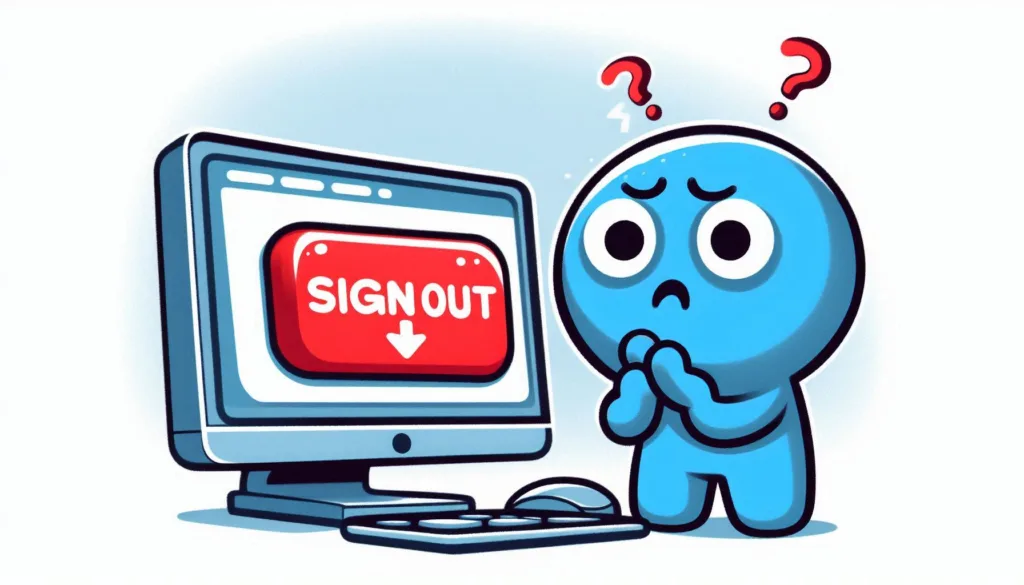
How To Sign Out of Google Account – On an Android Device:
Method 1: Using the Google app:
- Open the Google app on your Android device.
- Tap on your profile picture in the top right corner.
- Select “Manage accounts” from the menu.
- Tap on the Google account you want to sign out of.
- Tap on “Remove account” to confirm.
Method 2: Using the Settings app:
- Open the Settings app on your Android device.
- Scroll down and tap on “Accounts”.
- Tap on “Google”.
- Select the Google account you want to sign out of.
- Tap on the three dots in the top right corner.
- Select “Remove account” to confirm.

How to Delete Google Account
On an iOS Device:
- Open the Settings app on your iPhone or iPad.
- Tap on your name at the top of the screen.
- Scroll down and tap on “Sign Out”.
- Enter your password for the Google account you want to sign out of.
- Tap on “Sign Out” again to confirm.
Additional Tips:
- Signing out of your Google account on a device doesn’t delete your account. Your account and all its data are still intact.
- If you’re concerned about someone else accessing your account on a public or shared device, it’s highly recommended to sign out and avoid keeping yourself signed in.
- You can also remotely sign out of your Google account from any device by visiting https://myaccount.google.com/intro/security-checkup?hl=en-US. Under “Your devices,” click on “Manage all devices” and choose the device you want to sign out of.
- How To Sign Out of Google Account
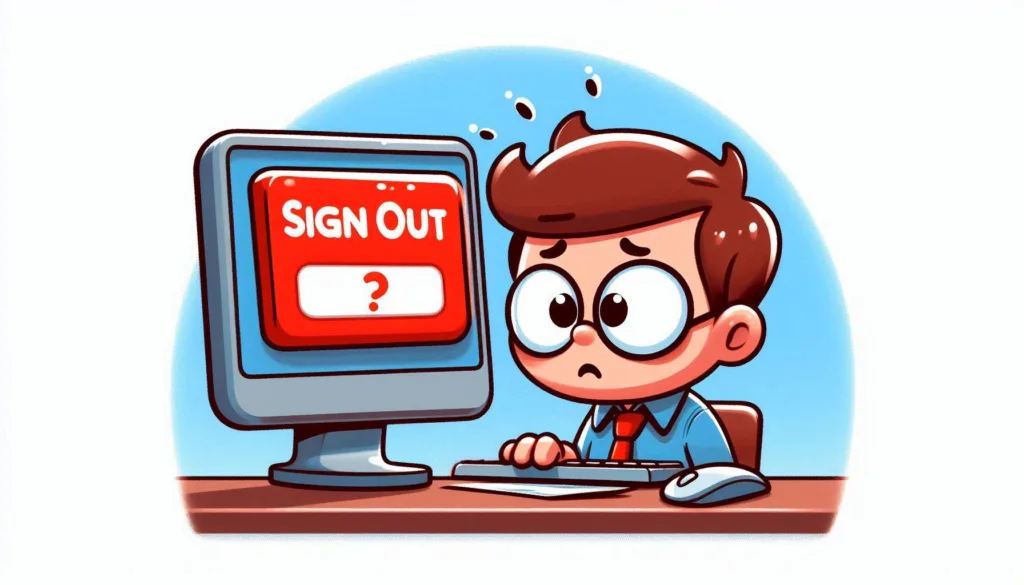
- Best investment apps 2025Here’s a detailed list of the Best Investment Apps, based on ease of use, returns, features, and user reviews, suitable for both beginners and serious investors. Best Investment Apps 2025 (Global + India) App Name Best For Features Platform Groww (India) Beginners in mutual funds Stocks, Mutual Funds, SIP, US Stocks Android, iOS, Web Upstox… Read more: Best investment apps 2025
- Make Money online high-paying survey websitesMake Money online with high-paying online survey websites that are trusted, legit, and offer better payouts than typical platforms. These can be great for earning extra money if you’re consistent and live in countries like the US, UK, Canada, Australia, or India. Make Money online with Top High-Paying Paid Online Survey Sites (2025) Survey Site… Read more: Make Money online high-paying survey websites
- Best 9 Ways to Fix Slow Internet Speed on Windows 11why my internet speed so slow Windows 11 Full Guide: 9 Ways to Fix Slow Internet Speed on Windows 11 (Step-by-Step) how to increase traffic in your website How to redirect posts WordPress how to fix a slow internet speed 1. Restart Your Router and PC Why: Temporary glitches in the router or Windows network… Read more: Best 9 Ways to Fix Slow Internet Speed on Windows 11
- Best 8 way fix slow upload speed on both mobile and PC/laptopSure! Here’s a complete English guide on how to fix slow upload speed on both mobile and PC/laptop, written clearly and without using icons: Full Guide: How to Fix Slow Upload Speed on Mobile and PC/Laptop On Mobile (Android and iPhone) 1. Restart Your Mobile Phone Sometimes, simply restarting your phone can refresh your network… Read more: Best 8 way fix slow upload speed on both mobile and PC/laptop
- How to redirect posts WordPressTo redirect posts WordPress, you can use different methods, including plugins or manual code changes. Here’s how you can do it: 1. Using the “Redirection” Plugin The “Redirection” plugin is one of the most popular ways to manage redirects in WordPress. Steps: 2. Using .htaccess for Redirects If you have access to the .htaccess file… Read more: How to redirect posts WordPress
- (no title)By Baljeet Yadav
- Top Summer Nails Ideas 2025Here’s a complete guide on “Summer Nails Ideas 2025” with trends, colour tips, designs, and nail care suggestions to keep your nails fresh, trendy, and healthy all season long! Top Summer Nails Ideas 2025 1. Pastel French Tips 2. Aura Nails 3. Jelly Nails 4. 3D Nail Art (Pearls, Flowers, Charms) 5. Fruit-Themed Nails 6.… Read more: Top Summer Nails Ideas 2025
- How to Download Songs from YouTubeDownloading songs from YouTube without proper authorization from the content creators or copyright holders is typically against YouTube’s terms of service and may also violate copyright laws. However, if you have permission or are downloading content that is not copyrighted, here are some general steps to download a song from YouTube: Google Metronome App: Rhythm… Read more: How to Download Songs from YouTube
- improve seo on website | How can I improve my SEO strategy for my website?Here are some key areas to consider for improve seo on website strategy: Content Optimization: Earn Money with ClickBank | 100 $ per day Technical SEO: seo how to improve strategy for my website? Off-page SEO: Analytics and Tracking: Additional Tips: Remember, SEO is an ongoing process. By consistently implementing these strategies and monitoring your… Read more: improve seo on website | How can I improve my SEO strategy for my website?
- What is Somatic Yoga | Is Yoga a Sin | Is Yoga DemonicHere’s a full, detailed explanation What is Somatic Yoga of the following topics with a comparative table: 1. What is Somatic Yoga? Somatic Yoga combines traditional yoga practices with somatic movement therapy, focusing on body awareness, gentle movement, and neuromuscular re-education. The word “somatic” comes from the Greek word “soma”, meaning the body as experienced… Read more: What is Somatic Yoga | Is Yoga a Sin | Is Yoga Demonic
- 9 best blogging platform to make money9 Best Blogging Platforms to Make Money Introduction 9 Best Blogging Platforms to Make Money – Blogging has become one of the most effective ways to make money online, but choosing the right platform is crucial to your success. With countless options available, it can be challenging to determine which one offers the best features,… Read more: 9 best blogging platform to make money
- how to create backlink with rankmath seo automaticcreate backlink automatically using Rank Math SEO directly is not a built-in feature of the plugin. Rank Math is primarily an SEO optimization tool designed to help you optimize your on-page SEO efforts. However, it doesn’t provide an automated solution for generating backlinks itself. That said, you can take advantage of Rank Math’s features to… Read more: how to create backlink with rankmath seo automatic
- What is a Backlink CheckerWhat is a Backlink Checker , Backlink checkers are your SEO secret weapon. These tools shed light on your website’s backlink profile, revealing: Benefits of Backlink Checkers: Free and Paid Options Available: Invest in Your Backlink Strategy: Backlink checkers empower informed decisions to strengthen your SEO efforts. But remember, creating high-quality content remains the core… Read more: What is a Backlink Checker
- What are the best 10 tools for improving SEO on websites?Discover the top 10 tools to supercharge your website’s SEO performance. Elevate your online presence today 10 Essential SEO Tools: Boost Your Website Now Here are 10 of the best tools to improve SEO on websites No Best 10 tools for improving SEO on websites 1 Google Search Console (Free) 2 Google Analytics (Free) 3… Read more: What are the best 10 tools for improving SEO on websites?
- bing api pricing | google search console apiWhen integrating search functionalities into applications, understanding the pricing and capabilities of available APIs is crucial.Here’s an overview of the Bing API pricing and the Google Search Console API features: Bing Search API Pricing Microsoft’s Bin Search APIs offer various plans to accommodate different needs: It’s important to note that Microsoft has recently adjusted its… Read more: bing api pricing | google search console api
- 10 Tips Easy open google adsense account | Please open my adsense accountopen google adsense account is straightforward. Follow these steps to get started: Additional Tips for Google AdSense Success , 10 Tips open google adsense account open google adsense account – Step-by-Step Guide to Open a Google AdSense Account 1. Prepare Your Website 2. Go to the Google AdSense Website 3. Sign Up 4. Enter Your… Read more: 10 Tips Easy open google adsense account | Please open my adsense account
- what is bing | what does bing bong mean | what does bing chilling meanWhat Does ‘Bing Bong’, ‘Bing Chilling’, and ‘Bing’ Mean? – A Full Guide In the era of memes, viral videos, and pop culture phenomena, certain phrases take on lives of their own. Among them are three quirky terms: “Bing Bong”, “Bing Chilling”, and simply “Bing”. Though they may sound similar, each has its own origin,… Read more: what is bing | what does bing bong mean | what does bing chilling mean
- Top 10 Most Popular Ways to Earn Money OnlineHow To Make Money Online 2023 If you want to earn money online sitting at your home, then you can easily earn money, I have given four reasons why you can earn money, you should read their article completely and work a little on those reasons, you will start earning money on your own but… Read more: Top 10 Most Popular Ways to Earn Money Online
- How to Find the Perfect Youtube Thumbnail Maker Appbest thumbnail maker app for youtube best thumbnail maker app How to Find the Perfect Youtube Thumbnail Maker App . Looking for an easy way to make unique and attractive thumbnails for your YouTube videos? Discover the best apps available, with step-by-step instructions on how to use them. best thumbnail maker app for youtube Making… Read more: How to Find the Perfect Youtube Thumbnail Maker App
- which reports indicate how traffic arrived at a website?Sure, website traffic reports are crucial for understanding how people find your website. Among the various reports available, some key ones specifically indicate how traffic arrives at your website. Here’s a breakdown of these reports within Google Analytics, a popular web analytics platform (though similar reports are available in other analytics tools): 1. Acquisition Reports:… Read more: which reports indicate how traffic arrived at a website?
- how to change the links that appear under your site on googlehow to change the links that appear under your site on google , Unfortunately, you can’t directly control the links that appear under your website on Google search results. These links, known as sitelinks, are chosen by Google’s algorithms to help users navigate your site efficiently. In the past, Google offered a “Sitelinks demotion” feature… Read more: how to change the links that appear under your site on google
- How to start a websitehow to start a website – Starting a website can be an exciting journey! Here’s a roadmap to guide you through the process, considering both free and paid options: how to make a website a desktop icon Creating a desktop icon for a website allows quick access to your favorite pages. Here’s how to do… Read more: How to start a website
- how to use clickbank to make money | 100 $ per dayhow to make money with clickbank how to use clickbank to make money , Making $100 per day with ClickBank is achievable with the right strategies and consistent effort.how to use clickbank to make money , ClickBank is an affiliate marketplace where you can promote products and earn commissions. Here’s a step-by-step guide to help… Read more: how to use clickbank to make money | 100 $ per day
- How to make money with Youtube Eszy 11 stepYoutube How to Make Money with Youtube Eszy 11 Steps … Read more: How to make money with Youtube Eszy 11 step
- How to make webstory for google blogger websiteBlogger Web Stories: Create & Embed Engaging Stories for Your Blog. Boost Engagement & Reach on Google Discover. Blogger itself doesn’t currently have built-in functionality to create Web Stories. However, there are workarounds to achieve this: How to make webstory for google blogger website 1. Using Third-Party Web Story Creation Tools: Several online tools allow… Read more: How to make webstory for google blogger website
- screen recorder windows 10 free downloadScreen recorder windows 10 free download DOWNLOD X BOX SHOFTWARE … Read more: screen recorder windows 10 free download
- Top 10 Free Screen Recorders for Windows 11(2025)SEO Meta Description Discover the Top 10 Free Screen Recorders for Windows 11(2024). Elevate your content creation with these top-notch tools for capturing your screen effortlessly. Introduction In the digital age, screen recording is a fundamental tool for content creators, educators, and professionals. This guide explores the best free screen recorders compatible with the latest… Read more: Top 10 Free Screen Recorders for Windows 11(2025)
- what is ssl certificate | what is ssl and tls | Best no 1what is ssl certificate | what is ssl and tls (Secure Sockets Layer) is a cryptographic protocol that establishes a secure connection between a web server and a browser (or between two servers). It ensures the privacy, authentication, and data integrity of information transmitted online. SSL has largely been superseded by its successor, TLS (Transport… Read more: what is ssl certificate | what is ssl and tls | Best no 1
- Best Google Pixel phoneis google pixel a good phone Picking the best Google Pixel phone depends on your needs and budget. Here’s a quick rundown of the current Google Pixel phones: Pixel 8 Pro Pixel 8 Pro Display Pixel 8 Pro Processor Best Google Pixel phone – Pixel 8 Pro Camera Other Specs Overall The Google Pixel 8… Read more: Best Google Pixel phone
- how to increase traffic in your websiteIncrease Website Traffic With These 6 Proven Tips increase traffic in your website today with these 6 proven tips! Get valuable insights and tips to help you achieve desired results. how to make money on facebook Wondering how to increase traffic in your website? Getting more visitors to view your content can help boost your… Read more: how to increase traffic in your website
- does ps5 have a web browser’s | brave web browserThe PlayStation 5 (PS5) does not include a dedicated web browser like its predecessor, the PS4. However, you can still access limited web browsing functionality indirectly through certain methods. Ways to Access a Web Browsers on PS5 Limitations: Why Doesn’t the PS5 Have a Full Web Browser? Sony stated that the lack of a dedicated… Read more: does ps5 have a web browser’s | brave web browser
- how to speed up mobile hotspotspeed up mobile hotspot Here are some tips to help you speed up your mobile hotspot and improve your internet experience: Improve Cell Reception: Optimize Hotspot Settings: Reduce Data Usage on Hotspot Devices: Phone and Battery Management: Additional Tips: How to Download Songs from YouTube By following these steps, you can optimize your mobile hotspot… Read more: how to speed up mobile hotspot
- How to Start a Blog (in 2024): Step-by-Step Beginner’s GuideHow to Start a Blog (in 2024): Step-by-Step Beginner’s Guide 11 जरूरी स्टेप ब्लॉग वेबसाइट को रनिंग में लाने के लिए 1. डोमेन नेम कनेक्ट 2. थीम 3. कंटेंट 4. कीवर्ड 5. इमेज या वीडियो 6. आर्किटेक्चर सेटिंग 7. इंडेक्सिंग 8.डेली रूटीन 9. ऐड नेटवर्क 10. टैग मैनेजर 11. वेरीफाई वेबमास्टर टूल 1. डोमेन नेम… Read more: How to Start a Blog (in 2024): Step-by-Step Beginner’s Guide
- how to make money in share market 3 tips | शेयर मार्केट से धन कैसे कमाएhow to make money with stocks How to make money in share market Making money from stocks involves investing in the stock market and using various strategies to get returns. Here is a step-by-step guide to help you understand the process 1. Understand the Stock Market 2. Learn the Basics 3. Decide Your Strategy 4.… Read more: how to make money in share market 3 tips | शेयर मार्केट से धन कैसे कमाए
- free website trafficget free website traffic to the website If you also want to get unlimited free website traffic on your website, that too within free, then you read this article completely and in this we have given eight types of ways by which you can get unlimited free website traffic on your website. What is the… Read more: free website traffic
- why is a house blurred out on Google MapsWhy Is a House Blurred Out on Google Maps? Understanding Google Maps’ Blurring Feature how to change default Google account What is Google Maps’ Blurring Feature? why is a house blurred out on Google Maps blurring feature is a privacy measure that allows certain locations or objects to be obscured from view. This can include… Read more: why is a house blurred out on Google Maps
- Free SSL CertificateHow to get free SSL Certificate Do you know that Google considers websites without SSL certificate as unsecure and does not allow them to be opened inside its search engine?How to get free ssl certificate That’s why everyone wants to run their website and want to run a secure form, for which we need… Read more: Free SSL Certificate
- how much is xfinity internethow much is xfinity internet how much is internet only with xfinity what is xfinity internet As of my last knowledge update in January 2022, Xfinity offers a variety of internet plans with different speeds and pricing. However, keep in mind that prices may vary based on your location and the specific plan you choose.… Read more: how much is xfinity internet
- HP Ryzen 5 Hexa Core 5500U – (8 GB/512 GB SSD/Windows 11 Home) 14s-fq1092au Thin and Light Laptop(14 inch, Natural Silver, 1.46 Kg, With MS Office)HP Ryzen 5 Hexa Core 5500U – (8 GB/512 GB SSD/Windows 11 Home) 14s-fq1092au Thin and Light Laptop(14 inch, Natural Silver, 1.46 Kg, With MS Office) Getting your work done is easy with the help of the HP 14s Laptop. Boasting a lightweight and compact design, this laptop enables you to carry it anywhere with… Read more: HP Ryzen 5 Hexa Core 5500U – (8 GB/512 GB SSD/Windows 11 Home) 14s-fq1092au Thin and Light Laptop(14 inch, Natural Silver, 1.46 Kg, With MS Office)
- What is apex hosting 2025Apex Hosting is a popular web hosting company that specialises in Minecraft server hosting. It is widely used by gamers around the world to create and manage Minecraft servers for playing online with friends or communities. What is Apex Hosting? Apex Hosting is a game server hosting provider that primarily focuses on hosting Minecraft servers… Read more: What is apex hosting 2025
- the link building tool helps users enrich their sites’ backlink profiles. the tool can be integrated with google search console. what will this integration do? Best 3 TipsIntegrating a link building tool with Google Search Console provides several benefits for enriching your site’s backlink profile. Here’s what this integration can do: how to use semrush link building tool The SEMrush Link Building Tool helps you identify and secure backlinks to improve your site’s authority and SEO rankings. Here’s how to use it… Read more: the link building tool helps users enrich their sites’ backlink profiles. the tool can be integrated with google search console. what will this integration do? Best 3 Tips
- How to make money from the Internet of ThingsInvestments continue apace in the Internet of Things (IoT), but how easy is it to make money from this phenomenon? This week saw Ericsson open an IoT Accelerator, which is a suite of software and services designed to help IoT companies connect with each other and monetize their solutions. Services such as this are part of an ecosystem designed to… Read more: How to make money from the Internet of Things
- How to Upload a Job Post on Google Job Board?How to Upload a Job Post on Google Job Board? How to Upload a Job Post on Google Job Board? , Google has streamlined the job posting process for companies and recruiters, allowing them to reach job seekers directly through its search platform. Here’s a guide on how to upload a job post on Google… Read more: How to Upload a Job Post on Google Job Board?
- How to Get a Free SSL Certificate for Your WebsiteSecure Your Website for Free: A Guide to Free SSL Certificates with Images and FAQs How to Get a Free SSL Certificate for Your Website. It’s essential for protecting user data, building trust, and even improving your search engine ranking. But free SSL certificates can come at a cost. Luckily, there are excellent free options… Read more: How to Get a Free SSL Certificate for Your Website
- What are the things to be kept in mind on Somvati AmavasWhat are the things to be kept in mind on Somvati Amavas Table H1: Introduction to Somvati Amavas H2: Significance and Beliefs Associated with Somvati Amavas H3: Rituals and Customs on Somvati Amavas H4: Astrological and Spiritual Importance of Somvati Amavas H5: Dos and Don’ts on Somvati Amavas H6: Stories and Legends Related to Somvati… Read more: What are the things to be kept in mind on Somvati Amavas
- How Can I Get Traffic To My WebsiteHow can I get 50,000 traffic on a website or blog faster? Attracting 50,000 visitors to your website or blog takes time and effort, but there are strategies you can implement to accelerate the growth process. Here are some key areas to focus on: 1. Content Marketing 2. Search Engine Optimization (SEO) 3. Social Media… Read more: How Can I Get Traffic To My Website
- World Top 9 best thumbnail maker for youtube (2025)Here are the top 9 best thumbnail makers for YouTube in 2025, known for their ease of use, customization options, and high-quality templates: These tools cater to different levels of expertise and design needs, making it easier to create eye-catching YouTube thumbnails in 2025. thumbnail youtube size The recommended size for a YouTube thumbnail is 1280… Read more: World Top 9 best thumbnail maker for youtube (2025)
- android app fatch website data kotlin Step By StepAndroid app fetch website data kotlin Step By Step To fetch website data in an Android app using Kotlin, you can use Retrofit (for API-based data) or Jsoup (for web scraping). Here’s how you can do both: Android app fetch website data, kotlin Step By Step Android app fetch website data, kotlin Step By Step… Read more: android app fatch website data kotlin Step By Step
- How do I connect AdSense to a WordPress website without a site kit?While Site Kit is a recommended method, you can connect AdSense to your WordPress website without it. Here’s how: Top 10 Affiliate Programs | Earn $100 Per Day How do I connect AdSense to a WordPress website without a site kit 1. Get the AdSense Code: 2. Add the Code to WordPress: There are two… Read more: How do I connect AdSense to a WordPress website without a site kit?
- why is my Google screen blackwhy is my Google screen black? – Several factors can cause a black screen on Google. Here are some common reasons and solutions: Top 9 most visited websites in the world If none of these solutions works, you may want to try using a different browser or contacting Google support for further assistance. FAQ: Why… Read more: why is my Google screen black
- शिवरात्रि पर कैसे पूजा करेंशिवरात्रि पर कैसे पूजा करें पूजा की तैयारी शिवरात्रि हिन्दू धर्म में महत्वपूर्ण त्योहार है जो भगवान शिव की पूजा और उनकी आराधना के लिए मनाया जाता है। इस दिन भगवान शिव के आभिषेक के लिए विशेष महत्व होता है और लोग उन्हें खुश करने के लिए विभिन्न पूजा कार्यक्रमों में भाग लेते हैं। यदि… Read more: शिवरात्रि पर कैसे पूजा करें
- Plugin Breaks Site URLS or LayoutIf a plugin breaks your WordPress site’s URLS or layout, don’t panic — it’s a common issue and can be resolved. Here’s a complete guide to fix it. Problem: Plugin Breaks Site URLS or Layout Symptoms may include: These issues are often caused by: Step-by-Step Fix Guide Identify and Deactivate the Problem Plugin If you… Read more: Plugin Breaks Site URLS or Layout
- How much can I earn on AdSense with 1000 pageviews?It’s difficult to say definitively how much you can earn on AdSense with 1000 pageviews because there are several factors at play that affect your revenue: Here’s a general range of what you might expect to earn with 1000 pageviews: Here’s a formula to estimate your potential earnings: For example, let’s say you have 1000… Read more: How much can I earn on AdSense with 1000 pageviews?
- How to Make Pan Card Online and Required Document DetailsHow to Make Pan Card Making a PAN Card Online How to Make Pan Card – There are two agencies authorized to process PAN card applications in India: NSDL and UTIITSL. Here’s a general guideline: make a new PAN card Once you’ve submitted your application, you’ll be able to track its status online. It typically… Read more: How to Make Pan Card Online and Required Document Details
- How to factory reset a laptopWiping the Slate Clean: How to Factory Reset Your Laptop (With Images and FAQs) Feeling like your laptop is sluggish or cluttered? A factory reset can restore it to its original settings, potentially fixing performance issues and clearing out unwanted files. Here’s a detailed guide on how to factory reset a laptop, including helpful images… Read more: How to factory reset a laptop
- area code of 404 | are code 404area code of 404 | are code 404 | All You Need to Know About the 404 Area Code Searching for “area code of 404” or “area code 404”? You’ve come to the right place. Whether you’re tracing a missed call, dialling a new number, or simply curious, understanding area code 404 is essential, especially… Read more: area code of 404 | are code 404
- who is hosting snl this weekDashboard This week, Scarlett Johansson is set to host the Season 50 finale of Saturday Night Live (SNL) on Saturday, May 17, 2025. This marks her seventh time hosting the show, making her the most frequent female host in SNL history, surpassing Tina Fey and Drew Barrymore. (People.com, NBC) The musical guest for the finale… Read more: who is hosting snl this week
- why does Google keep signing me outDoes Google Keep Signing Me Out Why Does Google Keep Signing Me Out? There could be a few reasons why Google keeps signing you out. Here are some things to check and Which are very important for security reasons Ever found yourself constantly getting signed out of Google? It’s frustrating, right? Staying signed in is… Read more: why does Google keep signing me out
- grand theft auto online shark card1. Acquire the Game and Xbox Live Gold: 2. Install Updates: Make Money with Short Stories 3. Access GTA Online: 4. Create a Character: 5. Complete the Tutorial: 6. Explore the Open World: 7. Join Jobs and Activities: 8. Earn Money and Reputation Points: 9. Buy Properties and Vehicles: 10. Interact with Other Players: 11.… Read more: grand theft auto online shark card
- why is my amp not working | amp will not turn onWhy Is My AMP Not Working / AMP Will Not Turn On? अगर आपका amp will not turn on काम नहीं कर रहा है या AMP version वेबसाइट पर दिख नहीं रहा, तो इसके कई संभावित कारण हो सकते हैं। आइए जानें उन्हें विस्तार से: 1. Your Theme Is Not Fully AMP-Compatible AMP एक strict… Read more: why is my amp not working | amp will not turn on
- How to Start a Blog That Generates $1000 a MonthHow to Start a Blog | how to start a blog for free How to Start a Blog That Generates $1000 a Month ,Start a Blog That Generates $1000 can be a great way to share your ideas, opinions, and expertise with a larger audience. Here are some steps to get you started. how to… Read more: How to Start a Blog That Generates $1000 a Month
- CLOUDS GEAR SPARK LAPTOP Backpack 3 L Laptop Backpack(Black)Price : INR 1699 Product Name: CLOUDS GEAR SPARK LAPTOP BackpackCapacity: Not specifiedMaterial: PolyesterColor: Not specifiedDescription:The CLOUDS GEAR SPARK LAPTOP Backpack is designed for individuals who have a passion for travel and exploration. With its trendy design and functional features, this backpack is ideal for carrying your essentials on your adventures. The backpack is made… Read more: CLOUDS GEAR SPARK LAPTOP Backpack 3 L Laptop Backpack(Black)
- How to Fix Internal Server Error (500)The “Internal Server Error (500)” in WordPress is a general server-side error, which means something is wrong on your server, but it’s not specific about what. Error Example: You might see: How to Fix the 500 Internal Server Error in WordPress (Step-by-Step) Step 1: Check .htaccess File A corrupted .htaccess It is the most common… Read more: How to Fix Internal Server Error (500)
- How to Block a Website on iPhonehow to Block a Website on iPhone, you can use the built-in restrictions feature called Screen Time. Here’s a step-by-step guide Article How to Block a Website on an iPhone The internet is a vast and sometimes unpredictable space, and as a responsible iPhone user, you may find the need to block certain websites for… Read more: How to Block a Website on iPhone
- what is google one 1 | How Does Google One Work? | Who Needs Google One?Sure, here’s a comprehensive explanation of Google One, optimized with SEO details and including images: This is , what is google one 5 best keyword research tool (2024) Top 10 Best SEO Tools to Use in 2024 How to Start a Blog That Generates $1000 a Month What is Google One? Google One is a… Read more: what is google one 1 | How Does Google One Work? | Who Needs Google One?
- How to increasing followers on reddit best Tips 2025Increasing followers on Reddit (referred to as “subscribers” for subreddits) requires strategic engagement and consistent efforts. Here’s a detailed guide to grow your presence on Reddit effectively: Step 1: Create and Optimize Your Profile/Subreddit Step 2: Be Active and Add Value Step 3: Engage With Your Audience Step 4: Leverage Viral Content Step 5: Cross-Promote… Read more: How to increasing followers on reddit best Tips 2025
- How to Get Traffic: Organic Search, Referral, Organic Social, and Direct 4How to Get Traffic: Organic Search, Referral, Organic Social, and Direct. Get Traffic: Organic Search. Getting traffic to your website is one of the most important goals for any online business, blog, or brand. The more people who visit your site, the more chances you have to grow, build trust, and earn money. But where… Read more: How to Get Traffic: Organic Search, Referral, Organic Social, and Direct 4
- Earn Money Affiliate Flipkart | Earn 1000 ₹ Per DayIt’s possible to earn money affiliate Flipkart | Earn 1000 ₹ per day. In this guide, we’ll explore the Flipkart affiliate programs that offer an earning potential of 1000 ₹ per day or more. How to Earn 1000 ₹ Per Day Money from Flipkart Affiliate 1. Sign Up and Get Approved: 2. Choose Products to… Read more: Earn Money Affiliate Flipkart | Earn 1000 ₹ Per Day
- wix search console verificationWix Search Console Verification To verify your Wix website in Google Search Console, follow these steps: Access Google Search Console: Go to the Google Search Console. Sign in with your Google account. If you don’t have one, you’ll need to create it. Add Property: Once logged in, click on “Add Property” on the top left.… Read more: wix search console verification
- Setup Bing Index Your WebsiteSetup Bing Index Your Website | Submit URLs to Bing Getting your website indexed by Bing involves a few steps to ensure that Bing’s search engine crawls and includes your pages in its search results. Here’s a basic guide Create a Bing Webmaster Tools Account: Sign up for a Bing Webmaster Tools account if… Read more: Setup Bing Index Your Website
- which of the following is a web portal that uses Google SafeSearch and has a kid-friendly interface?Keeping it Safe and Fun: A Deep Dive into Kiddle, the Kid-Friendly Search Engine which of the following is a web portal that uses Google SafeSearch, In today’s digital world, it’s crucial to ensure our children have a safe and enriching online experience. When it comes to searching the web, stumbling upon inappropriate content can… Read more: which of the following is a web portal that uses Google SafeSearch and has a kid-friendly interface?
- crypto tax filing service USA“Crypto Tax Filing Service USA” Crypto Tax Filing Service USA – Complete Guide for 2025 Introduction With the rapid rise of cryptocurrency investments in the United States, understanding how to properly file crypto taxes has become a necessity. The IRS treats cryptocurrencies like Bitcoin, Ethereum, and even NFTs as property, meaning every sale, trade, or… Read more: crypto tax filing service USA
- How to Easy grow YouTube channelTips to Grow Your YouTube Channel Here are some tips to help you grow YouTube channel: grow YouTube channel step by step Content Strategy Audience Engagement How Alexa Ranking Works grow YouTube channel YouTube SEO grow YouTube channel Promotion grow YouTube channel Additional Tips Remember, consistency is key. Keep creating high-quality content, engage with your… Read more: How to Easy grow YouTube channel
- Missed Schedule Post Error | missed schedule wordpressHow to Fix the Missed Schedule Post Error in WordPress: A Comprehensive Guide(WPExperts) Table Of Contents 1. Introduction Scheduled posts are a vital feature in WordPress, allowing content creators to plan and automate the publication of their posts. However, encountering the “Missed Schedule” error can disrupt this workflow, causing posts to remain unpublished at their… Read more: Missed Schedule Post Error | missed schedule wordpress
- How to Delete a Blog on BloggerDelete a Blog on Blogger Your website is on Google Blogger and if you want to delete it, then how to delete a blog on Blogger? Website on Google Blogger How to delete Google Blogger Blog website how to create backlinks for website FAQ Understanding the Process Deleting a blog on Blogger is a straightforward… Read more: How to Delete a Blog on Blogger
- choose all that apply. what data can you gather about your website from google search console?choose all that apply. what data can you gather about your website from google search console? In Google Search Console, you can gather a variety of data about your website. Here are some key aspects you can monitor and analyze: Performance Data: Clicks: The number of clicks your website receives from Google search results.… Read more: choose all that apply. what data can you gather about your website from google search console?
- How to create bootable windows 10 pendrivecreate bootable windows 10 pendrive Creating a bootable USB drive for Windows 10 or 11 is straightforward. Here’s a step-by-step guide: How to create bootable windows 10 pendrive Prerequisites Steps to Create a Bootable USB Drive Option 1: Using Microsoft’s Media Creation Tool Option 2: Using Rufus Using the Bootable USB Here’s a detailed expansion… Read more: How to create bootable windows 10 pendrive
- How To Improve AdSense Revenue Your WebsiteThere are several strategies you can implement to improve your AdSense revenue. Here are some key areas to focus on: Content Optimization: Ads Placement and Optimization: Ads Placement and Optimization: Getting the Most Out of Your Ads Ads placement and optimization are crucial aspects of any successful online advertising campaign. Where you place your ads… Read more: How To Improve AdSense Revenue Your Website
- 9 Best Sell Online Courses NicheSell Online Courses Niche In this article, we have mentioned below 9 Best Sell Online Courses Niche, In today’s digital age, the demand for online education is skyrocketing. Whether you’re an expert looking to share your knowledge or an entrepreneur exploring new ventures, the online course market offers lucrative opportunities. Here, we delve into nine… Read more: 9 Best Sell Online Courses Niche
- How to Easy Creat Gmail AccountCreating a Gmail Account: A Step-by-Step Guide with Explanations A Creat Gmail Account is your gateway to various Google services, including email, cloud storage (Drive), online document editing (Docs, Sheets, Slides), and more. Here’s a detailed walkthrough on creating a Gmail account: Top 10 Affiliate program Earn 100 $ Creat Gmail Account full Details 1.… Read more: How to Easy Creat Gmail Account
- 9 Best BBQ themes for Blogger sitesHere’s a list of the best BBQ themes for Blogger sites, designed for food bloggers, recipe creators, and BBQ enthusiasts. These themes focus on aesthetics, functionality, and user experience, perfect for showcasing mouthwatering BBQ content. Best BBQ Blogger Themes 1. Foodie Blog Theme 2. Grill Master Theme 3. Recipe Delight Theme 4. Savory Blogger Theme… Read more: 9 Best BBQ themes for Blogger sites
- Why Google is not workingThere could be several reasons why Google is not working. Here are some common issues and troubleshooting steps why is my Google not working how to change default google account There could be several reasons why Google is not working. Read Full Article If none of these solutions work, you may need to contact your… Read more: Why Google is not working
- How to Block Email on YahooHow to Block Email on Yahoo , Blocking an email on Yahoo is straight forward. Follow these steps to prevent unwanted emails from reaching your inbox How to Block Emails on Yahoo (Desktop) How to Block Emails on Yahoo (Mobile App) The Yahoo Mail mobile app doesn’t have a direct “block” option, but you can… Read more: How to Block Email on Yahoo
- Top WordPress Plugins for BBQ WebsitesHere’s a list of the top WordPress plugins for BBQ websites to help you enhance functionality, user engagement, and overall website performance: Top WordPress Plugins for BBQ Websites 1. WP Recipe Maker 2. Tasty Recipes How to Backup WordPress Site 3. Envira Gallery 4. Smash Balloon Instagram Feed 5. SEO Press 6. WooCommerce how to… Read more: Top WordPress Plugins for BBQ Websites
- how to cancel discovery plusHow to Cancel Discovery Plus To cancel Discovery Plus, you’ll need to follow the cancellation process outlined by the platform. Keep in mind that the specific steps may vary based on your device and the method of subscription. Here are general instructions Cancel through the Discovery Plus Website · Visit the… Read more: how to cancel discovery plus
- Best YouTube downloader for AndroidYouTube Downloader for Android Introduction Have you ever wanted to save a YouTube video to watch offline on your Android device? You’re not alone! Downloading YouTube videos allows you to enjoy your favourite content without worrying about data usage or internet connectivity. Let’s explore the best YouTube downloaders for Android that can help you do… Read more: Best YouTube downloader for Android
- How to create a website for freehow to create a website for free is possible, but there are some limitations to consider. Here’s a breakdown of the options available and what to expect: Free Website Builders: Here are some popular free website builders: Free Hosting with Subdomain: Other Options: Here are some additional things to keep in mind: Top 9 most… Read more: How to create a website for free
- Top 5 Search EnginesIn this article, we have discussed the top 5 search engines and given almost complete information about search engines. Read the full article Top Search Engines Here are five popular search engines: This table gives complete details about the 5 best search engines Here’s a detailed breakdown of the five popular search engines: Search Engine… Read more: Top 5 Search Engines
- what is the best blogging platform to make money?10 Best Blogging Platforms to Make Money what is the best blogging platform to make money – Blogging has become one of the most effective ways to make money online. However, choosing the right platform can be a game-changer in your blogging journey. In this comprehensive guide, we will delve into the best blogging platforms… Read more: what is the best blogging platform to make money?
- how to download youtube to mp3, mp4 | youtube to mp3How To Download Youtube To MP3, MP4 Downloading YouTube videos or converting them to MP3 without explicit permission from the content creator or YouTube itself may violate YouTube’s terms of service. It’s important to respect copyright and intellectual property rights. However, if you have the right to download or convert content (such as your own… Read more: how to download youtube to mp3, mp4 | youtube to mp3
- How To Do a Website Audithow to do a free website audit how to do a website audit Bing Webmaster tool how to do a website audit and how do we rank our website? Reasons why our website gets ranked number one in Google Search Console. Performing a website audit using Bing Webmaster Tools can help ensure your website is… Read more: How To Do a Website Audit
- What are some free 11 ways to increase website traffic?increase website traffic increase website traffic requires a combination of strategies to attract and retain visitors. Here are some proven techniques to boost your website traffic effectively: how do i increase traffic to my website 1. Optimize for Search Engines (SEO) 2. Leverage Content Marketing 3. Utilize Social Media Marketing 4. Use Email Marketing… Read more: What are some free 11 ways to increase website traffic?
- Jio 5G Welcome Offer – Get Connected Now!what is jio 5 G Welcome Offer Jio 5G welcome offer jio telecom service provider company of India’s mobile phone, this company has 60% of the mobile service market within India and is a very good company, they have just launched Jio 5G, which is India First of all, Jio has launched 5G and this… Read more: Jio 5G Welcome Offer – Get Connected Now!
- How to make a video in youtube to improve my skill?How to make a video in youtube to improve my skill? How to make a video in youtube to improve my skill? 1 Regular Videos 2 Choose a Best Topic Title 3 Creat Best Discretion 4 Creat Best Thumbnail 5 Chuose Topic 6 Download video as a series 7 Long video 8 Don’t Use… Read more: How to make a video in youtube to improve my skill?
- How to earn Money Affiliate programWorld Top 7 Affiliate program. 1. Amazon.com 2. Flipkart.com 3. Clickbank 4. Share A sale 5. Solved affiliate 6. eBay Partners 7. C J (commission junction) 1.Amazon is a a world top shopping Center is a many countries available… Read more: How to earn Money Affiliate program
- How to Record Screen in Windows 10screen recording in Windows 10 Learn how to easily screen record in Windows 10 or Windows 11 with this comprehensive guide. Capture your screen effortlessly today! Screen recording is a useful tool for many purposes, whether you’re creating tutorials, recording gameplay, or capturing moments from a video call. Fortunately, Windows 10 and Windows 11… Read more: How to Record Screen in Windows 10
- How to Start a Blog That Generates $1600 a MonthStart a Blog: Earn $1600 Monthly Start a Blog: Earn $1600 Monthly. Discover the secrets to starting a blog that earns $1600 a month. Get started today Starting a blog isn’t just about sharing your thoughts with the world; it’s a gateway to potential financial freedom. Imagine turning your passion into a profitable venture that… Read more: How to Start a Blog That Generates $1600 a Month
- what are backlinks in seoWhat Are Backlinks? In the realm of search engine optimization (SEO) what are backlinks in seo, the term “backlink” holds significant importance. Backlinks are one of the most critical components of SEO, acting as a vote of confidence from one site to another. They are fundamental in determining the authority and credibility of a website.… Read more: what are backlinks in seo
- 9 Tips to Grow Your YouTube ChannelHow can I get 50,000 traffic on a website or blog faster? 9 Tips to Grow Your YouTube Channel Certainly! 9 Tips to Grow Your YouTube Channel takes time and effort, but with consistent strategies, you can increase your audience and engagement. Here are 11 tips to help you… Read more: 9 Tips to Grow Your YouTube Channel
- How to Easy Migrate from Blogger to WordPressMigrate From Blogger To WordPress I can’t display images directly, but I can certainly guide you through the process of Migrate from Blogger to WordPress with a detailed explanation! Migrate Blogger to WordPress Migrate from Blogger to WordPress Step by step Moving Your Blog from Blogger to WordPress Making the switch from Blogger to WordPress… Read more: How to Easy Migrate from Blogger to WordPress
