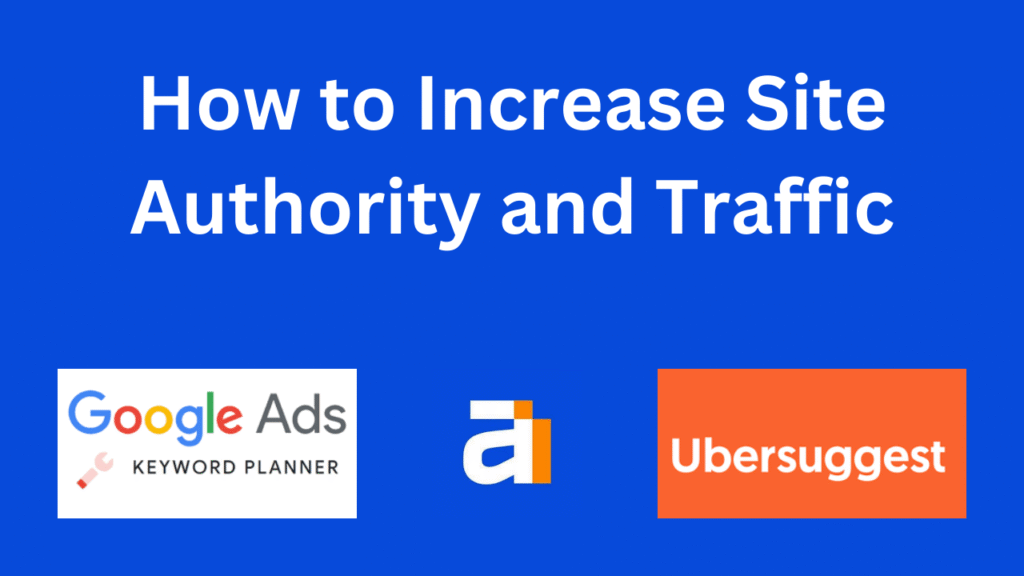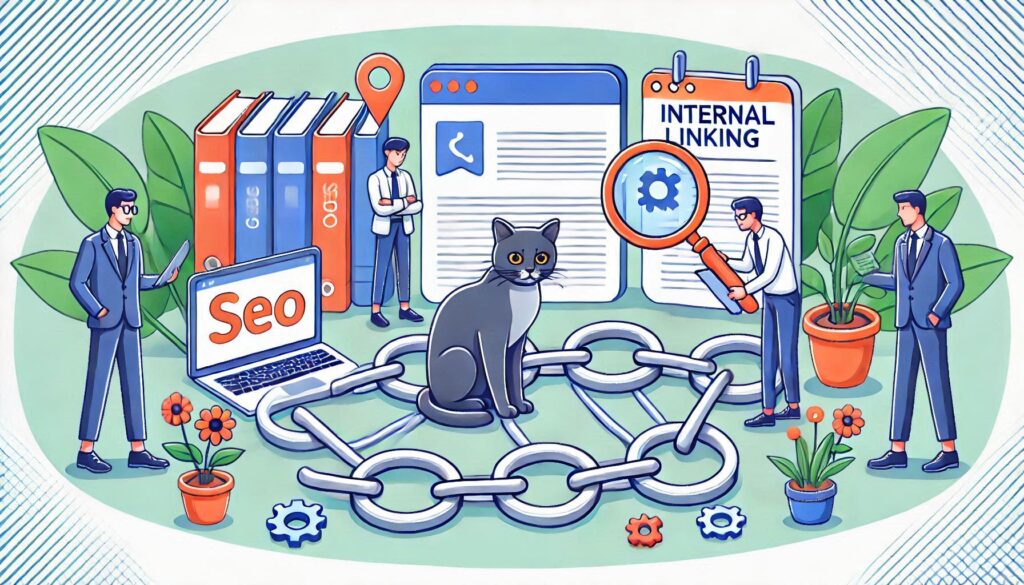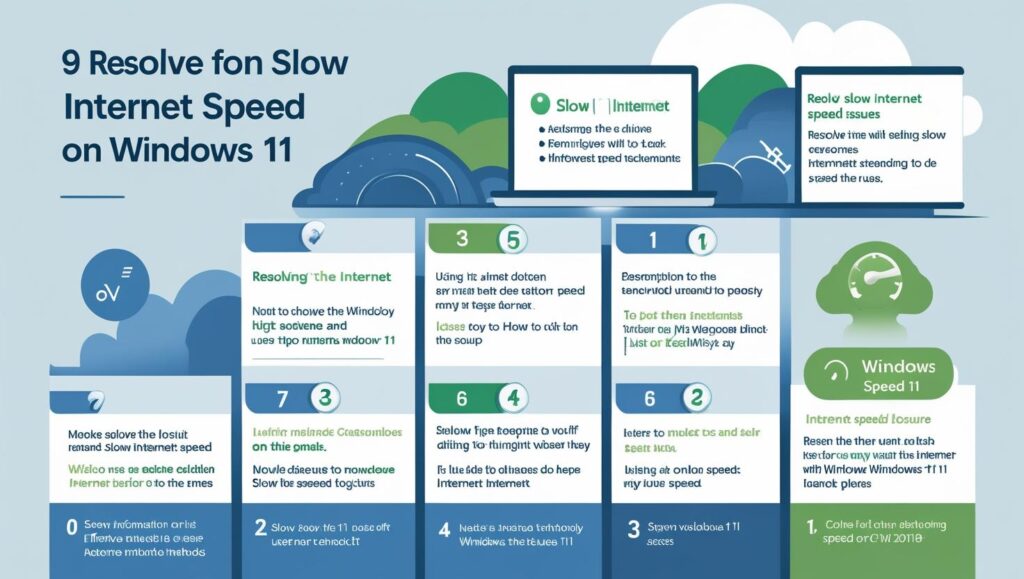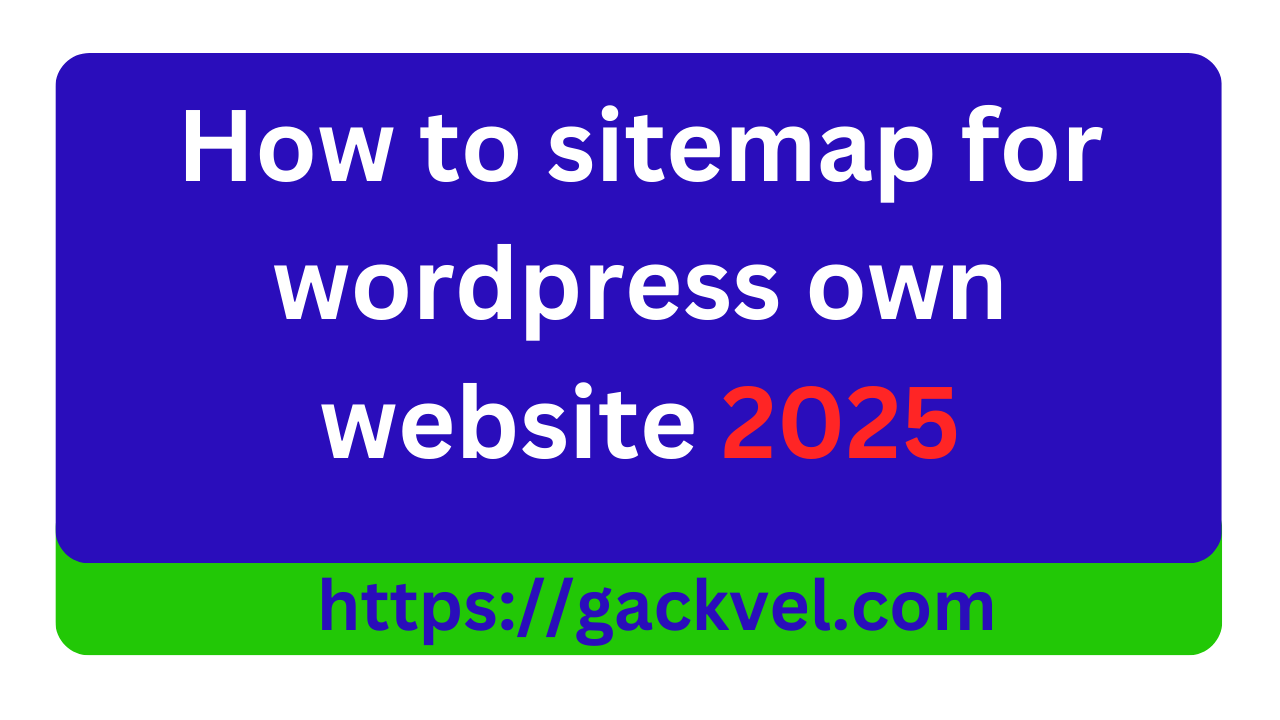
sitemap for wordpress
How to Create a How to sitemap for wordpress own website Website
A sitemap for wordpress is a file that helps search engines like Google understand the structure of your website. It improves SEO and ensures that all important pages get indexed.
1. What is a Sitemap?
A sitemap is an XML or HTML file that lists all the pages of your website. It helps search engines discover and crawl your content efficiently.
Types of Sitemaps:
- XML Sitemap: Used by search engines for indexing.
- HTML Sitemap: Helps users navigate your website.
- Image Sitemap: Focuses on images for Google Image Search.
- Video Sitemap: Helps rank videos in search results.
how to get USA Bank list
2. Why Do You Need a Sitemap?
Improves SEO – Ensures search engines find all pages. Boosts Crawlability – Helps bots understand website structure. Prioritizes Pages – Lets search engines know which pages are most important. Enhances User Navigation (for HTML sitemaps).
How to Best 9 Cache Plugin
3. How to Create a Sitemap in WordPress?
Method 1: Using SEO Plugins (Recommended)
A. Using Rank Math
- Install & Activate Rank Math plugin.
- Go to Rank Math Dashboard > Sitemap Settings.
- Enable Sitemap Index and customize settings.
- Click Save Changes.
- Access your sitemap at:
yourwebsite.com/sitemap_index.xml
B. Using Yoast SEO
- Install & Activate Yoast SEO.
- Go to SEO > General > Features.
- Turn on XML Sitemaps.
- Click View Sitemap to find it at
yourwebsite.com/sitemap_index.xml.
C. Using All in One SEO (AIOSEO)
- Install & Activate AIOSEO.
- Go to All in One SEO > Sitemaps.
- Enable Sitemap Settings.
- Access your sitemap at
yourwebsite.com/sitemap.xml.
Method 2: Manually Creating a Sitemap
- Use an online sitemap generator (like XML-Sitemaps.com).
- Download the generated XML file.
- Upload it to your website’s root directory via FTP.
4. Submitting Your Sitemap to Google
- Go to Google Search Console.
- Click Sitemaps in the left menu.
- Enter your sitemap URL (
yourwebsite.com/sitemap_index.xml). - Click Submit.
- Monitor your sitemap’s indexing status.
FAQs
Q1. How often should I update my sitemap?
Whenever you add or remove pages. SEO plugins handle this automatically.
Q2. What if my sitemap URL returns a 404 error?
Clear your WordPress cache or resave your permalink settings.
Q3. Can I have multiple sitemaps?
Yes, large websites often use multiple sitemaps for posts, images, and videos.
Q4. Do I need an HTML sitemap?
It’s optional but useful for user navigation.
Yes, most SEO plugins allow you to exclude specific pages.
Final Thoughts
Q5. Can I block certain pages from appearing in the sitemap?
A sitemap is essential for SEO and ensuring proper indexation of your WordPress website. Use an SEO plugin for easy automation, and always submit it to Google Search Console for better visibility!
Need help setting up your sitemap? Let me know!