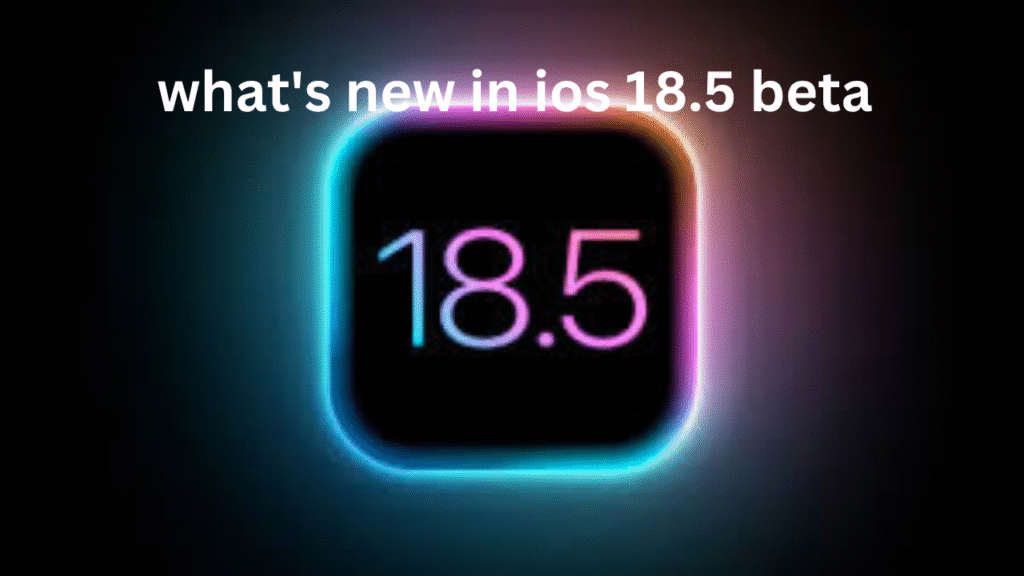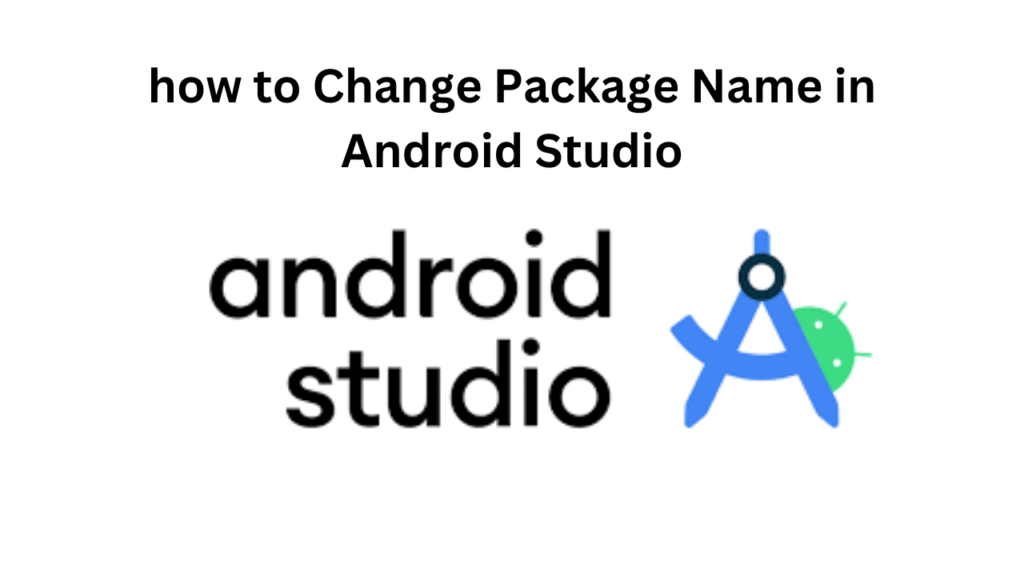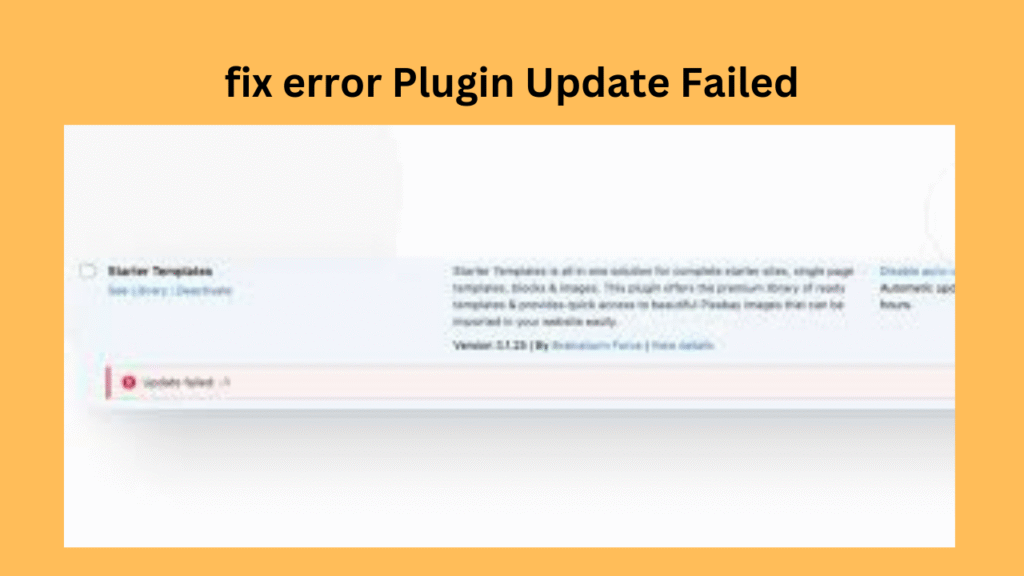Setting up social media settings for your website is essential for increasing traffic, engaging with your audience, and boosting your online presence. Here’s a step-by-step guide to implement social media settings effectively on your website:
Table of Contents
Step 1: Add Social Media Profiles
- Display Social Media Icons:
- Include clickable icons that link to your social media profiles (Facebook, Instagram, Twitter, etc.).
- Use a plugin if you’re using a CMS like WordPress:
- Recommended Plugins: Simple Social Icons, Smash Balloon, or Social Icons Widget.
- Add Links in the Header/Footer:
- Place social media links in visible locations like the website header, footer, or sidebar.
Step 2: Enable Social Sharing Buttons
- Allow Visitors to Share Your Content:
- Add social sharing buttons to blog posts, products, and other pages.
- Recommended WordPress Plugins:
- Jetpack (Social Sharing feature).
- Social Warfare or Sassy Social Share.
- Popular platforms to include:
- Facebook, Twitter, LinkedIn, WhatsApp, Pinterest, and Reddit.
- Customize the Placement:
- Add buttons at the top, bottom, or side of your posts/pages.
- Include counters to show the number of shares.
Step 3: Optimize Open Graph and Meta Tag
How to Use Rank Math Redirection
- What Are Open Graph Tags?
Open Graph (OG) tags ensure your content looks appealing when shared on social media. - Set Up Open Graph Tags:
- Use an SEO plugin like Yoast SEO or Rank Math (WordPress).
- Add custom OG titles, descriptions, and images for every page or post.
- Example Code for OG Tags:
<meta property="og:title" content="Your Page Title"> <meta property="og:description" content="A brief description of your content"> <meta property="og:image" content="https://yourwebsite.com/image.jpg"> <meta property="og:url" content="https://yourwebsite.com"> <meta property="og:type" content="website">
- Add Twitter Cards:
- Twitter Cards allow your posts to display rich previews.
- Use the following meta tags:
<meta name="twitter:card" content="summary_large_image"> <meta name="twitter:title" content="Your Title"> <meta name="twitter:description" content="Your Description"> <meta name="twitter:image" content="https://yourwebsite.com/image.jpg">
- Test Sharing:
- Use tools to preview how your content appears:
Step 4: Automate Social Media Posting
- Set Up Auto-Posting:
- Use tools to automatically share new posts or products on your social media platforms.
- Plugins/Tools:
- Jetpack Publicize: Shares your posts to Facebook, Twitter, LinkedIn, and more.
- Buffer or Hootsuite: Schedule and automate posts.
- Customize Shared Posts:
- Customize each post for different platforms (e.g., hashtags for Instagram, links for Twitter).
Step 5: Integrate Social Media Feeds
- Display Social Media Feeds:
- Embed live social media feeds (e.g., Instagram posts, tweets) on your website.
- Use tools/plugins:
- Smash Balloon (Instagram and Facebook feeds).
- Twitter Widget (for live tweets).
- Engage Users:
- Displaying feeds keeps your site fresh and encourages visitors to follow your social accounts.
Step 6: Add Social Media Login
- Enable Login via Social Accounts:
- Allow users to log in or register on your site using their social media accounts.
- Plugins:
- WordPress Social Login.
- Nextend Social Login.
- Popular Options:
- Facebook, Google, Twitter, and LinkedIn login integrations.
Step 7: Embed Social Media Content
- Embed Posts or Stories:
- Add social media posts directly to your website pages.
- Example:
- Instagram → Use the “Embed” feature to insert posts.
- Twitter → Copy and paste the embed code for tweets.
- Embed YouTube Videos:
- Include relevant YouTube videos using iframe embed codes.
Step 8: Add Social Media Analytics
- Track Performance:
- Use tools like Google Analytics to track social traffic.
- Jetpack and MonsterInsights also provide insights on social media referrals.
- Analyze Engagement:
- Monitor which social platforms drive the most traffic to your website.
Step 9: Mobile Optimization
- Ensure Responsiveness:
- Social sharing buttons and icons should look good on mobile devices.
- Test your website on various devices and screen sizes.
Step 10: Use Social Proof
- Showcase Social Proof:
- Highlight your follower count or engagement stats on your website.
- Use tools like TrustPulse or custom widgets.
Step 11: Add Social Media Widgets
- Install Widgets:
- Add widgets to your website’s sidebar, footer, or homepage for better visibility.
- Common widgets:
- Facebook Page Like Box.
- Twitter Timeline Widget.
- Instagram Feed Widget.
Tools for CMS Platforms:
WordPress Plugins:
- Jetpack: All-in-one solution for social sharing and auto-posting.
- Smash Balloon: To embed social feeds.
- Social Snap: Advanced sharing buttons.
Shopify/Other Platforms:
- Use apps/extensions like Social Sharing Button, POWR Social Feed, or Easy Social.
By implementing these steps, you’ll ensure your website is well-integrated with social media, driving traffic and engagement while enhancing user experience. Let me know if you’d like assistance with specific tools!
How do backlinks affect SEO?
- Best investment apps 2025Here’s a detailed list of the Best Investment Apps, based on ease of use, returns, features, and user reviews, suitable for both beginners and serious investors. Best Investment Apps 2025 (Global + India) App Name Best For Features Platform Groww (India) Beginners in mutual funds Stocks, Mutual Funds, SIP, US Stocks Android, iOS, Web Upstox… Read more: Best investment apps 2025
- Make Money online high-paying survey websitesMake Money online with high-paying online survey websites that are trusted, legit, and offer better payouts than typical platforms. These can be great for earning extra money if you’re consistent and live in countries like the US, UK, Canada, Australia, or India. Make Money online with Top High-Paying Paid Online Survey Sites (2025) Survey Site… Read more: Make Money online high-paying survey websites
- Best 9 Ways to Fix Slow Internet Speed on Windows 11why my internet speed so slow Windows 11 Full Guide: 9 Ways to Fix Slow Internet Speed on Windows 11 (Step-by-Step) how to increase traffic in your website How to redirect posts WordPress how to fix a slow internet speed 1. Restart Your Router and PC Why: Temporary glitches in the router or Windows network… Read more: Best 9 Ways to Fix Slow Internet Speed on Windows 11
- Best 8 way fix slow upload speed on both mobile and PC/laptopSure! Here’s a complete English guide on how to fix slow upload speed on both mobile and PC/laptop, written clearly and without using icons: Full Guide: How to Fix Slow Upload Speed on Mobile and PC/Laptop On Mobile (Android and iPhone) 1. Restart Your Mobile Phone Sometimes, simply restarting your phone can refresh your network… Read more: Best 8 way fix slow upload speed on both mobile and PC/laptop
- How to redirect posts WordPressTo redirect posts WordPress, you can use different methods, including plugins or manual code changes. Here’s how you can do it: 1. Using the “Redirection” Plugin The “Redirection” plugin is one of the most popular ways to manage redirects in WordPress. Steps: 2. Using .htaccess for Redirects If you have access to the .htaccess file… Read more: How to redirect posts WordPress
- (no title)By Baljeet Yadav
- Top Summer Nails Ideas 2025Here’s a complete guide on “Summer Nails Ideas 2025” with trends, colour tips, designs, and nail care suggestions to keep your nails fresh, trendy, and healthy all season long! Top Summer Nails Ideas 2025 1. Pastel French Tips 2. Aura Nails 3. Jelly Nails 4. 3D Nail Art (Pearls, Flowers, Charms) 5. Fruit-Themed Nails 6.… Read more: Top Summer Nails Ideas 2025
- How to Download Songs from YouTubeDownloading songs from YouTube without proper authorization from the content creators or copyright holders is typically against YouTube’s terms of service and may also violate copyright laws. However, if you have permission or are downloading content that is not copyrighted, here are some general steps to download a song from YouTube: Google Metronome App: Rhythm… Read more: How to Download Songs from YouTube
- improve seo on website | How can I improve my SEO strategy for my website?Here are some key areas to consider for improve seo on website strategy: Content Optimization: Earn Money with ClickBank | 100 $ per day Technical SEO: seo how to improve strategy for my website? Off-page SEO: Analytics and Tracking: Additional Tips: Remember, SEO is an ongoing process. By consistently implementing these strategies and monitoring your… Read more: improve seo on website | How can I improve my SEO strategy for my website?
- What is Somatic Yoga | Is Yoga a Sin | Is Yoga DemonicHere’s a full, detailed explanation What is Somatic Yoga of the following topics with a comparative table: 1. What is Somatic Yoga? Somatic Yoga combines traditional yoga practices with somatic movement therapy, focusing on body awareness, gentle movement, and neuromuscular re-education. The word “somatic” comes from the Greek word “soma”, meaning the body as experienced… Read more: What is Somatic Yoga | Is Yoga a Sin | Is Yoga Demonic
- 9 best blogging platform to make money9 Best Blogging Platforms to Make Money Introduction 9 Best Blogging Platforms to Make Money – Blogging has become one of the most effective ways to make money online, but choosing the right platform is crucial to your success. With countless options available, it can be challenging to determine which one offers the best features,… Read more: 9 best blogging platform to make money
- how to create backlink with rankmath seo automaticcreate backlink automatically using Rank Math SEO directly is not a built-in feature of the plugin. Rank Math is primarily an SEO optimization tool designed to help you optimize your on-page SEO efforts. However, it doesn’t provide an automated solution for generating backlinks itself. That said, you can take advantage of Rank Math’s features to… Read more: how to create backlink with rankmath seo automatic
- What is a Backlink CheckerWhat is a Backlink Checker , Backlink checkers are your SEO secret weapon. These tools shed light on your website’s backlink profile, revealing: Benefits of Backlink Checkers: Free and Paid Options Available: Invest in Your Backlink Strategy: Backlink checkers empower informed decisions to strengthen your SEO efforts. But remember, creating high-quality content remains the core… Read more: What is a Backlink Checker
- What are the best 10 tools for improving SEO on websites?Discover the top 10 tools to supercharge your website’s SEO performance. Elevate your online presence today 10 Essential SEO Tools: Boost Your Website Now Here are 10 of the best tools to improve SEO on websites No Best 10 tools for improving SEO on websites 1 Google Search Console (Free) 2 Google Analytics (Free) 3… Read more: What are the best 10 tools for improving SEO on websites?
- bing api pricing | google search console apiWhen integrating search functionalities into applications, understanding the pricing and capabilities of available APIs is crucial.Here’s an overview of the Bing API pricing and the Google Search Console API features: Bing Search API Pricing Microsoft’s Bin Search APIs offer various plans to accommodate different needs: It’s important to note that Microsoft has recently adjusted its… Read more: bing api pricing | google search console api
- 10 Tips Easy open google adsense account | Please open my adsense accountopen google adsense account is straightforward. Follow these steps to get started: Additional Tips for Google AdSense Success , 10 Tips open google adsense account open google adsense account – Step-by-Step Guide to Open a Google AdSense Account 1. Prepare Your Website 2. Go to the Google AdSense Website 3. Sign Up 4. Enter Your… Read more: 10 Tips Easy open google adsense account | Please open my adsense account
- what is bing | what does bing bong mean | what does bing chilling meanWhat Does ‘Bing Bong’, ‘Bing Chilling’, and ‘Bing’ Mean? – A Full Guide In the era of memes, viral videos, and pop culture phenomena, certain phrases take on lives of their own. Among them are three quirky terms: “Bing Bong”, “Bing Chilling”, and simply “Bing”. Though they may sound similar, each has its own origin,… Read more: what is bing | what does bing bong mean | what does bing chilling mean
- Top 10 Most Popular Ways to Earn Money OnlineHow To Make Money Online 2023 If you want to earn money online sitting at your home, then you can easily earn money, I have given four reasons why you can earn money, you should read their article completely and work a little on those reasons, you will start earning money on your own but… Read more: Top 10 Most Popular Ways to Earn Money Online