Here’s a detailed guide on how to use the All in one Seo Plugin (AIOSEO) plugin in WordPress, along with a table summarizing the steps:

How to Use All in One SEO Plugin in WordPress
1. Install and Activate AIOSEO Plugin
- Steps:
- Log in to your WordPress dashboard.
- Navigate to
Plugins > Add New. - Search for “All in One SEO”.
- Click
Install Nowand thenActivate.
- Purpose: To add SEO functionalities to your WordPress site.
2. Initial Setup Wizard
- Steps:
- After activation, you will be prompted with the setup wizard.
- Follow the guided steps to configure basic SEO settings like site type, homepage title, and meta description.
- Complete the wizard by clicking
Finish Setup.
- Purpose: To set up essential SEO settings for your website.
3. General Settings
- Steps:
- Go to
All in One SEO > General Settings. - Configure options like SEO Analysis, Webmaster Tools, and access control.
- Go to
- Purpose: To manage overall SEO settings and integrations.
4. Adding SEO to Posts and Pages
- Steps:
- Edit any post or page.
- Scroll down to the AIOSEO section.
- Fill in the SEO title, meta description, and focus keyphrase.
- Use the analysis provided to optimize content.
- Purpose: To optimize individual posts and pages for better search engine ranking.

5. XML Sitemaps
- Steps:
- Go to
All in One SEO > Sitemaps. - Enable the sitemap feature.
- Customize the settings if needed (e.g., which post types to include).
- Go to
- Purpose: To help search engines index your site more efficiently.
6. Social Networks
- Steps:
- Go to
All in One SEO > Social Networks. - Configure settings for Facebook, Twitter, and other platforms.
- Add default images and descriptions for social sharing.
- Go to
- Purpose: To enhance how your content appears on social media.
7. Redirects
- Steps:
- Navigate to
All in One SEO > Redirects. - Add new redirects for old or broken URLs.
- Monitor 404 errors and set up appropriate redirects.
- Navigate to
- Purpose: To manage redirects and handle broken links effectively.
8. Advanced Settings
- Steps:
- Explore settings like robots.txt editor, .htaccess editor, and performance.
- Adjust advanced SEO options as per your needs.
- Purpose: To fine-tune advanced SEO configurations for better control.
9. SEO Audit Checklist
- Steps:
- Go to
All in One SEO > SEO Analysis. - Run a site audit to identify SEO issues.
- Follow recommendations to improve your site’s SEO health.
- Go to
- Purpose: To regularly audit and improve your website’s SEO.

Summary Table
| Step | Description | Purpose |
|---|---|---|
| Install & Activate | Add AIOSEO to your WordPress site. | Integrate SEO features. |
| Setup Wizard | Configure initial SEO settings. | Basic site optimization. |
| General Settings | Manage overall SEO settings. | Site-wide SEO control. |
| Optimize Posts/Pages | Add SEO title, meta description, and keyphrases to content. | Content optimization. |
| XML Sitemaps | Enable and configure sitemaps. | Improve search engine indexing. |
| Social Networks | Configure how content appears on social platforms. | Better social media sharing. |
| Redirects | Manage URL redirects and monitor 404 errors. | Handle broken links. |
| Advanced Settings | Access robots.txt, .htaccess, and other advanced features. | Advanced SEO configurations. |
| SEO Audit Checklist | Run SEO analysis to find and fix issues. | Improve overall SEO health. |
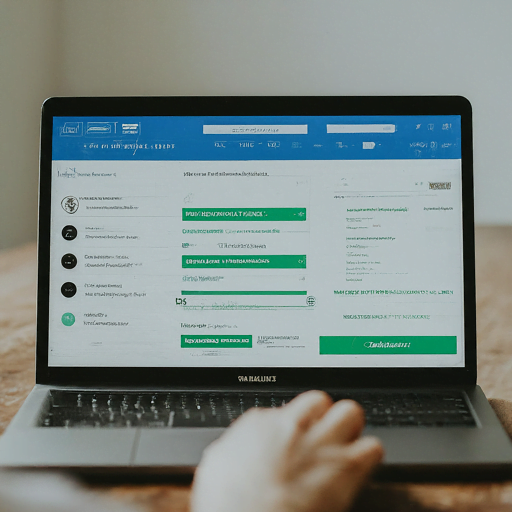
Best plugins for WordPress blogs(Free & Premium)
