The error “Plugin Could Not Be Activated Because It Triggered a Fatal Error” is a common issue in WordPress and typically occurs when something in the plugin code breaks your site or conflicts with your environment (e.g., PHP version, other plugins, themes, etc.).
Here’s how to understand and fix it step-by-step:
Why This wp Error Happens
- Incompatible PHP version (e.g., plugin uses PHP 8 features on a PHP 7 server)
- Missing or corrupt plugin files
- Plugin conflicts with other plugins or your theme
- Functions declared multiple times (e.g., duplicate function names)
- Using a plugin built for an outdated version of WordPress
- Syntax errors in the plugin’s code
How to View the Exact Error
Enable debugging in WordPress by editing wp-config.php:
define( 'WP_DEBUG', true );
define( 'WP_DEBUG_LOG', true );
define( 'WP_DEBUG_DISPLAY', false );
Then, try to activate the plugin again. The error details will be logged in:
/wp-content/debug.log
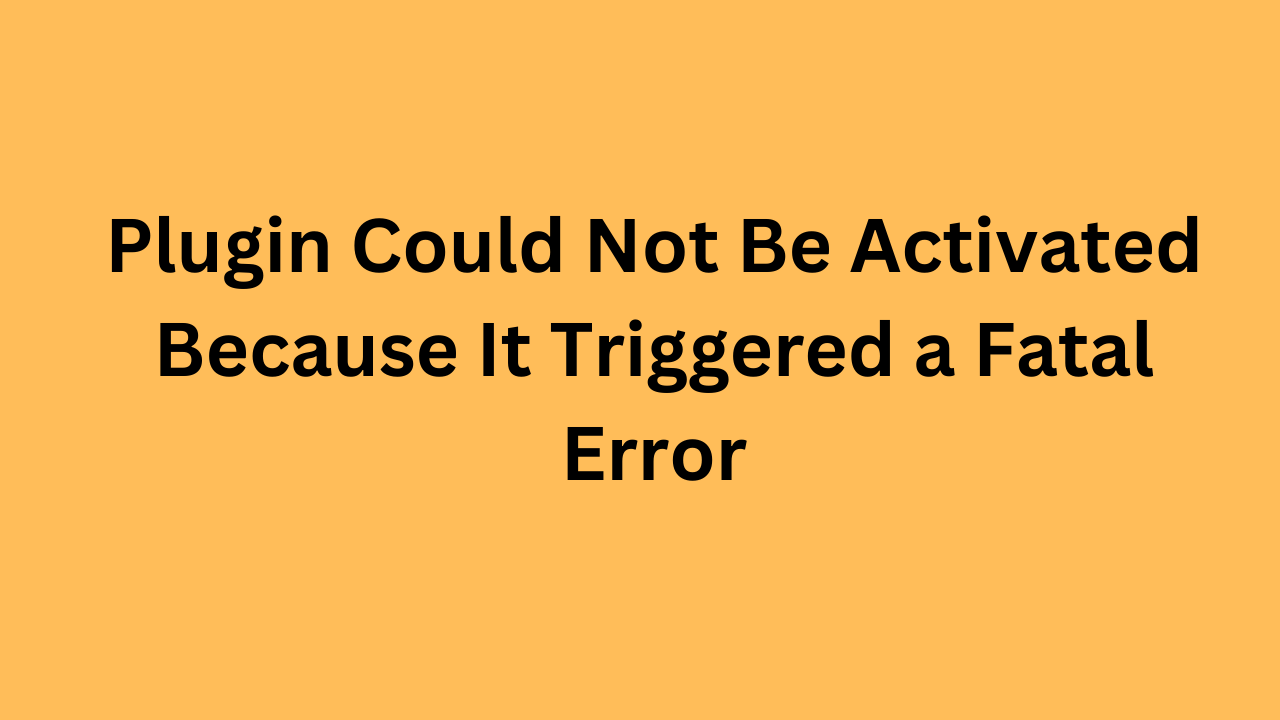
Look for lines like:
Fatal error: Cannot redeclare function_name() in /wp-content/plugins/plugin-name/file.php on line 20
How to Fix the Error
Step-by-step instructions:
- Access Your Site via FTP or File Manager
Go to /wp-content/plugins/ and locate the plugin causing the issue. - Deactivate the Plugin
- Rename the plugin folder (e.g., from myplugin to myplugin-disabled)
- This disables it without needing to log in to WP Admin.
- Review the Error Log
Check the /wp-content/debug.log file for the specific line or issue. - Fix Common Issues
- Update your PHP version (use at least PHP 8.0)
- Check for duplicate functions or classes in the plugin
- Re-download the plugin if it’s corrupted
- Check if the plugin is compatible with your WordPress version
- Test on a Staging Site
Use a staging or test WordPress site to verify the plugin works before going live.
Tip: Always back up your site before installing or activating new plugins.
Would you like help reviewing your error log file or the plugin code directly?
google how to change default account
- Best investment apps 2025Here’s a detailed list of the Best Investment Apps, based on ease of use, returns, features, and user reviews, suitable… Read more: Best investment apps 2025
- Make Money online high-paying survey websitesMake Money online with high-paying online survey websites that are trusted, legit, and offer better payouts than typical platforms. These… Read more: Make Money online high-paying survey websites
- Best 9 Ways to Fix Slow Internet Speed on Windows 11why my internet speed so slow Windows 11 Full Guide: 9 Ways to Fix Slow Internet Speed on Windows 11… Read more: Best 9 Ways to Fix Slow Internet Speed on Windows 11
- Best 8 way fix slow upload speed on both mobile and PC/laptopSure! Here’s a complete English guide on how to fix slow upload speed on both mobile and PC/laptop, written clearly… Read more: Best 8 way fix slow upload speed on both mobile and PC/laptop
- How to redirect posts WordPressTo redirect posts WordPress, you can use different methods, including plugins or manual code changes. Here’s how you can do… Read more: How to redirect posts WordPress

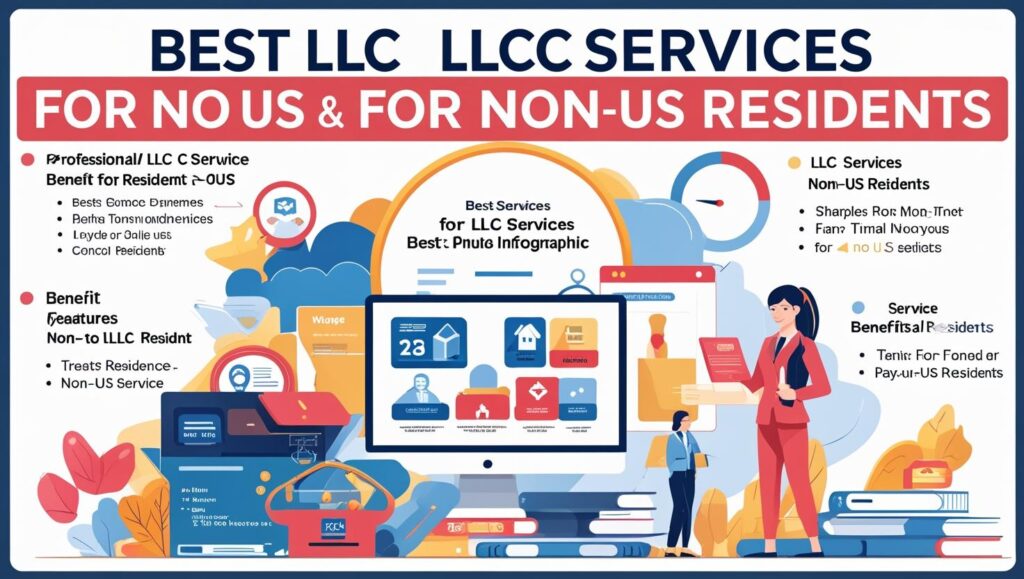
Pingback: wordpress Fix all plugion error » Webguide Blogging Website