To redirect posts WordPress, you can use different methods, including plugins or manual code changes. Here’s how you can do it:

Redirect posts WordPress
1. Using the “Redirection” Plugin
The “Redirection” plugin is one of the most popular ways to manage redirects in WordPress.
Steps:
- Install the Plugin:
- Go to your WordPress dashboard.
- Navigate to
Plugins > Add New. - Search for “Redirection”.
- Install and activate the plugin.
- Set Up the Redirect:
- Go to
Tools > Redirection. - Click on “Add New”.
- Enter the URL you want to redirect in the “Source URL” field.
- Enter the target URL (where you want to redirect) in the “Target URL” field.
- Click “Add Redirect”.
- Go to
- Manage Redirects:
- The plugin provides a list of all your redirects.
- You can edit or delete them as needed.
2. Using .htaccess for Redirects
If you have access to the .htaccess file on your server, you can add redirects manually.
Steps:
- Access the .htaccess File:
- Connect to your server using FTP or a file manager in your hosting control panel.
- Find the
.htaccessfile in your WordPress root directory.
- Add Redirect Rules:
- Add the following line at the end of the file:
Redirect 301 /old-post-url https://www.yourwebsite.com/new-post-url - Replace
/old-post-urlwith the URL path of the old post andhttps://www.yourwebsite.com/new-post-urlwith the full URL of the new destination.
- Add the following line at the end of the file:
- Save Changes:
- Save the file and upload it back to the server.
3. Using Functions.php for Redirects
You can also add redirection code to your theme’s functions.php file.
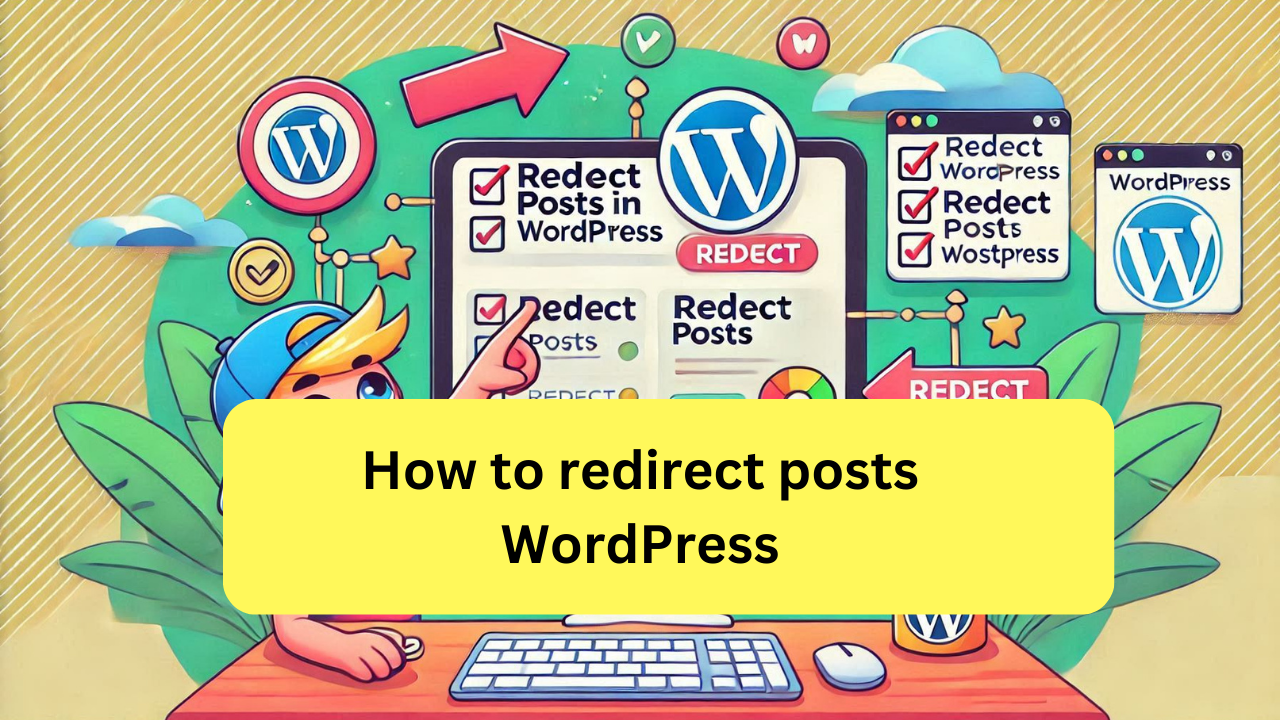
Steps:
- Access
functions.php:- Go to your WordPress dashboard.
- Navigate to
Appearance > Theme Editor. - Find the
functions.phpfile in the right-hand sidebar.
- Add Redirect Code:
- Add the following code:
function redirect_old_post() { if (is_single('old-post-slug')) { wp_redirect(home_url('/new-post-slug/'), 301); exit; } } add_action('template_redirect', 'redirect_old_post'); - Replace
'old-post-slug'with the slug of your old post and'/new-post-slug/'with the slug of the new post.
- Add the following code:
- Save Changes:
- Save the file.
4. Redirecting Links in WordPress with Yoast SEO
If you’re using Yoast SEO Premium, you can easily set up redirects.
Steps:
- Open the Post or Page:
- Edit the old post or page.
- Set Up Redirect:
- Scroll down to the Yoast SEO meta box.
- Click on the “Redirect” tab.
- Enter the new URL in the redirect field.
- Save Changes:
- Update the post or page.
These methods will help you effectively manage redirects in WordPress, ensuring that users and search engines are directed to the correct pages.
Here are more detailed methods for redirecting posts in WordPress:
5. Using the “Simple 301 Redirects” Plugin
This plugin is great for users who need to set up basic 301 redirects without messing with code.
Steps:
- Install the Plugin:
- Go to
Plugins > Add New. - Search for “Simple 301 Redirects”.
- Install and activate the plugin.
- Go to
- Set Up the Redirect:
- Go to
Settings > 301 Redirects. - In the “Request” field, enter the old URL path (e.g.,
/old-post). - In the “Destination” field, enter the full new URL (e.g.,
https://www.yourwebsite.com/new-post). - Click “Save Changes”.
- Go to
6. Using “Safe Redirect Manager” Plugin
“Safe Redirect Manager” is another plugin that simplifies redirect management, especially for non-technical users.
Steps:
- Install the Plugin:
- Navigate to
Plugins > Add New. - Search for “Safe Redirect Manager”.
- Install and activate the plugin.
- Navigate to
- Create a Redirect:
- Go to
Tools > Safe Redirect Manager. - Click “Create Redirect”.
- Enter the old URL path and the new URL.
- Choose the redirect type (usually 301 for permanent redirects).
- Click “Save Redirect”.
- Go to

7. Using “Quick Page/Post Redirect Plugin”
This plugin provides a user-friendly interface to set up both simple and advanced redirects.
Steps:
- Install the Plugin:
- Go to
Plugins > Add New. - Search for “Quick Page/Post Redirect Plugin”.
- Install and activate the plugin.
- Go to
- Redirect Setup:
- Edit the post or page you want to redirect.
- Scroll to the “Quick Redirect” section.
- Enter the new URL and check the “Make Redirect Active” box.
- Update the post.
8. Redirecting via Custom Post Types
If you use custom post types, you might need to handle redirects differently.
Steps:
- Use a Plugin:
- Plugins like “Redirection” or “Safe Redirect Manager” support custom post types.
- Follow the same steps as for regular posts.
- Manual Redirect in Code:
- Add code to your theme’s
functions.phpor a custom plugin. - Example code:
function custom_post_redirect() { if (is_singular('custom-post-type')) { wp_redirect(home_url('/new-url/'), 301); exit; } } add_action('template_redirect', 'custom_post_redirect'); - Replace
'custom-post-type'with your post type and'/new-url/'with the new URL path.
- Add code to your theme’s
9. Handling Query Parameters in Redirects
Sometimes, you may want to redirect URLs with specific query parameters.
Steps:
- Using .htaccess:
- Add a rule to handle query parameters.
RewriteCond %{QUERY_STRING} ^id=123$ RewriteRule ^old-post-url$ /new-post-url? [R=301,L] - This example redirects a specific query parameter to a new URL.
- Add a rule to handle query parameters.
- Using a Plugin:
- Plugins like “Redirection” can handle query parameters.
- Set up the redirect by entering the full URL with the query string in the source field.
10. Redirecting Entire Categories
If you need to redirect all posts from a category to a new location, you can do this via code or a plugin.
Steps:
- Using .htaccess:
- Add a rule to redirect a category:
RedirectMatch 301 ^/category-name/(.*)$ /new-category/$1 - Replace
category-namewith your old category andnew-categorywith the target category.
- Add a rule to redirect a category:
- Using “Redirection” Plugin:
- Set up a redirect for the category URL.
- Enter the old category URL and the new category URL.
By using these additional methods, you can handle more complex redirection needs in WordPress, ensuring a seamless user experience and maintaining your SEO rankings.

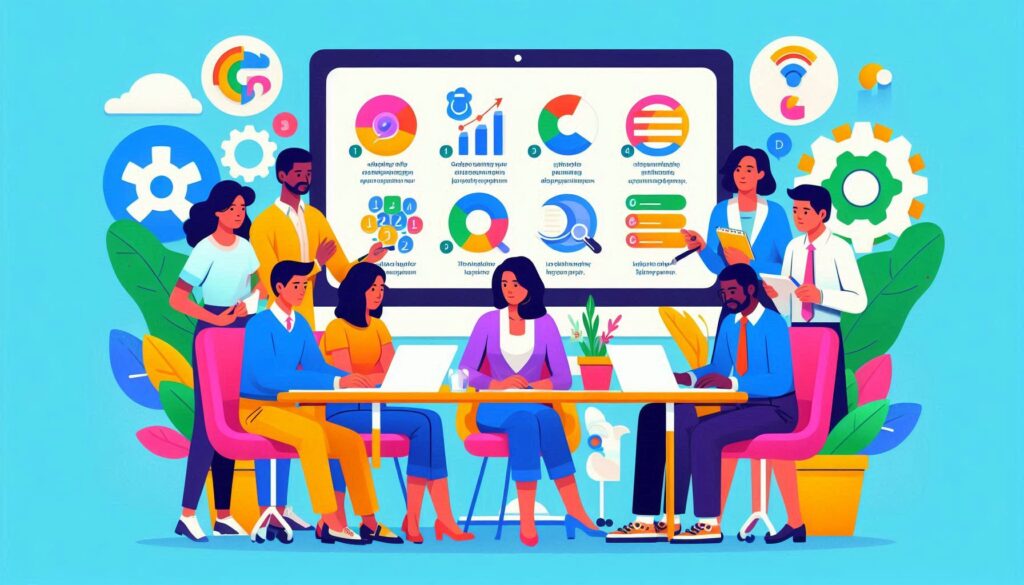
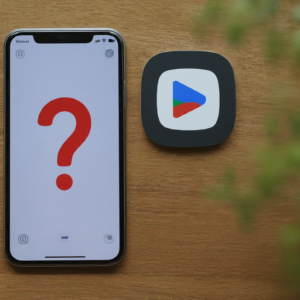
Pingback: How Do Backlinks Affect SEO? » Webguide Blogging Website
Pingback: How To Change Thumbnail On YouTube » Webguide Blogging Website
Pingback: Best 8 Way Fix Slow Upload Speed On Both Mobile And PC/laptop » Webguide Blogging Website