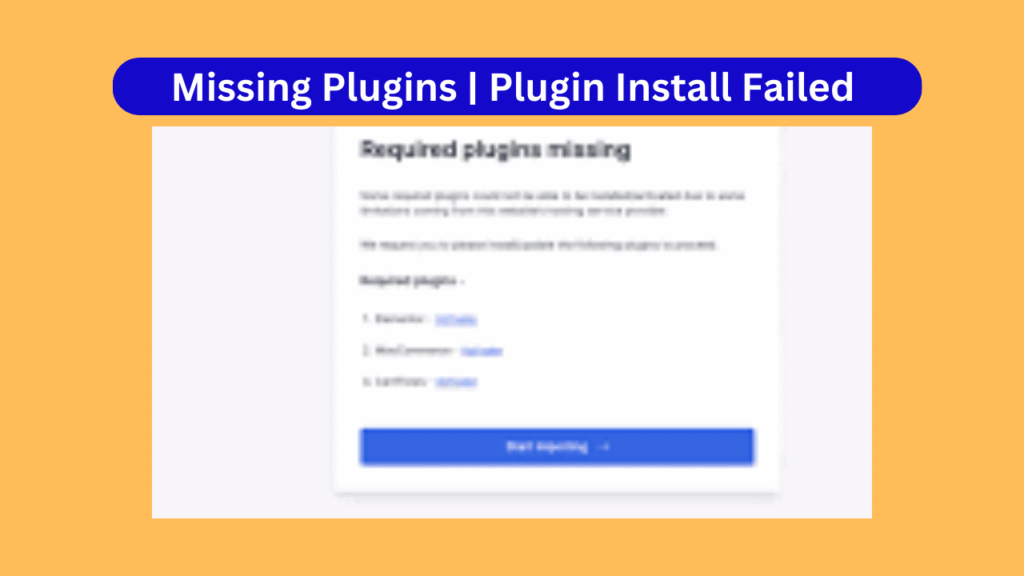SSL Certificate: What It Is, Why It Might Not Be Working, and How to Fix Common SSL Certificate Issues
In today’s digital landscape, securing your website and online data has never been more important. One of the most critical steps in ensuring the safety of your users and data is obtaining an SSL certificate. Whether you’re running an eCommerce store, a blog, or a corporate site, SSL certificates are essential for encrypting sensitive information, ensuring privacy, and building trust with your audience.
In this comprehensive article, we will cover everything you need to know about SSL certificates, why they are important, what to do if your SSL certificate is not working, and how to troubleshoot common SSL issues.
What is an SSL Certificate?
An SSL certificate (Secure Sockets Layer) is a digital certificate used to establish a secure, encrypted connection between a web server and a web browser. The primary purpose of SSL is to protect the data being transferred between the server and the user, such as personal details, credit card information, and login credentials.
How SSL Works
When a user visits a website secured with SSL, the following happens:
- Browser Request: When a browser requests to connect to a secure website (using
https://It first checks if the website has an SSL certificate. - SSL Handshake: The server and the browser perform an SSL handshake, where they exchange encryption keys and verify each other’s authenticity.
- Encrypted Connection: Once the handshake is complete, a secure, encrypted connection is established, ensuring that all data transferred is unreadable to anyone intercepting the communication.
The presence of SSL certificates is indicated by a padlock icon in the browser’s address bar, and websites secured with SSL use https:// instead of http://.
Why is My SSL Certificate Not Working?
While SSL certificates are designed to work seamlessly, various issues can cause your SSL certificate to stop functioning correctly. Below are some of the most common problems that might affect your SSL certificate’s performance.
1. SSL Certificate Not Installed Correctly
One of the most common reasons SSL might not work is that the certificate was not installed properly on the server. If the installation process was incomplete or if any files were missed, users may encounter error messages like “Your connection is not private” or “SSL Certificate Error.”
How to Fix:
- Ensure your hosting provider has installed the SSL certificate correctly.
- If you purchased the certificate yourself, double-check the installation steps or contact your hosting support for assistance.
2. Expired SSL Certificate
SSL certificates are issued for a fixed period, typically one year. If your SSL certificate has expired, it will no longer be valid, and users may see warnings when trying to access your site.
How to Fix:
- Renew your SSL certificate with your SSL provider before it expires.
- Once renewed, reinstall the new certificate on your server.
3. Domain Mismatch
SSL certificates are issued for specific domains or subdomains. If your SSL certificate was issued for www.example.com, but you are trying to access the site as example.com (without www), your browser will show a security warning indicating a mismatch.
How to Fix:
- Ensure that the SSL certificate is issued for the correct domain or subdomain. If you need coverage for both
wwwand non-wwwversions, consider using a Wildcard SSL certificate or a Multi-Domain SSL certificate. - Update your website’s URL settings to ensure consistency (i.e., use either
www.example.comorexample.com, but not both).
4. Mixed Content Errors
Even if your site is secured with SSL, some content on your website (like images, scripts, and stylesheets) may still be loaded over HTTP. This causes a mixed content error, where part of the page is loaded via a secure connection (HTTPS), and part is loaded via an insecure connection (HTTP).
How to Fix:
- Replace all HTTP links in your website’s code with HTTPS links.
- Use plugins like Really Simple SSL for WordPress to automatically handle the conversion of URLs to HTTPS.
- Use Search and Replace in your database to update all content URLs to HTTPS.
5. Outdated SSL/TLS Protocols
Some websites are still running outdated SSL or TLS (Transport Layer Security) protocols that are considered insecure. For instance, SSL 3.0 and TLS 1.0 are outdated and vulnerable to attacks like POODLE and BEAST. Modern browsers will warn users if an outdated protocol is being used.
How to Fix:
- Update your server configuration to use newer versions of TLS, such as TLS 1.2 or TLS 1.3.
- Contact your hosting provider or server administrator to ensure that only secure protocols are enabled on your server.
6. Incomplete Certificate Chain
An SSL certificate chain consists of multiple certificates that link your SSL certificate to a trusted certificate authority (CA). If the intermediate certificates are not properly installed, browsers will fail to trust the certificate, leading to security warnings.
How to Fix:
- Make sure that the complete certificate chain is installed on your server, including the root and intermediate certificates.
- You can usually find the intermediate certificates from your SSL provider and install them manually or contact your hosting support for assistance.
7. SSL Certificate Revoked
Sometimes, SSL certificates are revoked by the certificate authority before their expiration date due to security concerns or misissuance. If your SSL certificate has been revoked, browsers will display warnings indicating that the certificate is no longer valid.
How to Fix:
- Check the status of your SSL certificate with your certificate authority.
- Request a new certificate if the existing one has been revoked, or work with your provider to resolve the issue.
8. Browser Compatibility Issues
Occasionally, SSL certificates may not work properly on certain browsers due to outdated versions or bugs in browser security protocols. While this is rare, it’s possible that your SSL certificate might not be trusted by older browsers.
How to Fix:
- Ensure your users are using an updated browser version.
- Test your website in multiple browsers to identify any issues with browser compatibility.
How to Troubleshoot SSL Certificate Issues
If you’re encountering SSL certificate issues, follow these troubleshooting steps:
Step 1: Use SSL Testing Tools
Before diving into fixing SSL errors manually, use an online tool like SSL Labs’ SSL Test to check the status of your SSL certificate. It will provide detailed information on whether your certificate is installed correctly, its validity, and whether the certificate chain is complete.
Step 2: Clear Browser Cache and Cookies
Sometimes, SSL certificate errors can be caused by stale data in the browser cache. Clearing your browser’s cache and cookies can resolve the issue.
Step 3: Check for Server Misconfigurations
If you’re still encountering issues, it’s worth checking your web server’s configuration. Look for any conflicting settings or errors in your .htaccess file or server configurations that may be causing SSL-related issues.
Step 4: Contact Your Hosting Provider
If none of the above steps resolve the issue, it may be time to reach out to your hosting provider for support. They can help you ensure that your SSL certificate is installed properly, troubleshoot server issues, and offer other technical assistance.
Common SSL Certificate Errors
- Mixed Content Warning
- Cause: Some resources (images, scripts, CSS files, etc.) are still being loaded over HTTP instead of HTTPS.
- Solution:
- Use the Really Simple SSL plugin: This plugin can automatically update your URLs to HTTPS for all content. Install and activate the plugin from your WordPress dashboard.
- Manually fix mixed content: Search through your website’s content and change any
http://URLs tohttps://. You can use the Search and Replace plugin or do this via a SQL query in phpMyAdmin: sqlCopyEditUPDATE wp_posts SET post_content = REPLACE(post_content, 'http://', 'https://'); - Check and update your theme and plugin settings: Some themes and plugins may hard-code HTTP URLs. Check their settings and documentation for HTTPS support.
- SSL Certificate Not Trusted
- Cause: The SSL certificate is either expired, not properly installed, or not recognized by the browser.
- Solution:
- Check the SSL certificate status: Use tools like SSL Labs’ SSL Test to check the status of your SSL certificate. Ensure it’s correctly installed, valid, and trusted.
- Renew SSL certificate: If your certificate is expired, contact your hosting provider or SSL certificate authority to renew it.
- Reinstall the SSL certificate: If the certificate was not installed correctly, reinstall it through your hosting control panel or contact your host for assistance.
- Browser Not Redirecting to HTTPS
- Cause: Even though you have an SSL certificate, the website is still loading over HTTP.
- Solution:
- Force HTTPS: You can force the site to always load over HTTPS by adding the following lines to your
.htaccessfile (located in your WordPress root directory): apacheCopyEditRewriteEngine On RewriteCond %{HTTPS} off RewriteRule ^ https://%{HTTP_HOST}%{REQUEST_URI} [L,R=301] - Alternatively, if your hosting server supports it, you can enforce HTTPS through your web hosting control panel or by using the Really Simple SSL plugin.
- Force HTTPS: You can force the site to always load over HTTPS by adding the following lines to your
- SSL Certificate Mismatch (Domain Mismatch)
- Cause: The SSL certificate is issued for a different domain or subdomain than the one you are trying to secure.
- Solution:
- Check the certificate’s domain: Ensure the SSL certificate matches your domain name exactly (including subdomains). If you’re using
wwwor a subdomain (likeblog.yoursite.comMake sure your certificate covers that. - Reissue the certificate: If there’s a mismatch, you may need to reissue or purchase a new SSL certificate that correctly matches your domain and any subdomains.
- Check the certificate’s domain: Ensure the SSL certificate matches your domain name exactly (including subdomains). If you’re using
- SSL Certificate Not Installed
- Cause: The SSL certificate is not installed or configured properly on your web server.
- Solution:
- Check with your hosting provider: Ensure they have installed the SSL certificate correctly. Some hosts offer free SSL certificates via Let’s Encrypt that can be activated with one click.
- Manually install SSL certificate: If you purchased an SSL certificate, you may need to manually install it through your hosting control panel or by contacting your hosting provider.
- 301 Redirect Loop (Infinite Redirects)
- Cause: Misconfiguration in the server or WordPress settings can result in an infinite redirect loop when trying to access HTTPS.
- Solution:
- Check your site URL in WordPress: Go to Settings → General and ensure both the WordPress Address (URL) and Site Address (URL) are set to
https://yourdomain.com. - Check .htaccess rules: If you’ve made changes to the
.htaccessfile for redirecting HTTP to HTTPS, double-check the rules to ensure there are no conflicting redirect loops. - Disable caching: Clear any caching plugins, browser cache, and server-side cache to ensure your site is loading the correct settings.
- Check your site URL in WordPress: Go to Settings → General and ensure both the WordPress Address (URL) and Site Address (URL) are set to
- Mixed Content on SSL-encrypted Page (HTTP Resources on HTTPS Page)
- Cause: Some external resources, like images, JavaScript, or CSS files, are still being loaded over HTTP.
- Solution:
- Fix Mixed Content: You can either manually change HTTP links in the theme’s code or database (as mentioned above) or use the Really Simple SSL plugin to resolve mixed content issues.
- Update your content: Search for any hard-coded
http://links in your site’s content, theme files, or plugin settings and replace them withhttps://.
- HTTPS Page Showing HTTP Content
- Cause: Even though your page is loaded over HTTPS, certain content (e.g., images or iframes) is being served over HTTP, causing a mixed content issue.
- Solution:
- Use SSL-compatible external resources: Ensure any external scripts, images, or iframes are served over HTTPS. If you are embedding content from other sites, verify those sites also support HTTPS.
- Update URLs in database: Use the Search and Replace plugin or run an SQL query to update all the HTTP URLs to HTTPS in the database.
Conclusion
SSL certificates are essential for securing your website, protecting your users’ data, and ensuring the trustworthiness of your site. However, SSL certificate issues are not uncommon. Whether it’s a certificate not working due to installation errors, domain mismatches, or expired certificates, the solutions outlined in this article should help you resolve these issues.
If your SSL certificate is not working, use the troubleshooting steps and solutions provided above to ensure that your website is properly secured with HTTPS. Regularly check your SSL status and update your certificates as needed to keep your site secure and trustworthy. If you’re unsure about any technical aspect, don’t hesitate to contact your hosting provider or an SSL expert for assistance.
By securing your website with a valid SSL certificate and fixing common SSL errors, you not only protect your users but also improve your site’s SEO and credibility in the eyes of search engines and visitors alike.