The “Too Many Redirects” error (also called a redirect loop) happens when your WordPress site keeps redirecting between URLS and never resolves. Browsers often show:
ERR_TOO_MANY_REDIRECTS
How to Fix “Too Many Redirects” Error in WordPress
Step 1: Clear Browser Cookies & Cache
- Go to your browser settings and clear the cache and cookies
- Try opening your site in incognito mode
If the error continues, move to the next step.
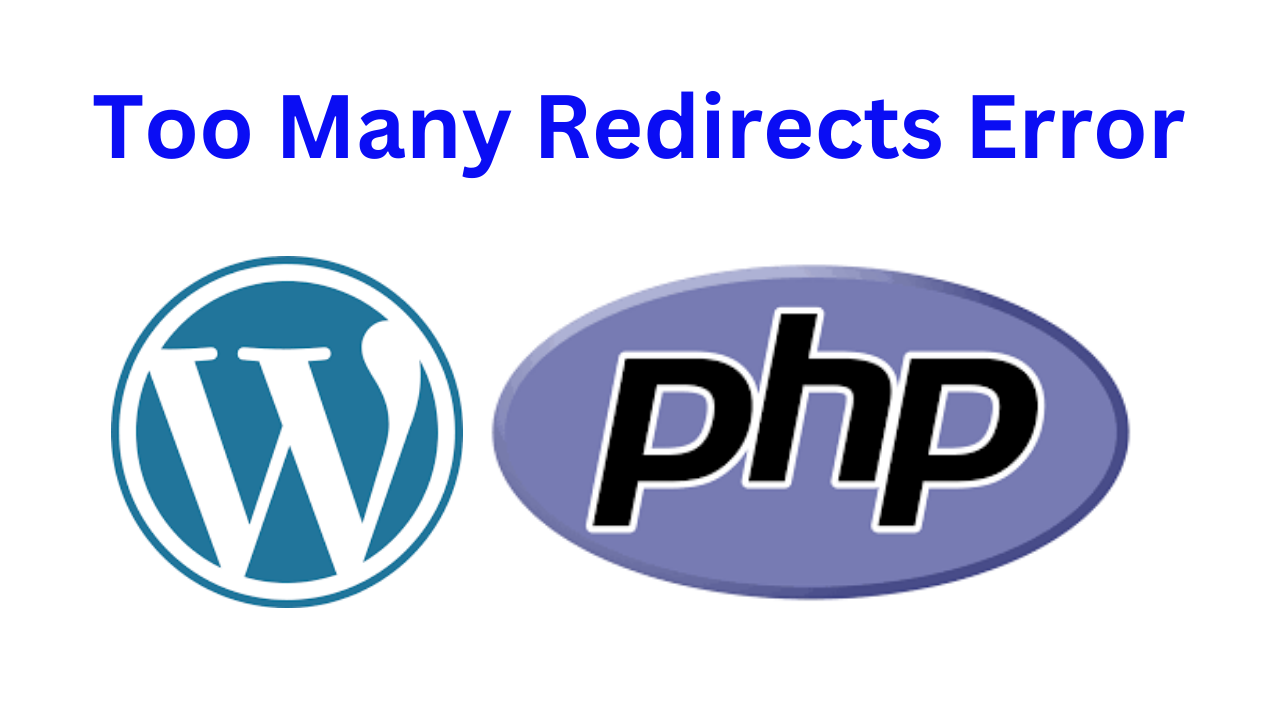
Step 2: Check Your WordPress Site URL
- Go to your hosting file manager or FTP
- Open
wp-config.php - Add or check the following lines:
define('WP_HOME','https://yourdomain.com');
define('WP_SITEURL','https://yourdomain.com');
Make sure both URLS use https or http (don’t mix them).
Replace yourdomain.com with your actual domain.
Step 3: Check .htaccess File (for Apache server)
- Go to your website root folder.
- Open
.htaccessfile and replace it with the default code:
# BEGIN WordPress
<IfModule mod_rewrite.c>
RewriteEngine On
RewriteBase /
RewriteRule ^index\.php$ - [L]
RewriteCond %{REQUEST_FILENAME} !-f
RewriteCond %{REQUEST_FILENAME} !-d
RewriteRule . /index.php [L]
</IfModule>
# END WordPress
Then go to WordPress admin and re-save Permalinks.
Step 4: Disable Plugins via FTP
- Go to
/wp-content/ - Rename the
pluginsfolder toplugins_old - Check your website — if it opens, a plugin is causing the loop
Rename the folder back and enable plugins one by one to find the culprit.
Step 5: Check SSL Plugin or Redirect Plugin
If you’re using plugins like:
- Really Simple SSL
- Redirection
- RankMath or SEO plugins with redirect settings
Check if they are forcing SSL redirects or conflicting with server redirects.
Step 6: Check Cloudflare or CDN
If you’re using Cloudflare:
- Go to Cloudflare dashboard → SSL/TLS
- Set SSL Mode to Full (not Flexible)
Step 7: Contact Hosting Support
If everything seems fine but the issue still exists, contact your hosting provider — misconfigured server settings or redirects on their side can cause this.
Summary
| Step | Action |
|---|---|
| 1 | Clear browser cache & cookies |
| 2 | Check wp-config.php site URLs |
| 3 | Reset .htaccess file |
| 4 | Disable all plugins temporarily |
| 5 | Inspect SSL/redirect plugins |
| 6 | Review CDN or Cloudflare settings |
| 7 | Contact hosting support if needed |
