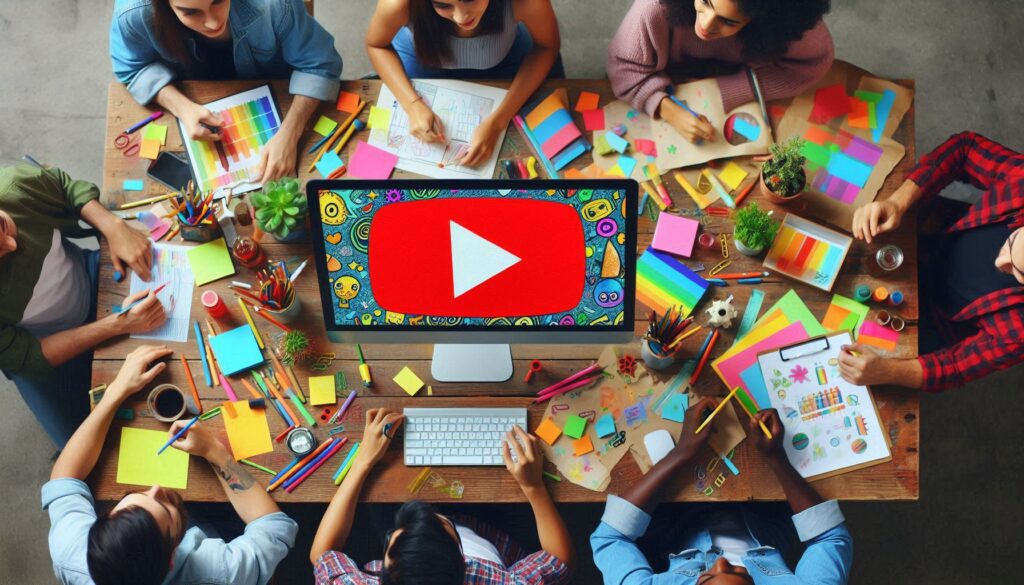Why is YouTube Not Working
If YouTube is not working for you, there could be several reasons for the issue. Here are some common troubleshooting steps you can try
Check your internet connection:
- Make sure your internet connection is active and stable. Try opening other websites to confirm that your internet is working properly.
Browser issues:
- Clear your browser’s cache and cookies. This can often resolve issues related to stored data.
- Test if the problem persists in a different browser. Sometimes, browser-specific issues can cause disruptions.
Update your browser:
- Ensure that your web browser is up to date. Outdated browsers may not support the latest features of websites like YouTube.
Check for service outages:
- Visit websites like Downdetector to see if there are reports of YouTube outages in your area. This can help you determine if the issue is widespread.
Update the YouTube app:
- If you’re using the YouTube app on a mobile device, make sure it’s updated to the latest version. Outdated apps may have compatibility issues.
Restart your device:
- A simple restart can often resolve various issues. Restart your computer, smartphone, or other devices used to access YouTube.
Disable browser extensions:
- Some browser extensions may interfere with YouTube. Temporarily disable them one by one to identify if a specific extension is causing the problem.
Check for third-party software interference:
- Antivirus or firewall settings may block YouTube. Temporarily disable these security features and see if YouTube starts working.
Try using a VPN:
If YouTube is blocked in your region, using a Virtual Private Network (VPN) might help you access the site. Be aware of the terms of service of both YouTube and the VPN provider.
Contact YouTube support:
- If none of the above solutions work, visit the YouTube Help Center or contact YouTube support for assistance. They may provide specific guidance based on your issue.
Remember to be patient and methodical while troubleshooting. Identifying the specific cause of the problem will help you find the most effective solution. If the issue persists, reaching out to YouTube support is a good next step.
FAQ
Is my internet connection stable?
- Ensure that you have a reliable and active internet connection. Test other websites to confirm connectivity.
Have I cleared my browser’s cache and cookies?
- Clearing browser data can resolve issues. Try this and see if it improves YouTube performance.
Is my browser up to date?
- Update your web browser to the latest version. Outdated browsers may have compatibility problems with YouTube.
Are there service outages?
- Check websites like Downdetector to see if YouTube is experiencing downtime in your region.
Have I updated the YouTube app (if applicable)?
- Ensure that you are using the latest version of the YouTube app on your mobile device.
Have I restarted my device?
- A simple restart can often solve glitches. Restart your computer or smartphone and try accessing YouTube again.
Have I disabled browser extensions?
- Some extensions might interfere with YouTube. Temporarily disable them one by one to identify any causing issues.
Have I checked for third-party software interference?
- Antivirus or firewall settings may block YouTube. Temporarily disable them and test if YouTube works.
Have I tried using a VPN?
- If YouTube is blocked in your region, using a VPN might help bypass restrictions. Ensure compliance with both YouTube and the VPN provider’s terms.
Have I contacted YouTube support?
- If all else fails, visit the YouTube Help Center or contact YouTube support for personalized assistance
why is youtube not working on tv,
why is youtube not working on my phone,
why is youtube not working on my iphone,
why is youtube not working 2024,
why is youtube not working on my computer,
why is youtube not working on android,
By Baljeet Yadav