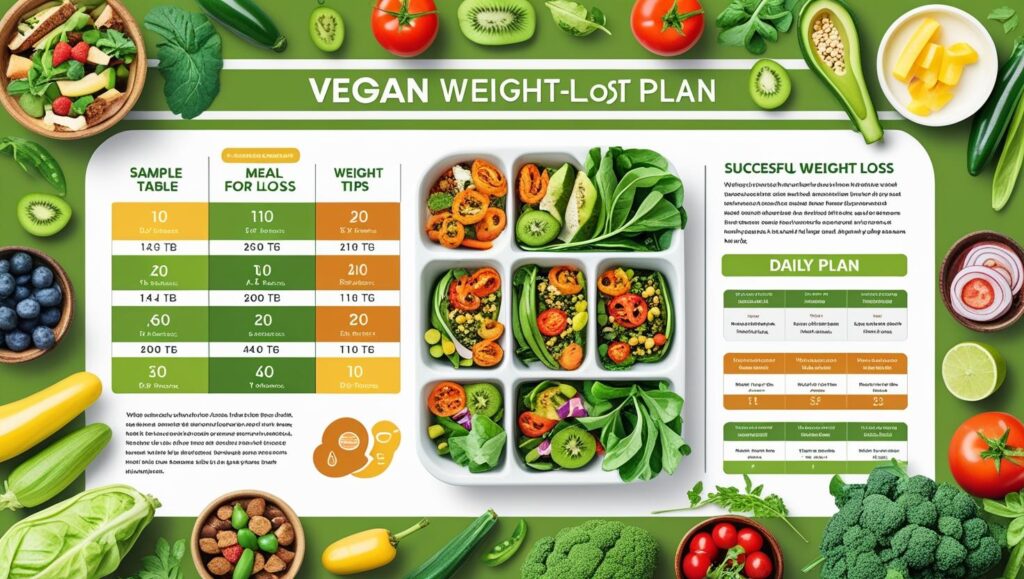why my internet speed so slow Windows 11
Full Guide: 9 Ways to Fix Slow Internet Speed on Windows 11 (Step-by-Step)
how to increase traffic in your website
Table of Contents
How to redirect posts WordPress
how to fix a slow internet speed
1. Restart Your Router and PC
Why: Temporary glitches in the router or Windows network can slow your internet.
Steps:
- Turn off your Wi-Fi router/modem.
- Unplug it from the power socket.
- Wait for 10 seconds.
- Plug it back in and power it on.
- Restart your Windows 11 PC.
Tip: Try this first before doing anything technical.

2. Disable Background Apps That Use Bandwidth
Why: Many apps run in the background and consume internet silently.
Steps:
- Go to
Settings>Apps>Installed Apps. - Click on the three-dot menu (\u22ef) next to each app you don’t need running.
- Click on
Advanced Options. - Scroll to
Background apps permissionsand selectNever.
Tip: Do this for apps like OneDrive, Spotify, Skype, etc.
3. Turn Off Metered Connection
Why: Metered connections restrict data usage, slowing updates and syncing.
Steps:
- Go to
Settings>Network & Internet>Wi-Fi. - Click your connected network name.
- Find
Metered connectionand turn it off.
Tip: This ensures Windows uses full internet bandwidth.
4. Disable Windows Update Delivery Optimisation
Why: Your PC might be uploading updates to other PCs, using your bandwidth.
Steps:
- Go to
Settings>Windows Update>Advanced options. - Click
Delivery Optimization. - Turn off
Allow downloads from other PCs.
Tip: This setting is on by default.

5. Flush DNS Cache
Why: An Old or corrupt DNS cache can cause slow or failed internet requests.
Steps:
- Press
Windows + R, typecmd, pressCtrl + Shift + Enterto run as admin. - Type the command:
ipconfig /flushdns - Press
Enter. You’ll see a success message.
Tip: Also try ipconfig /release and ipconfig /renew for deeper reset.
6. Update Network Drivers
Why: Outdated drivers can limit your internet performance.
Steps:
- Right-click on Start > choose
Device Manager. - Expand
Network Adapters. - Right-click your Wi-Fi or Ethernet adapter >
Update driver. - Choose
Search automatically for drivers.
Tip: Visit your laptop’s official website to manually install the latest drivers.
7. Use Faster DNS (e.g., Google DNS)
Why: DNS servers translate website names to IP addresses. Faster DNS means faster access.
Steps:
- Go to
Settings>Network & Internet>Wi-Fi> ClickHardware Properties. - Under
DNS server assignment, clickEdit. - Select
Manual, turn on IPv4. - Enter these values:
- Preferred DNS:
8.8.8.8 - Alternate DNS:
8.8.4.4
- Preferred DNS:
- Click
Save.
Tip: You can also use Cloudflare DNS: 1.1.1.1 and 1.0.0.1.
8. Disable Large Send Offload (LSO)
Why: LSO can cause delays in data packets, especially on slow connections.
Steps:
- Press
Windows + X> chooseDevice Manager. - Expand
Network adapters, right-click your adapter >Properties. - Go to the
Advancedtab. - Find
Large Send Offload v2 (IPv4)andLarge Send Offload v2 (IPv6). - Set both to
Disabled. - Click
OKand restart your PC.

9. Scan for Malware or Adware
Why: Some malware steals bandwidth or keeps hidden connections active.
Steps:
- Go to
Settings>Privacy & security>Windows Security. - Click
Virus & threat protection. - Run a full scan.
- Optionally, install free tools like
Malwarebytesand run a scan.
Tip: Malware can secretly upload/download data constantly.
Extra Tip: Use Ethernet If Possible
- A wired Ethernet connection is always faster and more stable than Wi-Fi.
- Use it for downloads, gaming, or video calls.
Conclusion:
Following these 9 steps can drastically improve your internet speed on Windows 11. Start from simple solutions like restarting your router, and move to advanced settings like DNS and driver updates. If all else fails, contact your internet provider.