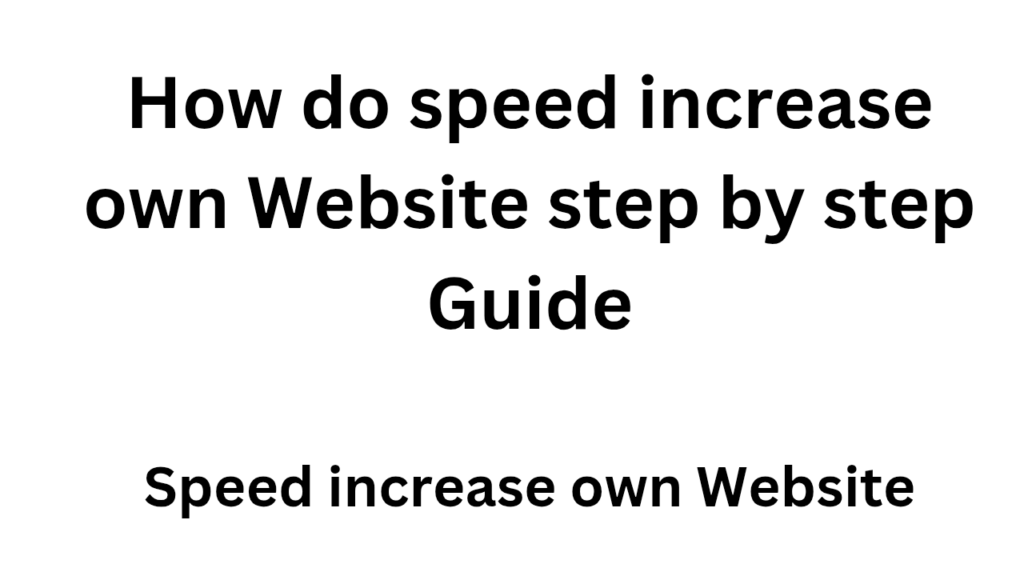create app with notepad,Creating a basic app using Notepad++ involves writing the code for the app in a programming language like HTML, CSS, and JavaScript for web applications or Java/Kotlin for Android apps. Here’s a step-by-step guide for both web and Android app development using Notepad++:
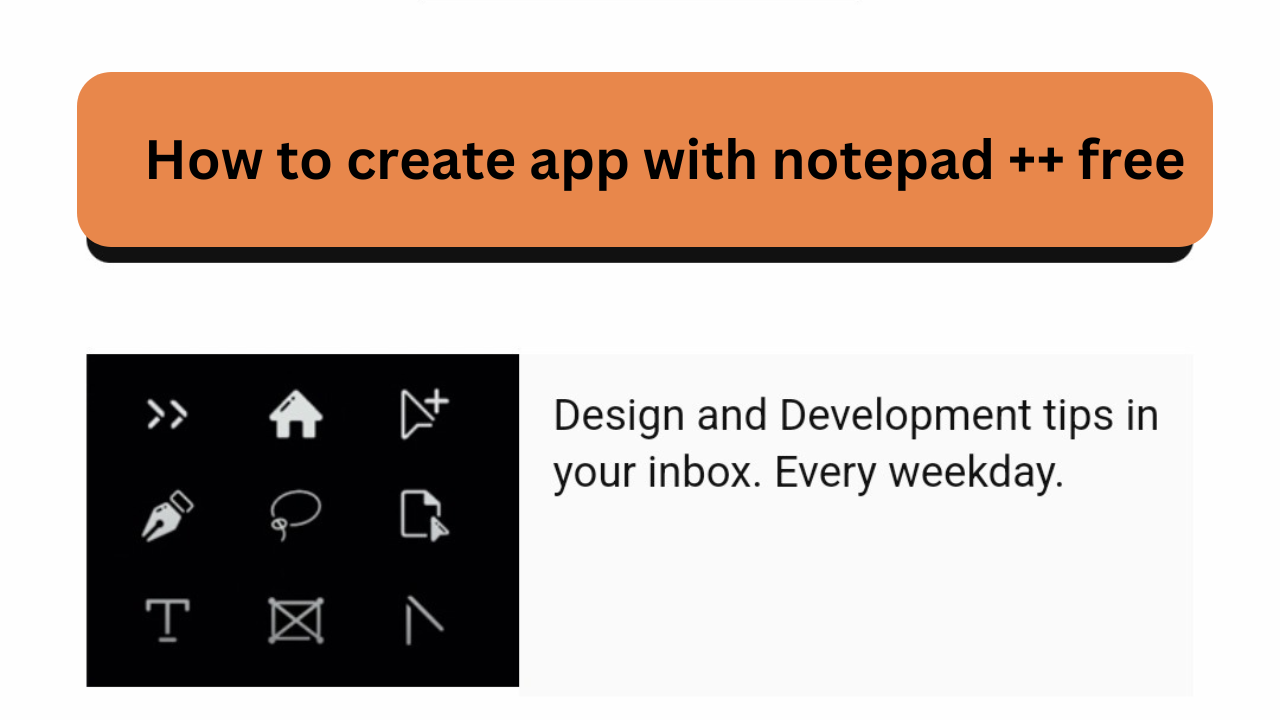
How to create app with notepad ++ free
1. Web Application Development (HTML, CSS, JavaScript)
Steps:
- Open Notepad++: Start Notepad++ on your computer.
- Create HTML File:
- Go to
File>Newto create a new document. - Save it as
index.htmlusingFile>Save As...and selectAll Typesin the save dialog, then add.htmlextension.
- Go to
- Write HTML Code:
- Add basic HTML structure.
<!DOCTYPE html> <html lang="en"> <head> <meta charset="UTF-8"> <meta name="viewport" content="width=device-width, initial-scale=1.0"> <title>My First App</title> <link rel="stylesheet" href="style.css"> </head> <body> <h1>Welcome to My App</h1> <script src="script.js"></script> </body> </html> - Create CSS File:
- Create a new file, write your CSS code, and save it as
style.css.
body { font-family: Arial, sans-serif; text-align: center; margin-top: 50px; } - Create a new file, write your CSS code, and save it as
- Create JavaScript File:
- Create a new file, write JavaScript code, and save it as
script.js.
console.log('Welcome to My First App'); - Create a new file, write JavaScript code, and save it as
- Run the App:
- Open
index.htmlin a web browser to view your app.
- Open
2. Android Application Development (Java/Kotlin)
Steps:
- Set Up Environment:
- Install Java Development Kit (JDK).
- Install Android SDK (Optional for Notepad++, but required for Android app development).
- Open Notepad++: Start Notepad++ and create a new file.
- Write Java Code:
- Save the file with a
.javaextension, e.g.,MainActivity.java. - Write basic Java code for Android (this is a very basic example).
package com.example.myfirstapp; import android.app.Activity; import android.os.Bundle; public class MainActivity extends Activity { @Override protected void onCreate(Bundle savedInstanceState) { super.onCreate(savedInstanceState); setContentView(R.layout.activity_main); } } - Save the file with a
- Create XML Layout:
- Save it as
activity_main.xmlin a layout directory.
<LinearLayout xmlns:android="http://schemas.android.com/apk/res/android" android:orientation="vertical" android:layout_width="match_parent" android:layout_height="match_parent"> <TextView android:layout_width="wrap_content" android:layout_height="wrap_content" android:text="Hello World!"/> </LinearLayout> - Save it as
- Compile and Build:
- Android apps require compilation using tools like Android Studio or Gradle.
- You can use command-line tools to compile Java code, but using Android Studio is more practical.
Summary:
- For web apps, you can use HTML, CSS, and JavaScript.
- For Android apps, you’ll need Java/Kotlin and XML, but Notepad++ will only help with code writing. You’ll need Android Studio to compile and build Android apps.
Would you like guidance on setting up any specific environment or further details on any of the steps?
Top worldwide niche categories
- Best investment apps 2025Here’s a detailed list of the Best Investment Apps, based on ease of use, returns, features, and user reviews,… Read more: Best investment apps 2025
- Make Money online high-paying survey websitesMake Money online with high-paying online survey websites that are trusted, legit, and offer better payouts than typical platforms.… Read more: Make Money online high-paying survey websites
- Best 9 Ways to Fix Slow Internet Speed on Windows 11why my internet speed so slow Windows 11 Full Guide: 9 Ways to Fix Slow Internet Speed on Windows… Read more: Best 9 Ways to Fix Slow Internet Speed on Windows 11
- Best 8 way fix slow upload speed on both mobile and PC/laptopSure! Here’s a complete English guide on how to fix slow upload speed on both mobile and PC/laptop, written… Read more: Best 8 way fix slow upload speed on both mobile and PC/laptop
- How to redirect posts WordPressTo redirect posts WordPress, you can use different methods, including plugins or manual code changes. Here’s how you can… Read more: How to redirect posts WordPress
- (no title)By Baljeet Yadav
- Top Summer Nails Ideas 2025Here’s a complete guide on “Summer Nails Ideas 2025” with trends, colour tips, designs, and nail care suggestions to… Read more: Top Summer Nails Ideas 2025
- How to Download Songs from YouTubeDownloading songs from YouTube without proper authorization from the content creators or copyright holders is typically against YouTube’s terms… Read more: How to Download Songs from YouTube
- improve seo on website | How can I improve my SEO strategy for my website?Here are some key areas to consider for improve seo on website strategy: Content Optimization: Earn Money with ClickBank… Read more: improve seo on website | How can I improve my SEO strategy for my website?
- What is Somatic Yoga | Is Yoga a Sin | Is Yoga DemonicHere’s a full, detailed explanation What is Somatic Yoga of the following topics with a comparative table: 1. What… Read more: What is Somatic Yoga | Is Yoga a Sin | Is Yoga Demonic
- 9 best blogging platform to make money9 Best Blogging Platforms to Make Money Introduction 9 Best Blogging Platforms to Make Money – Blogging has become… Read more: 9 best blogging platform to make money
- how to create backlink with rankmath seo automaticcreate backlink automatically using Rank Math SEO directly is not a built-in feature of the plugin. Rank Math is… Read more: how to create backlink with rankmath seo automatic
- What is a Backlink CheckerWhat is a Backlink Checker , Backlink checkers are your SEO secret weapon. These tools shed light on your… Read more: What is a Backlink Checker
- What are the best 10 tools for improving SEO on websites?Discover the top 10 tools to supercharge your website’s SEO performance. Elevate your online presence today 10 Essential SEO… Read more: What are the best 10 tools for improving SEO on websites?
- bing api pricing | google search console apiWhen integrating search functionalities into applications, understanding the pricing and capabilities of available APIs is crucial.Here’s an overview of… Read more: bing api pricing | google search console api
- 10 Tips Easy open google adsense account | Please open my adsense accountopen google adsense account is straightforward. Follow these steps to get started: Additional Tips for Google AdSense Success ,… Read more: 10 Tips Easy open google adsense account | Please open my adsense account
- what is bing | what does bing bong mean | what does bing chilling meanWhat Does ‘Bing Bong’, ‘Bing Chilling’, and ‘Bing’ Mean? – A Full Guide In the era of memes, viral… Read more: what is bing | what does bing bong mean | what does bing chilling mean
- Top 10 Most Popular Ways to Earn Money OnlineHow To Make Money Online 2023 If you want to earn money online sitting at your home, then you… Read more: Top 10 Most Popular Ways to Earn Money Online
- How to Find the Perfect Youtube Thumbnail Maker Appbest thumbnail maker app for youtube best thumbnail maker app How to Find the Perfect Youtube Thumbnail Maker App… Read more: How to Find the Perfect Youtube Thumbnail Maker App