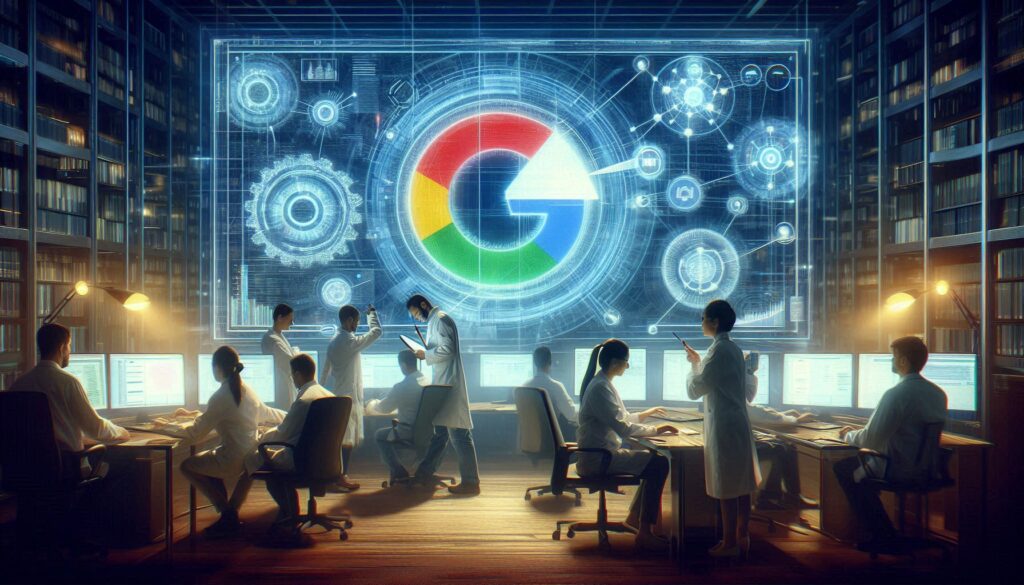Wix Search Console Verification
To verify your Wix website in Google Search Console, follow these steps:
Access Google Search Console:
- Go to the Google Search Console.
- Sign in with your Google account. If you don’t have one, you’ll need to create it.
Add Property:
- Once logged in, click on “Add Property” on the top left.
- Enter your website URL (e.g.,
https://www.yourwebsite.com) and click “Continue.”
Choose Verification Method:
- Select the “HTML tag” verification method. Google will provide you with a meta tag.
Copy the Meta Tag:
- Copy the meta tag provided by Google. It looks like
<meta name="google-site-verification" content="your-unique-code">.
- Copy the meta tag provided by Google. It looks like
Open Wix Editor:
- Go to your Wix website editor.
Access SEO Settings:
- Click on the site menu and navigate to Settings > SEO (Search Engine Optimization).
Connect Google Search Console:
- Scroll down to the “Google Search Console” section.
- Paste the copied meta tag into the “Google Verification Code” field.
Save Changes:
- Click “Save” or “Publish” to apply the changes to your Wix website.
Verify in Google Search Console:
- Go back to Google Search Console and click “Verify.”
Confirm Verification:
- Google will check for the presence of the meta tag on your site. Once confirmed, your Wix site will be verified.
Please note that Wix may have updates or changes to its interface, so if you encounter difficulties, check Wix’s official documentation or support for the most accurate and current instructions.
FAQ
1. How can I verify my Wix website in Google Search Console?
Answer: To verify your Wix website in Google Search Console, follow these steps:
- Access Google Search Console and click on “Add Property.”
- Enter your Wix website URL and choose the “HTML tag” verification method.
- Copy the provided meta tag.
- Open your Wix website editor and go to Settings > SEO.
- Paste the meta tag in the “Google Verification Code” field.
- Save or publish the changes on your Wix website.
- Go back to Google Search Console and click “Verify.”
2. Where can I find the HTML tag for verification in Google Search Console?
Answer: The HTML tag is provided by Google during the verification process. It looks like <meta name="google-site-verification" content="your-unique-code">. Copy this tag to proceed with the verification.
3. What if I don’t have a Google account?
Answer: You need a Google account to use Google Search Console. If you don’t have one, you’ll need to create an account before proceeding with the verification process.
4. Can I find step-by-step instructions on Wix for this verification process?
Answer: Yes, Wix may provide specific instructions or documentation for verifying your site in Google Search Console. Check Wix’s official documentation or support resources for the most accurate and current instructions.
5. Where do I paste the Google Verification Code in the Wix editor?
Answer: In the Wix editor, go to Settings > SEO. Scroll down to the “Google Search Console” section and paste the copied Google Verification Code into the “Google Verification Code” field.
6. How do I confirm that my Wix site is verified in Google Search Console?
Answer: After pasting the verification code in Wix and saving the changes, go back to Google Search Console and click “Verify.” Google will check for the presence of the meta tag on your site. Once confirmed, your Wix site will be verified.
Remember to refer to the latest Wix and Google Search Console documentation for any updates or changes in the verification process.